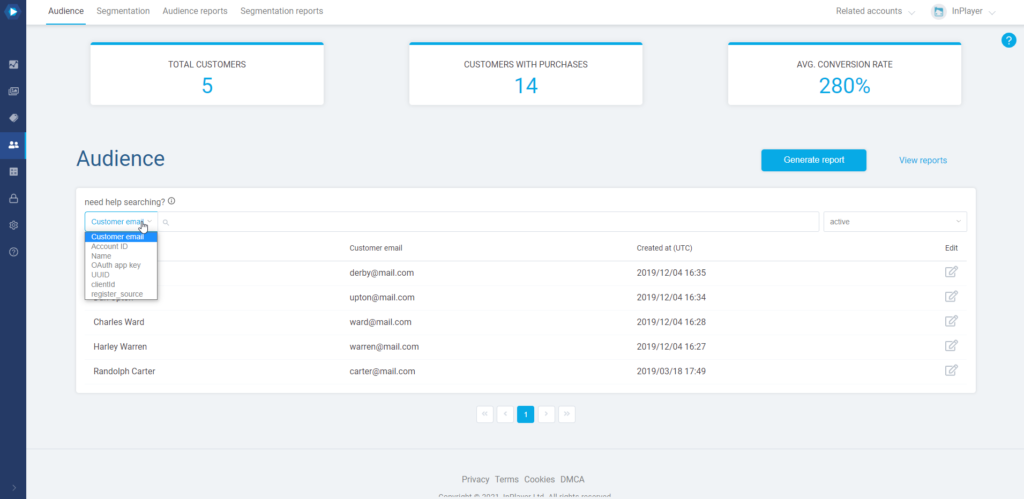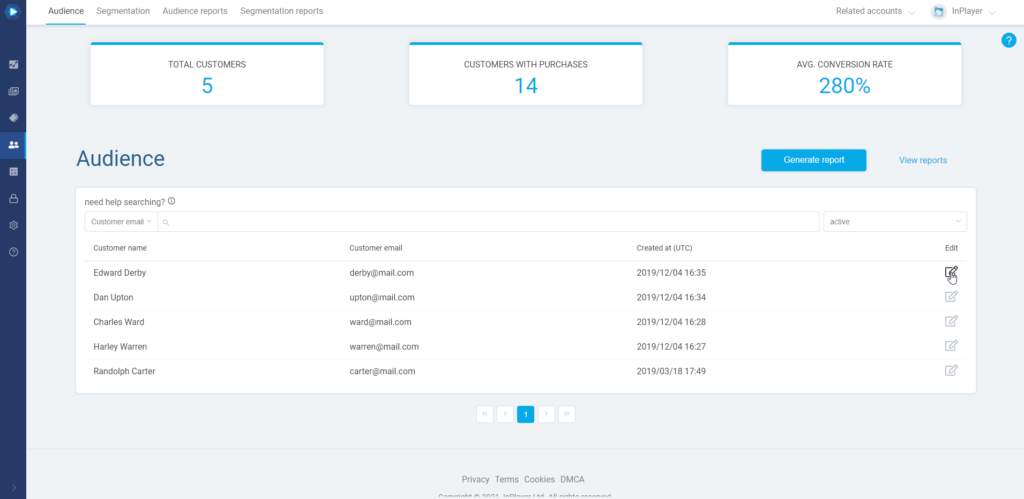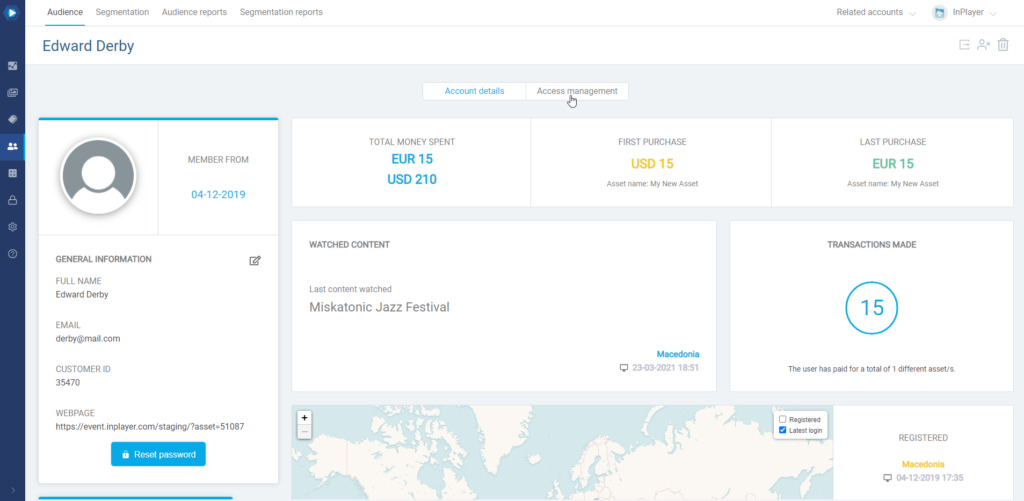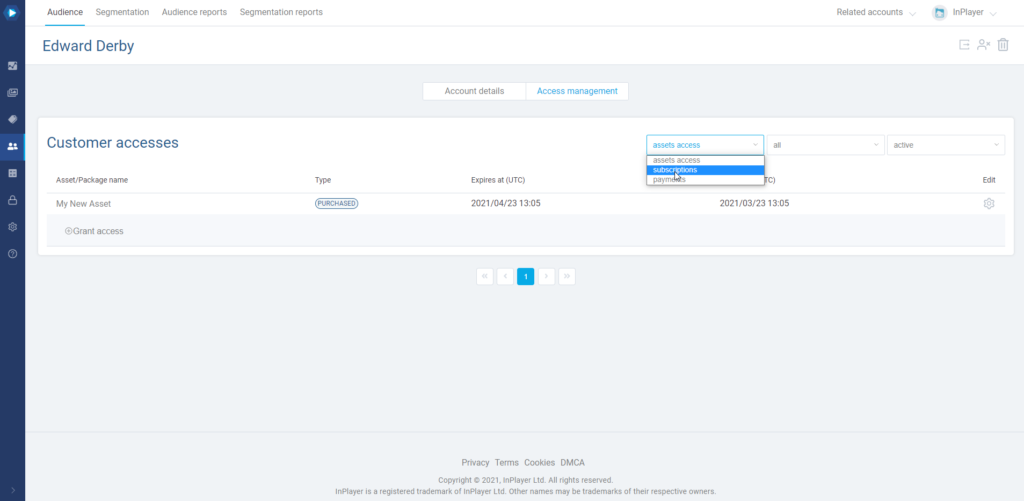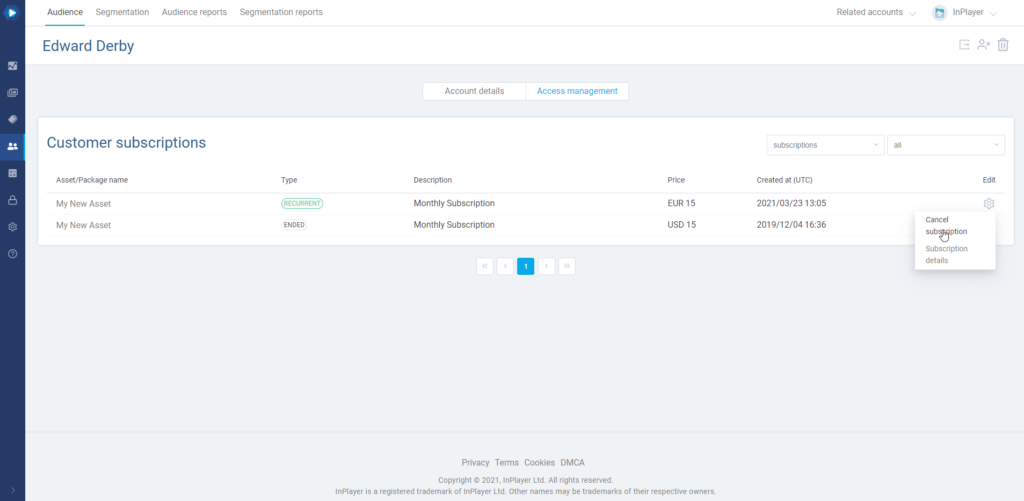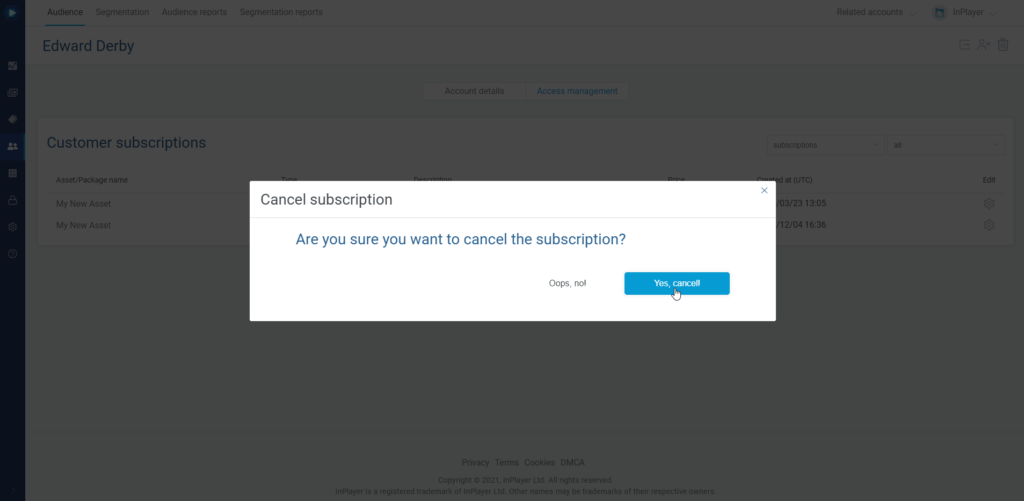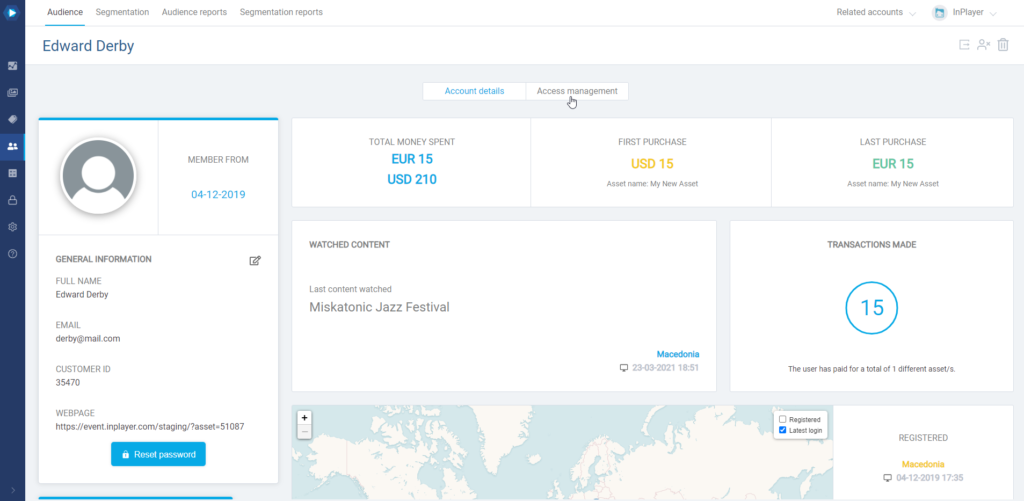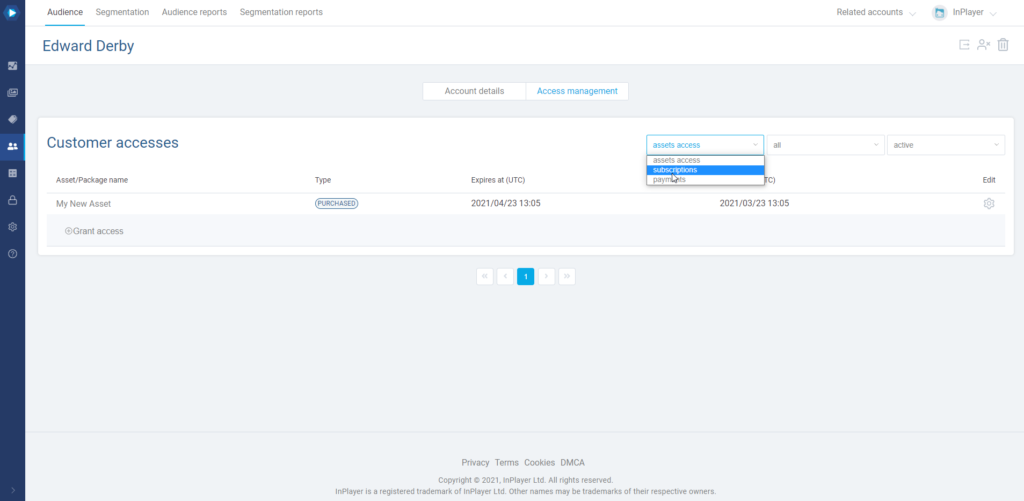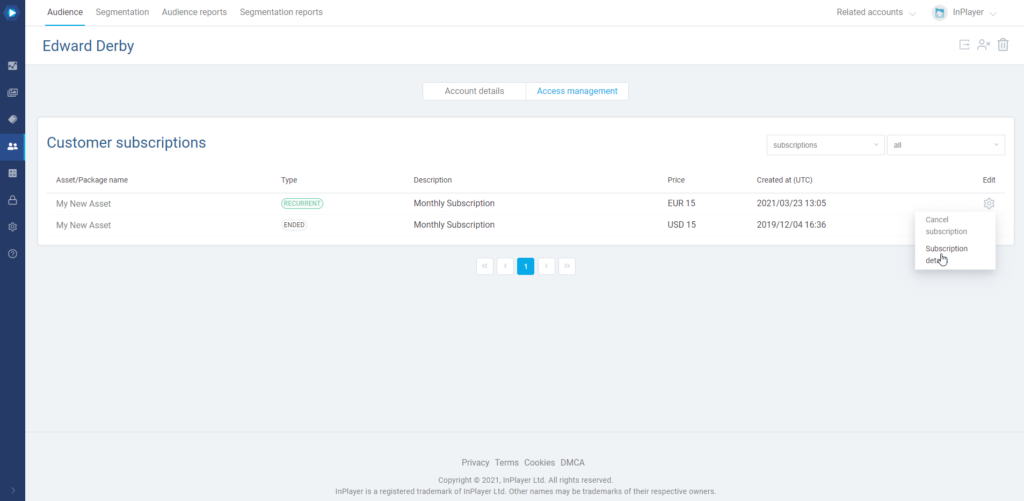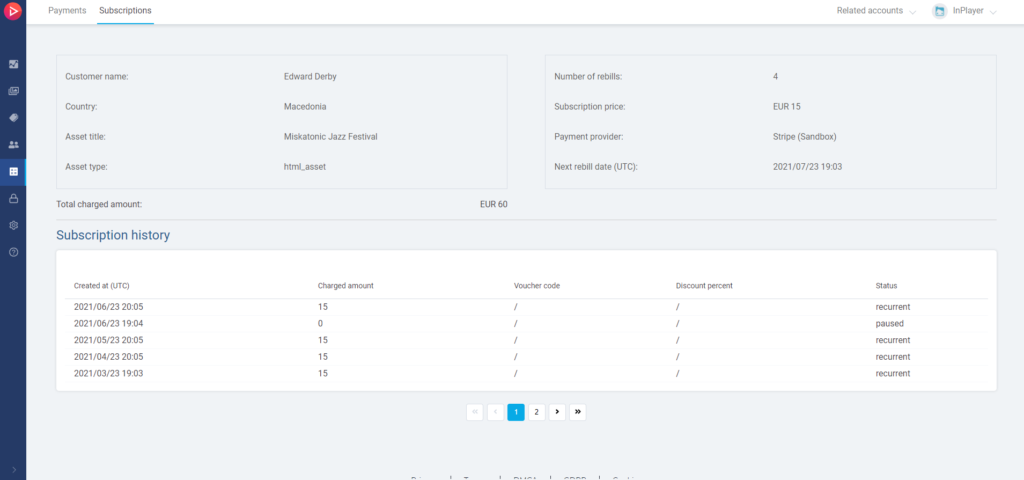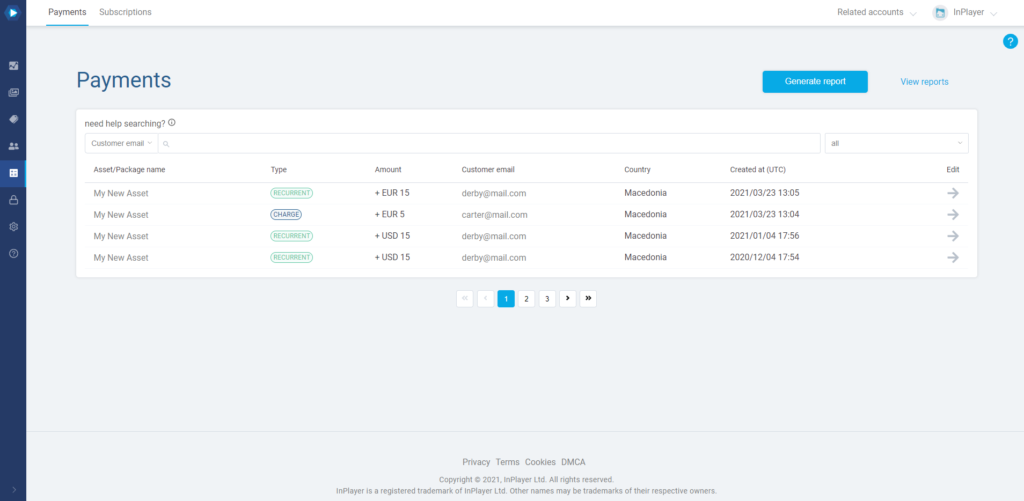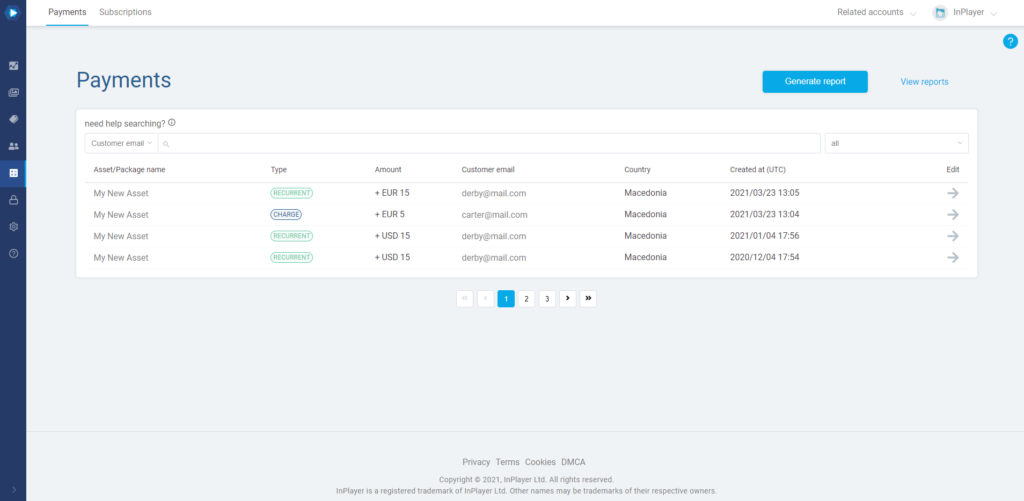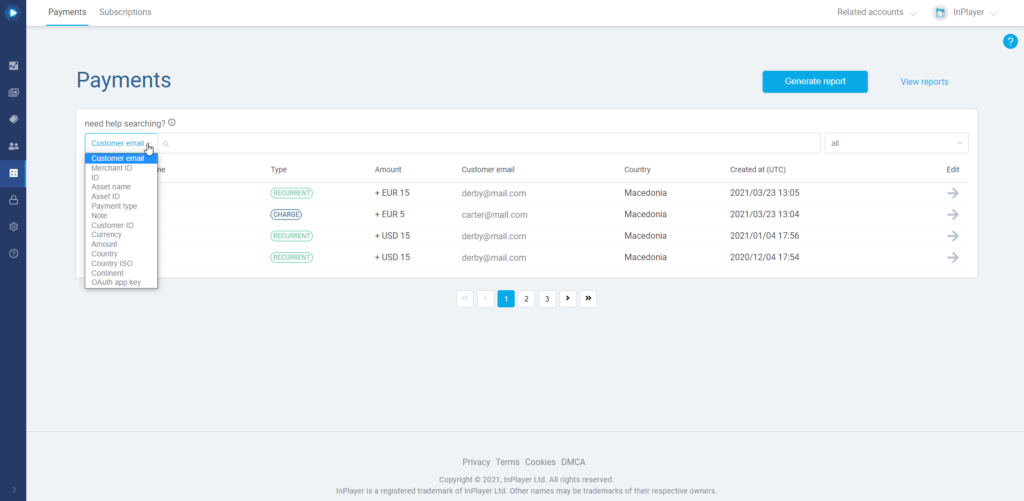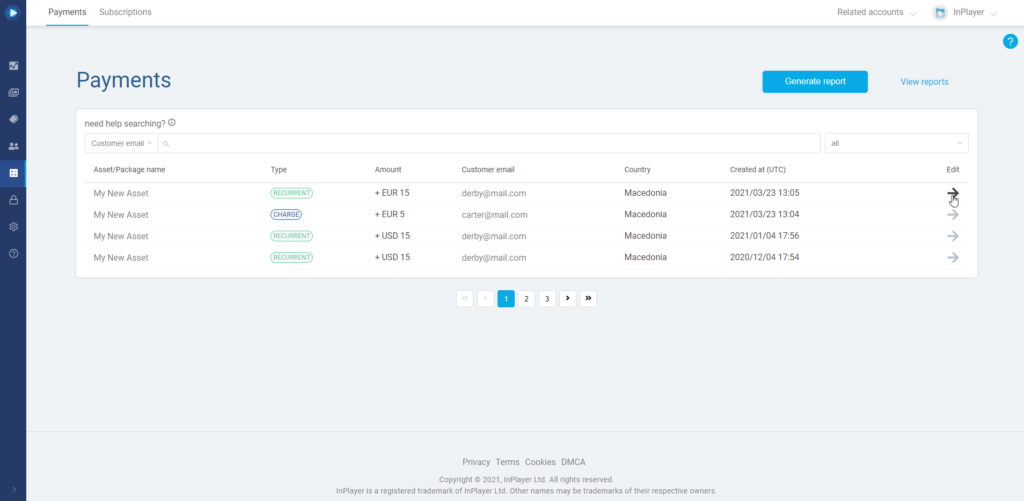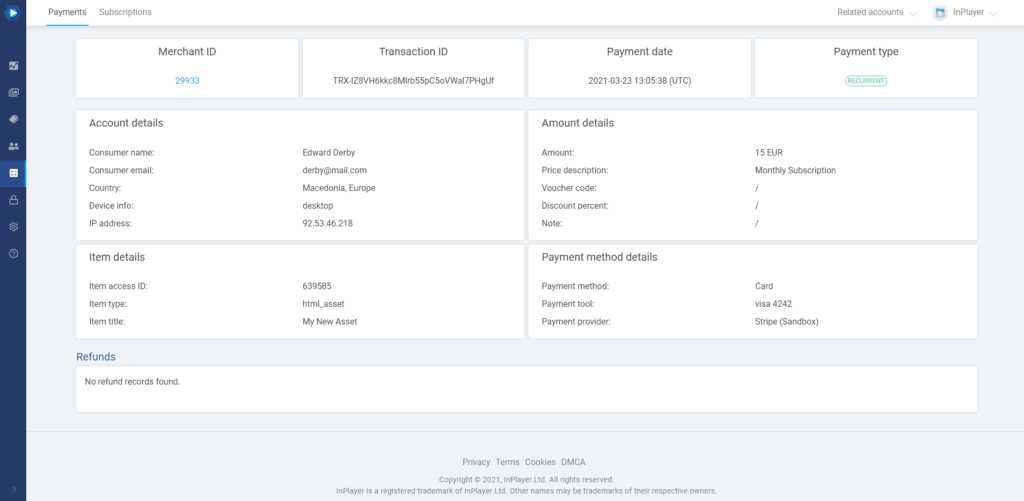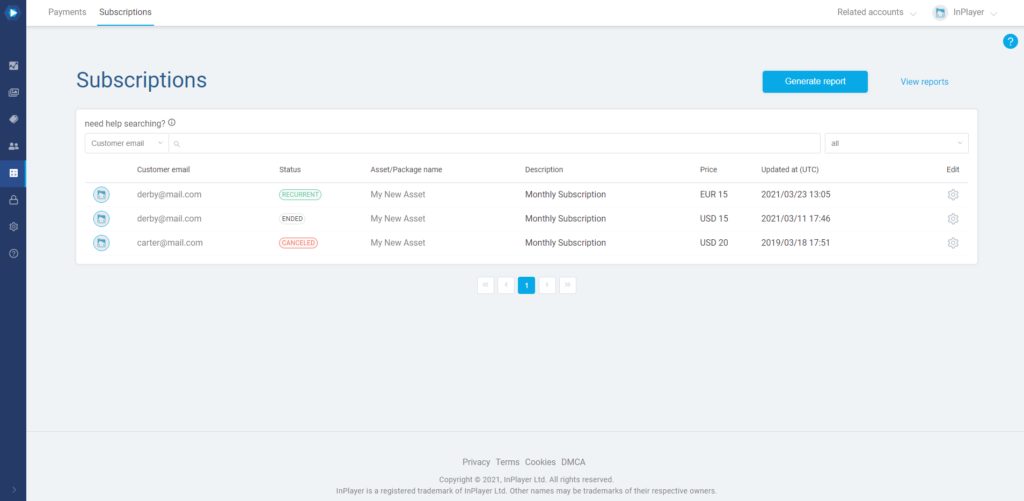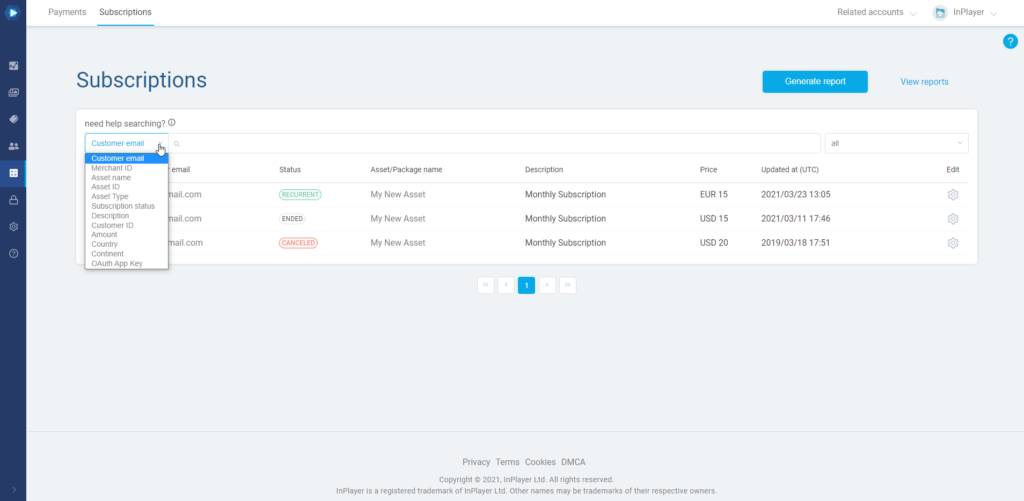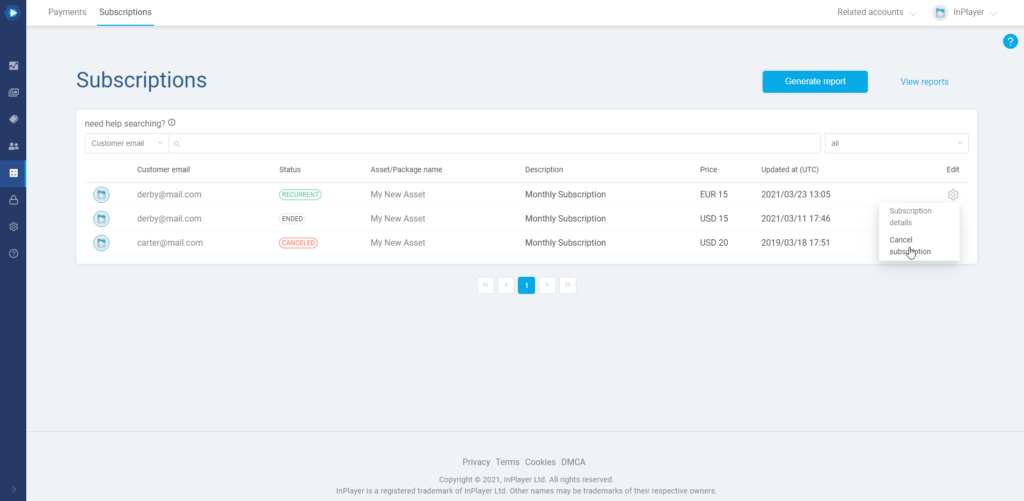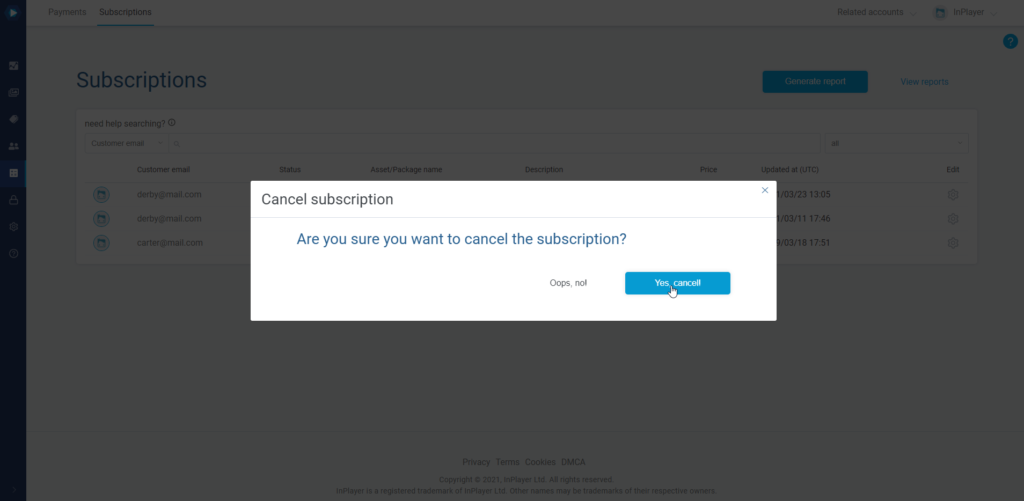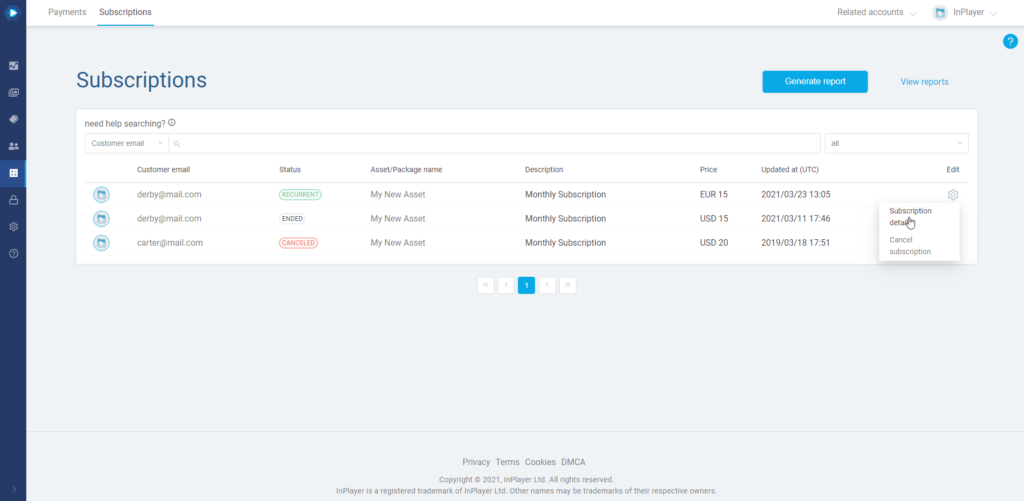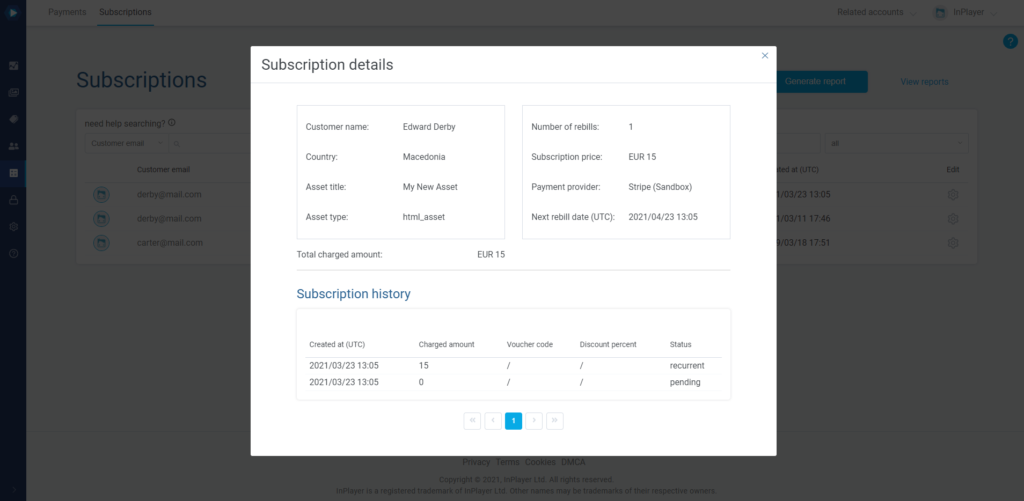Payment reports
With Payment reports, you can get all the data related to every payment that was made on your account. How the payment was made, whether a voucher was used, and all other details are included.
To get a Payment report, do the following:
In the InPlayer Dashboard, go to the Transactions section.
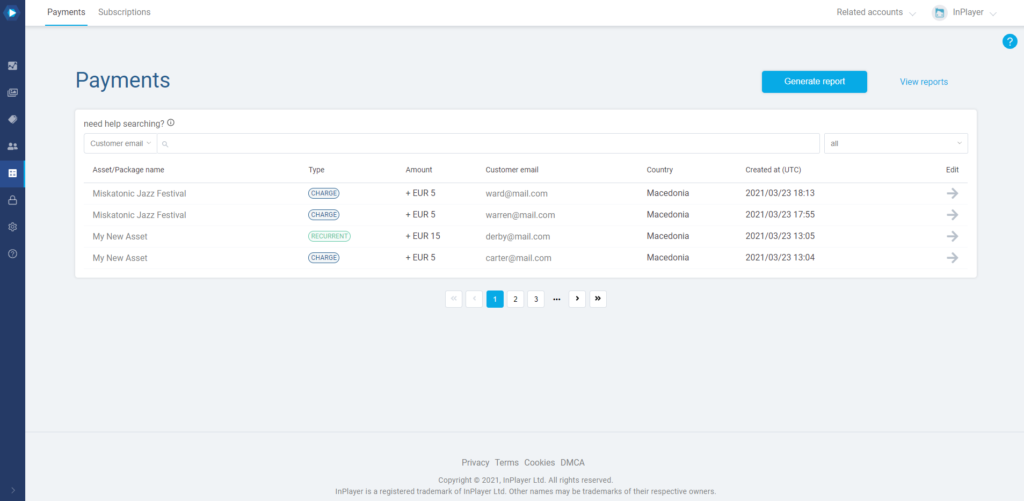
In the Payments tab click Generate report.
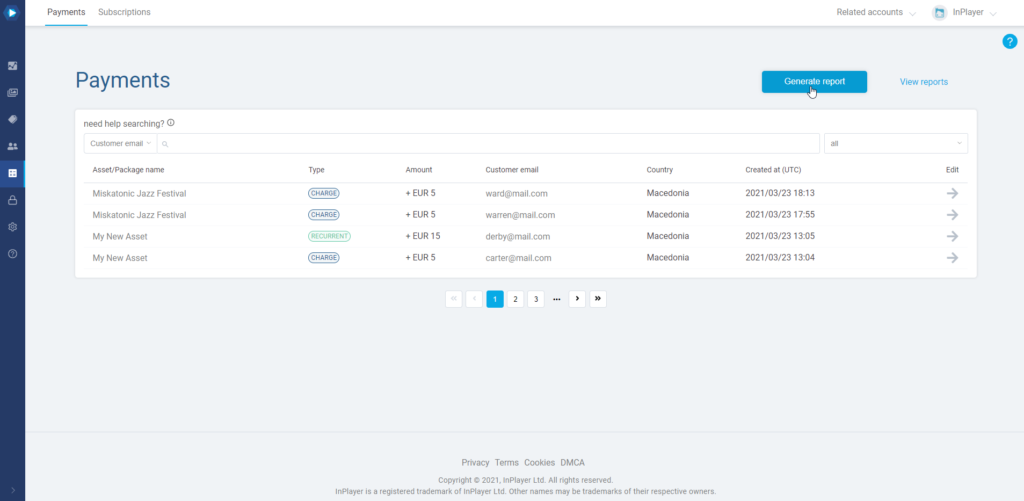
Choose the time period. The report will include all payments that were made within the selected period.
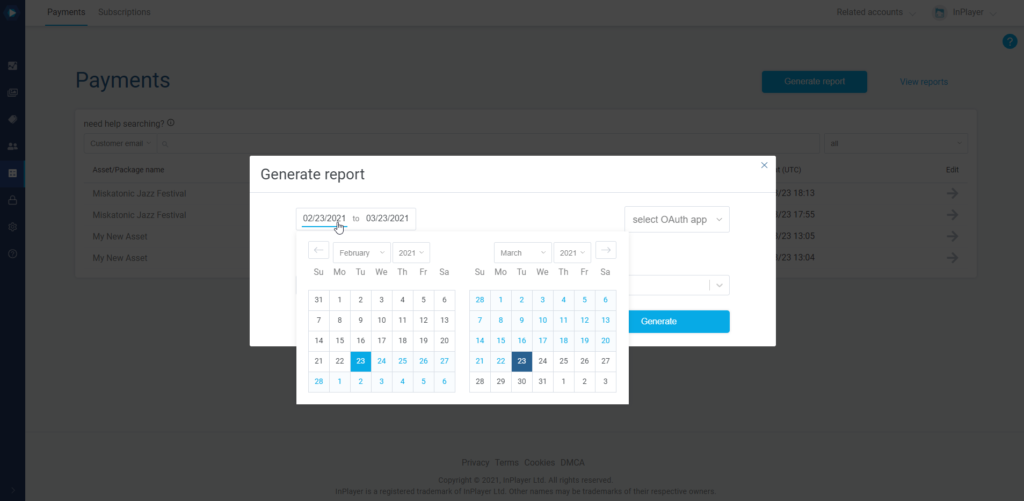
Next, select whether you want to get the data for payments from all OAuth apps, or a specific one.
Choosing select OAuth app will include all payments from all OAuth apps.
To learn more about OAuth, click here.
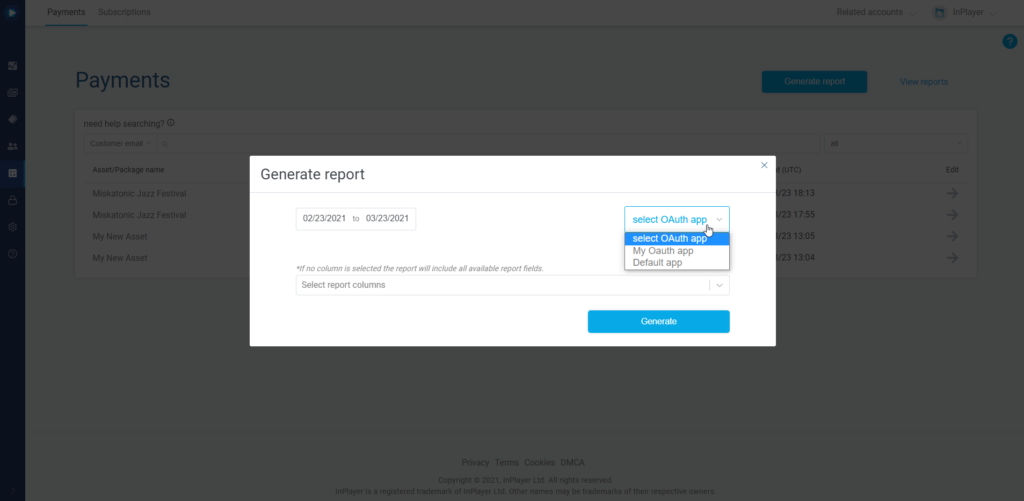
In the Select report columns field you can choose what data you want the report to include. If you leave this field blank, all data will be included.
Finally, click Generate.
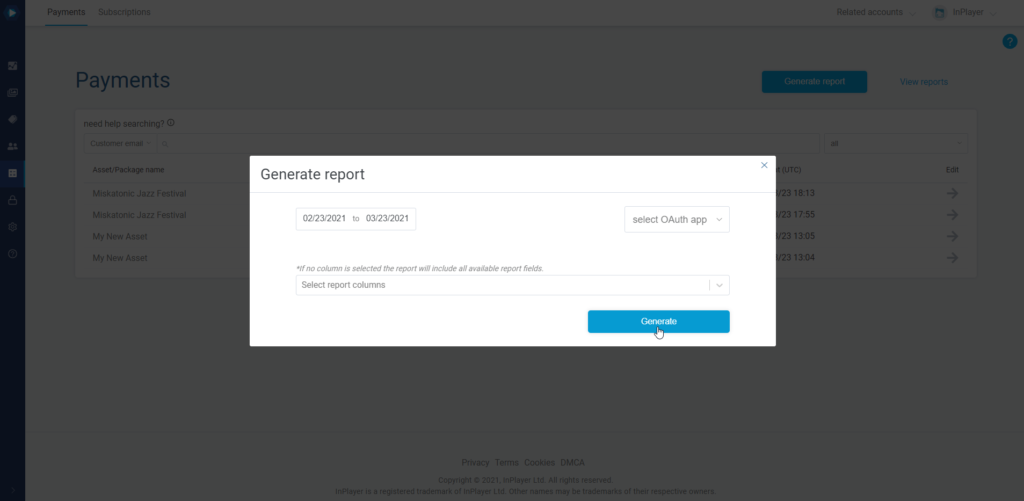
To get your report click on View reports.
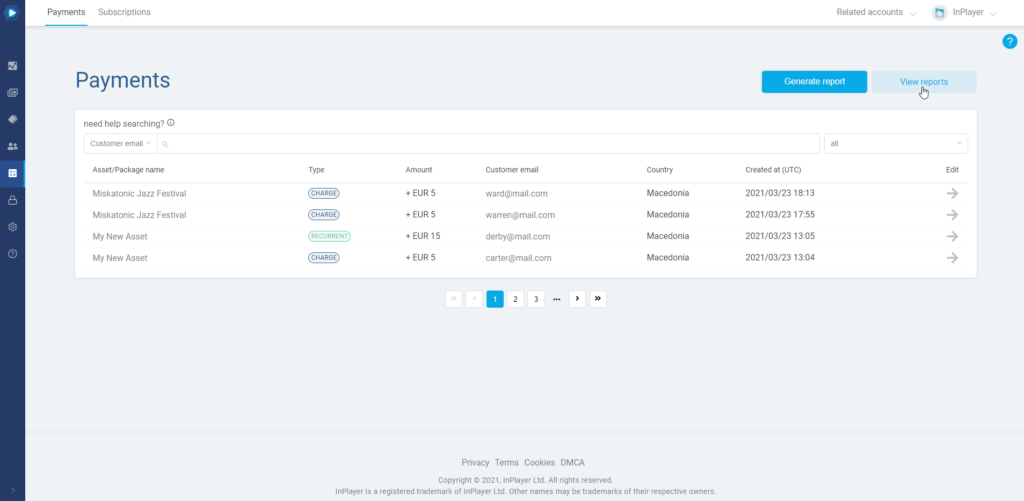
Here, you can download the report as a CSV file.
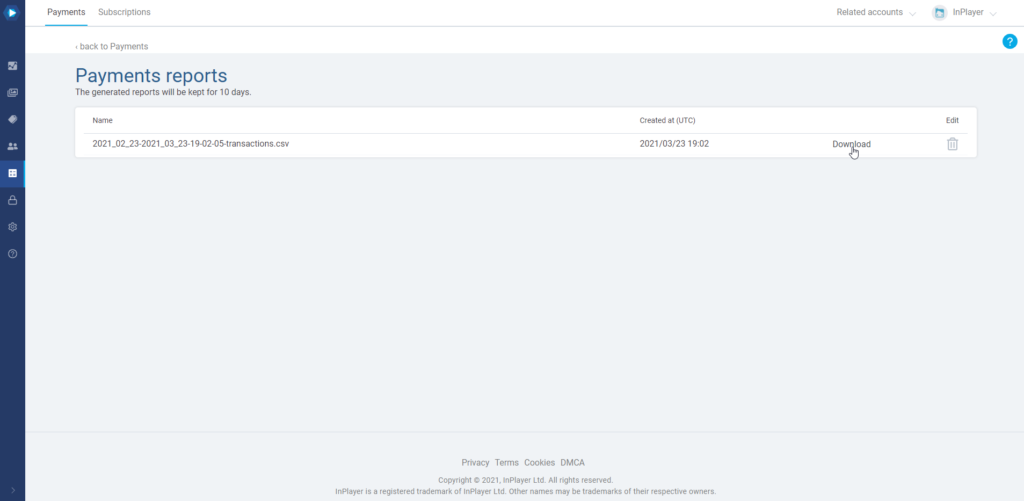
All generated reports will be kept for 10 days and then automatically deleted.
Subscription reports
With Subscription reports, you can get all the data related to the viewer subscriptions on your account, whether active or not.
To get a Subscription report, do the following:
In the InPlayer Dashboard, go to the Transactions section.
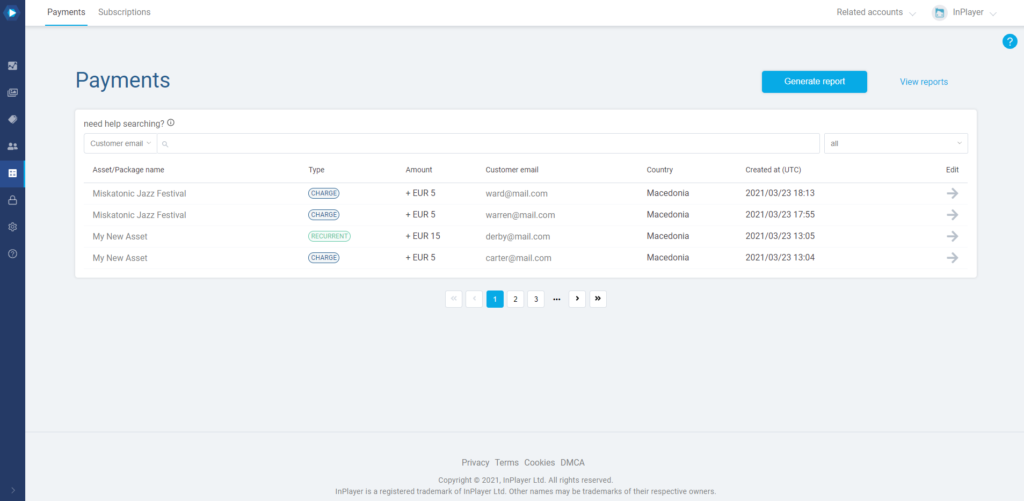
Go to the Subscriptions tab.
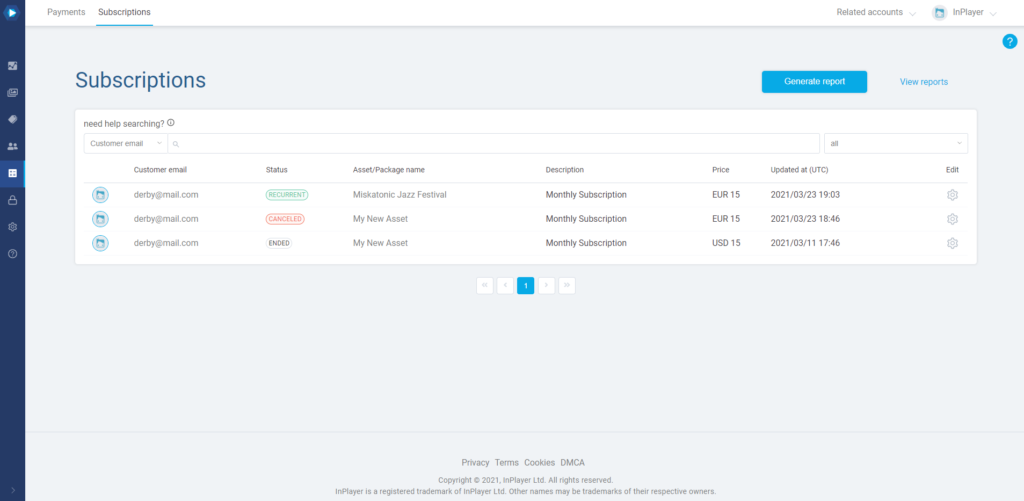
Click Generate report.
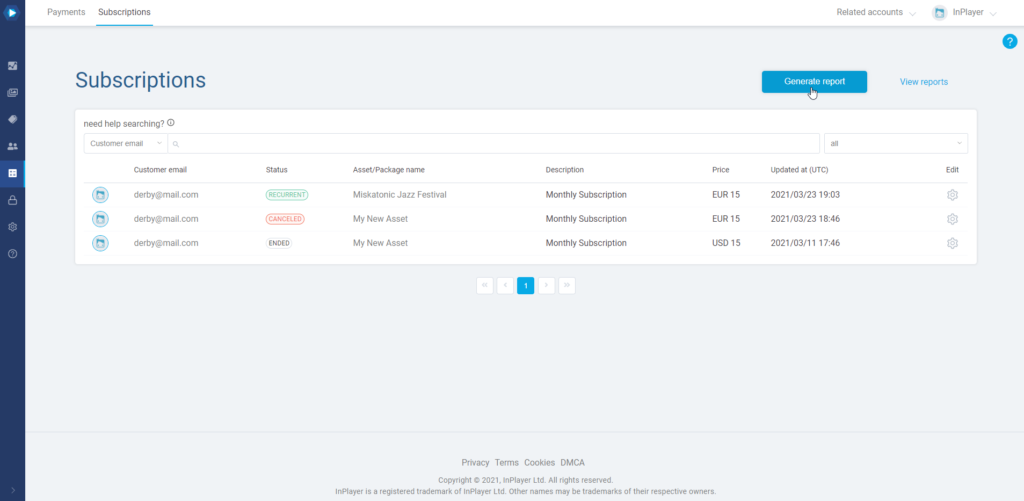
Choose the time period. The report will include all subscriptions that were created within the selected period. Note that if you need a report with the individual subscription payments, you would need to make a Payment report, as described in the Payment reports section above.
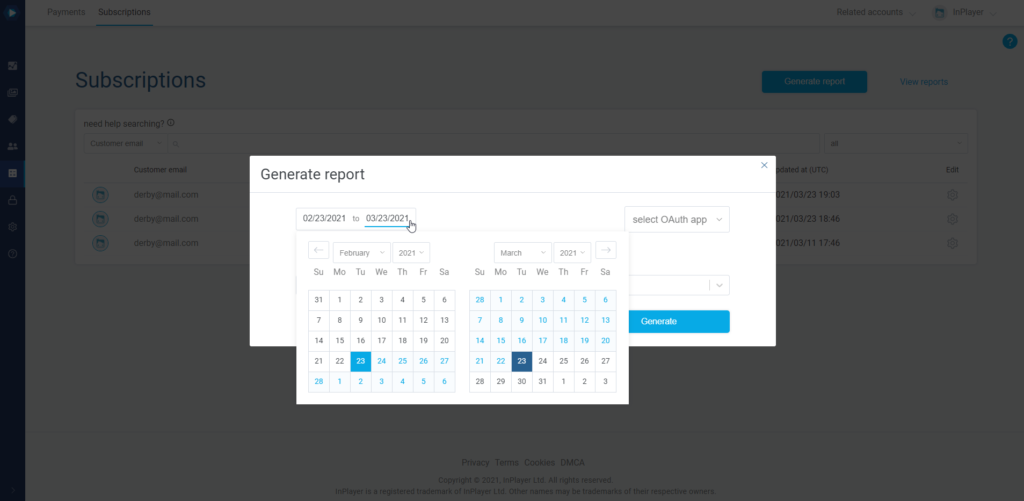
Next, select whether you want to get the data for subscriptions from all OAuth apps, or a specific one.
Choosing select OAuth app will include all subscriptions from all OAuth apps.
To learn more about OAuth, click here.
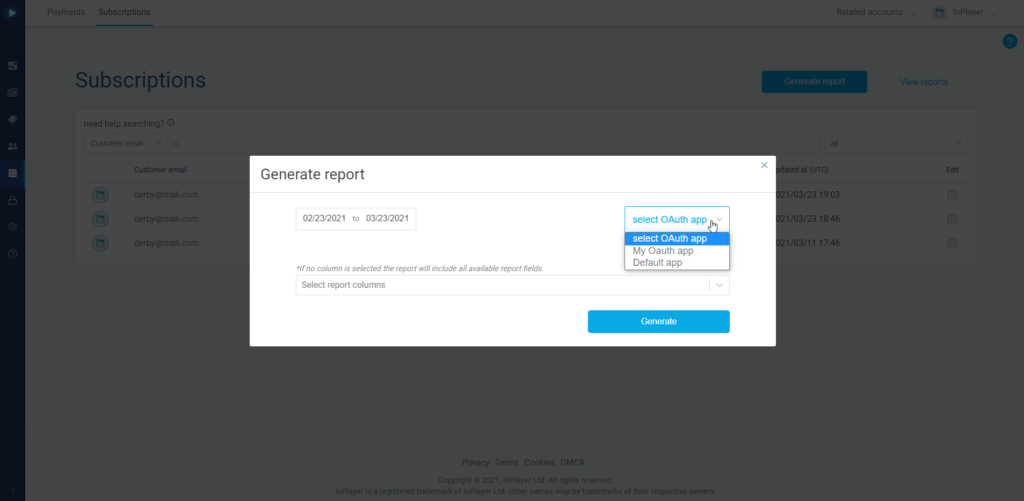
In the Select report columns field you can choose what data you want the report to include. If you leave this field blank, all data will be included.
Finally, click Generate.
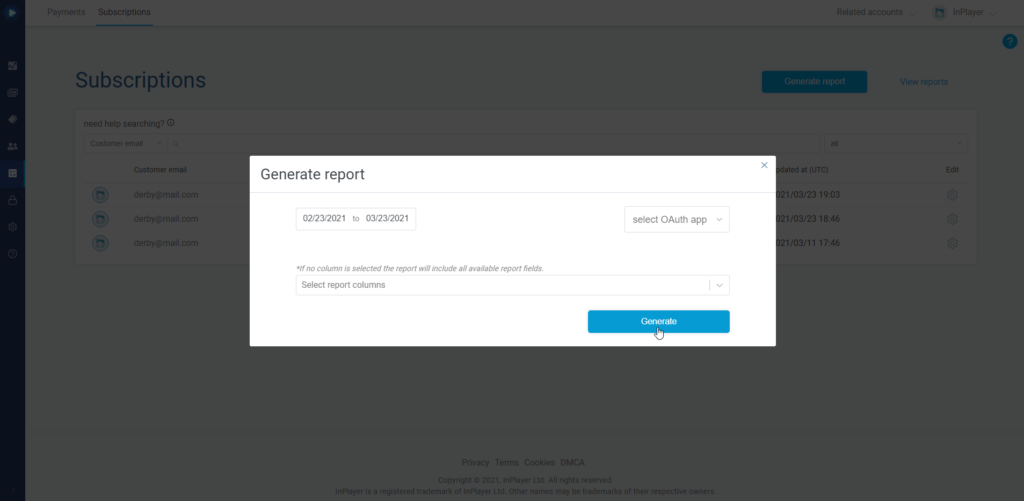
To get your report click on View reports.
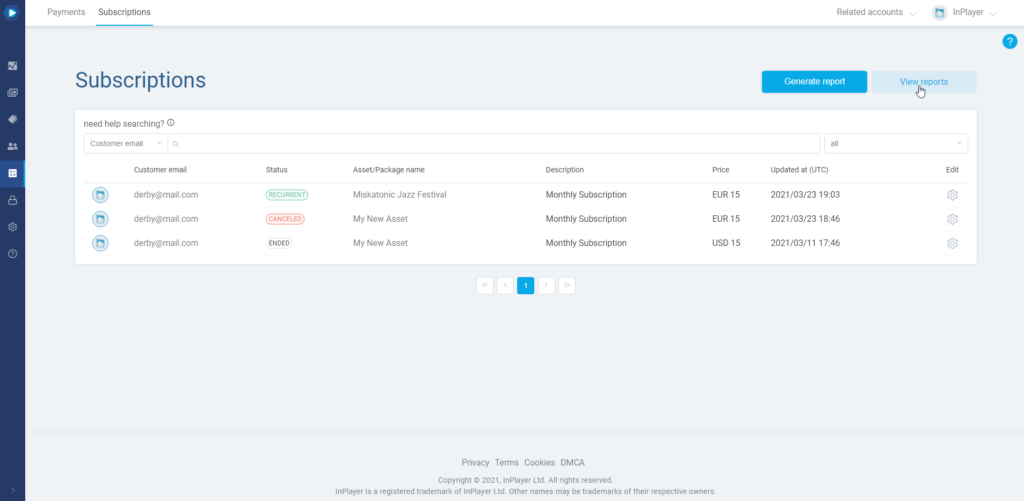
Here, you can download the report as a CSV file.
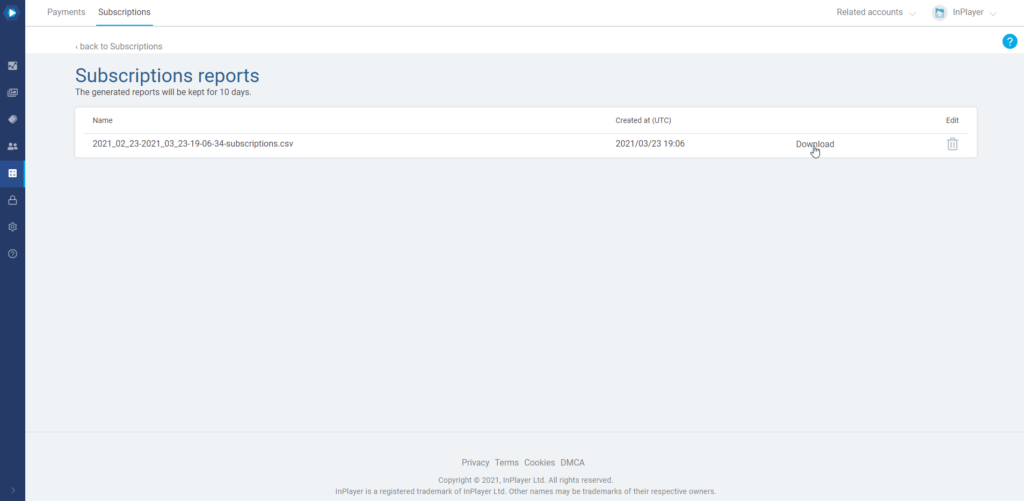
All generated reports will be kept for 10 days and then automatically deleted.
Report scheduling
With report scheduling, you can automatically generate reports at a certain time & date, eliminating the need to do this manually. This can be quite useful for recuring reports you do on a regular basis.
To schedule the automatic creation of a report, do the following:
In the InPlayer Dashboard, go to the Access section.
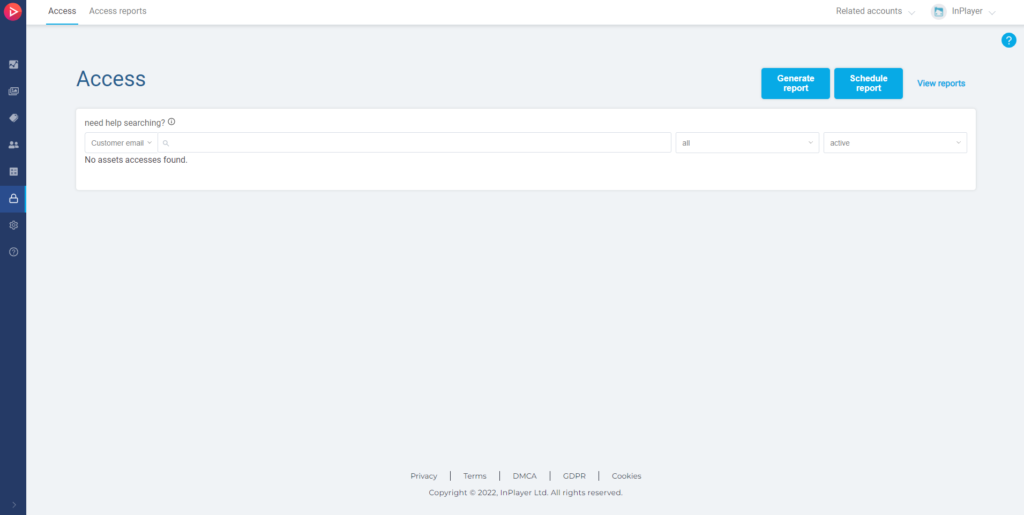
Click Schedule report.
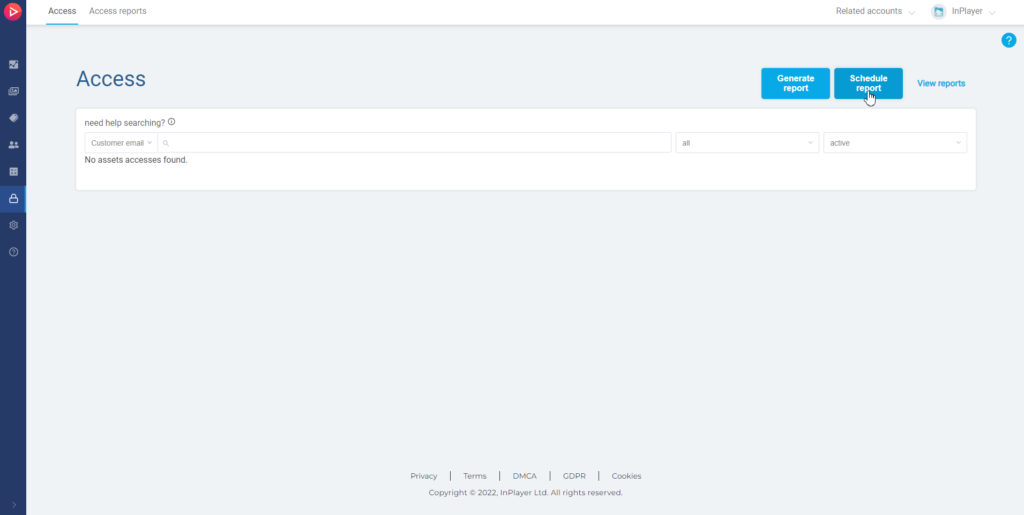
Name your report.
Next, choose between One time schedule and Recurring.
One time scheduled will generate just one report on the date and time you set under Run export on, and will include the data for the date range you set up under Include data for.
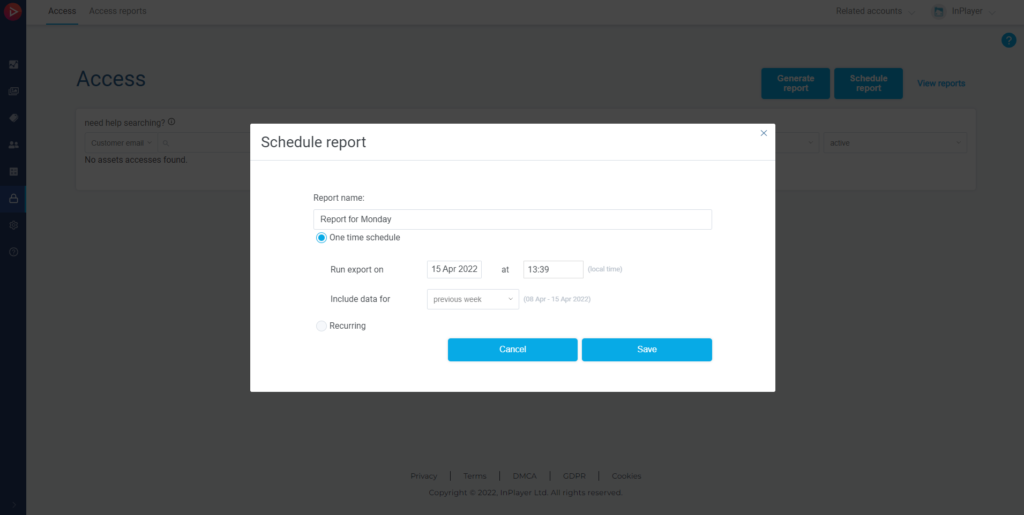
Recurring will schedule the generation of recurring reports at regular intervals.
The first report will be generated on the date and time you set under Generate first report on, will continue to repeat according to the interval you set under Repeat, will include the data for the date range you set up under Include data for, and will end according to your selection under Scheduled end date.
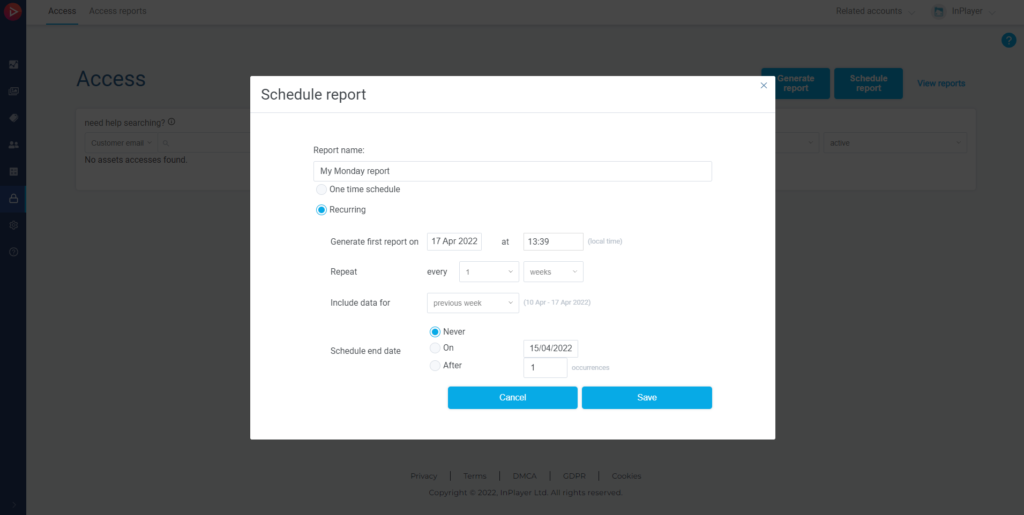
Once you set everything up, click Save.
To get your report, click on View reports, or go to the Access reports tab.
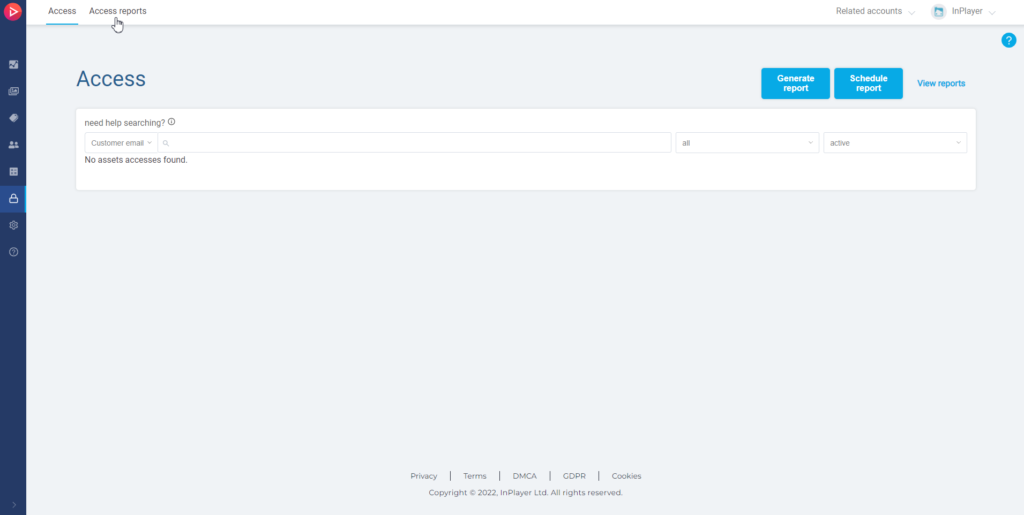
You will find your report under Scheduled reports.
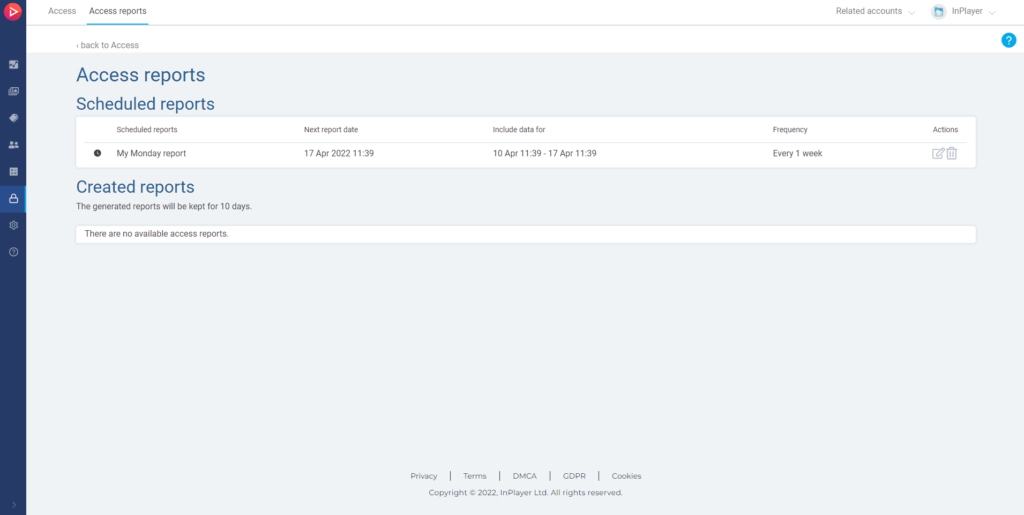
Here, you can download the report as a CSV file once it’s generated, or edit it.
All generated reports will be kept for 10 days and then automatically deleted.
This concludes our guide.
If you have any questions, don’t hesitate to contact us at clients@inplayer.com.