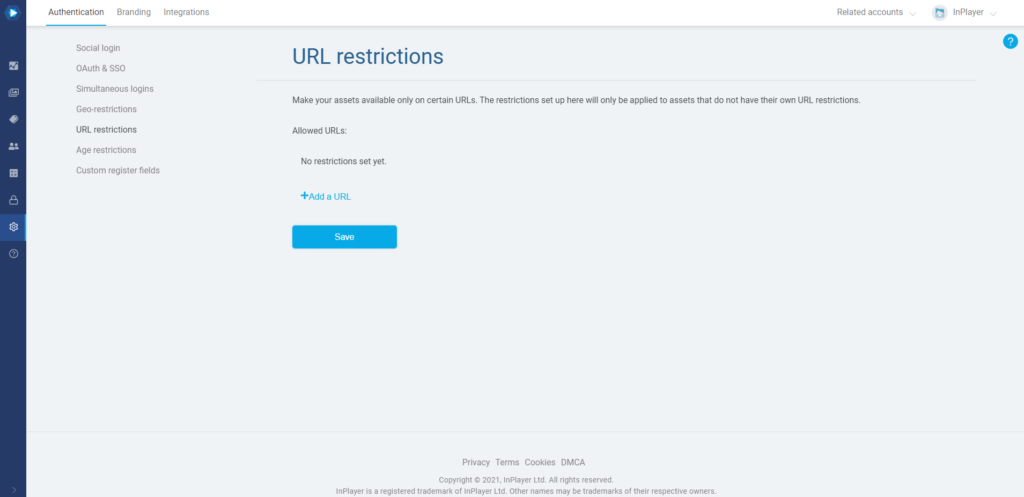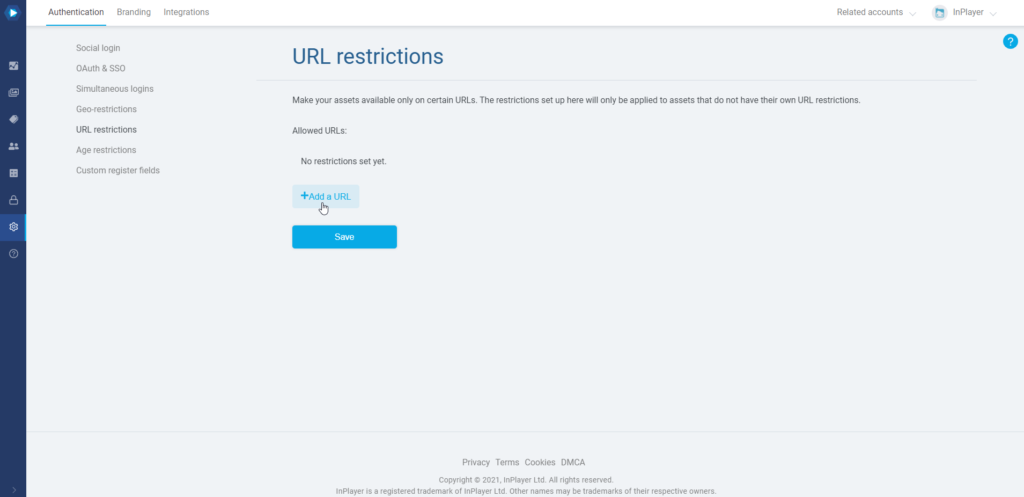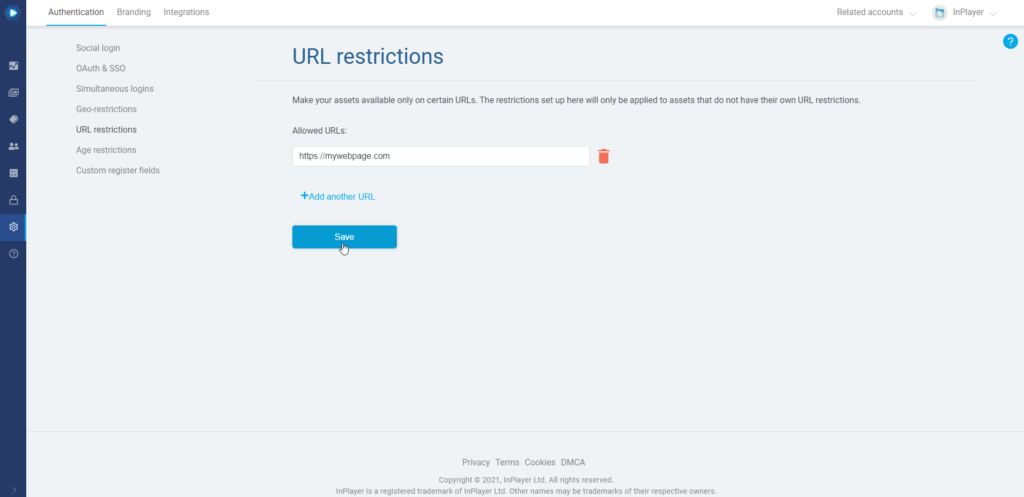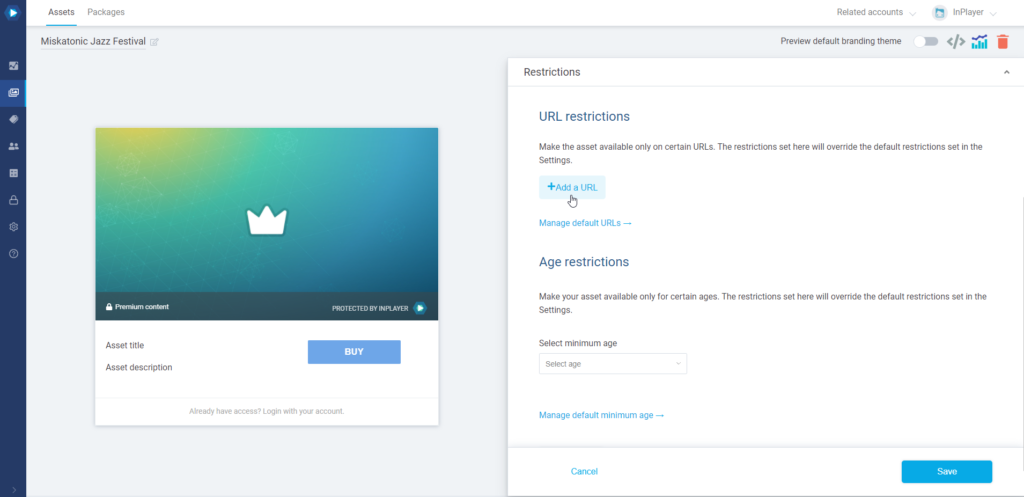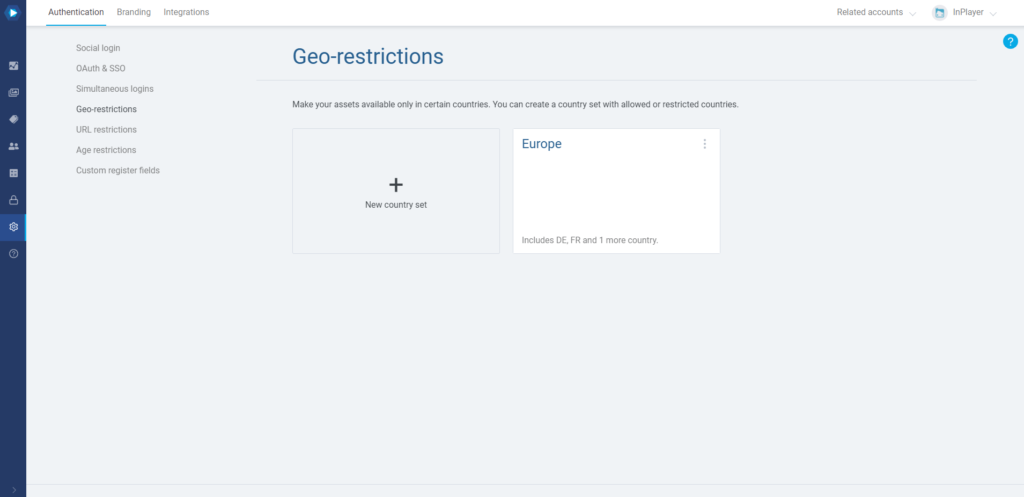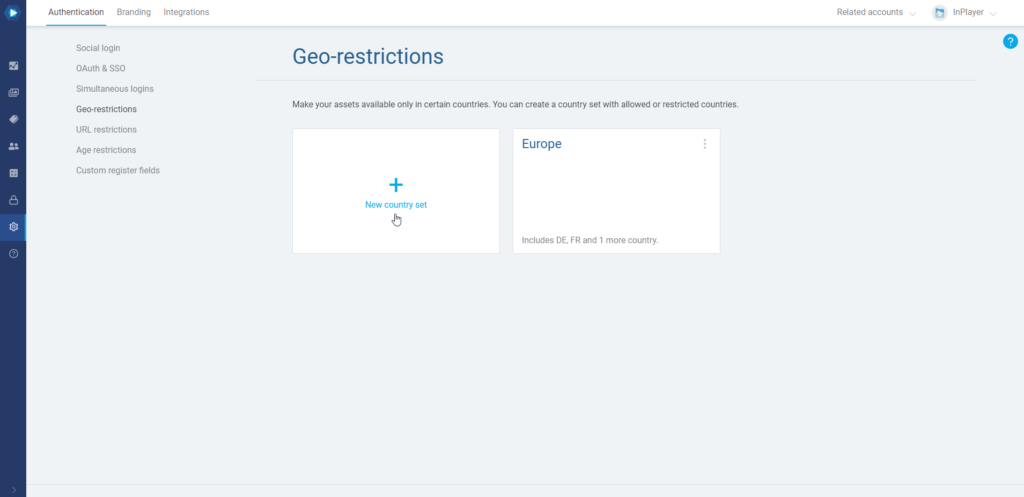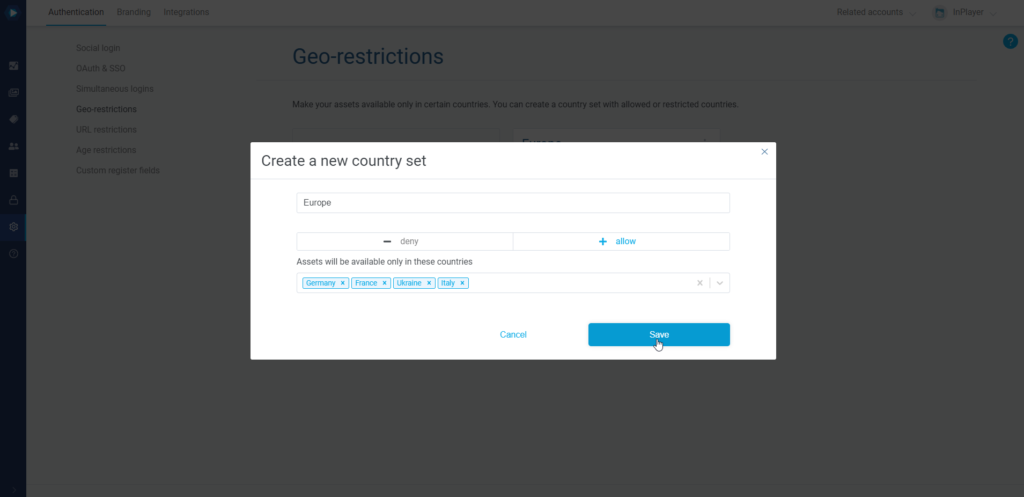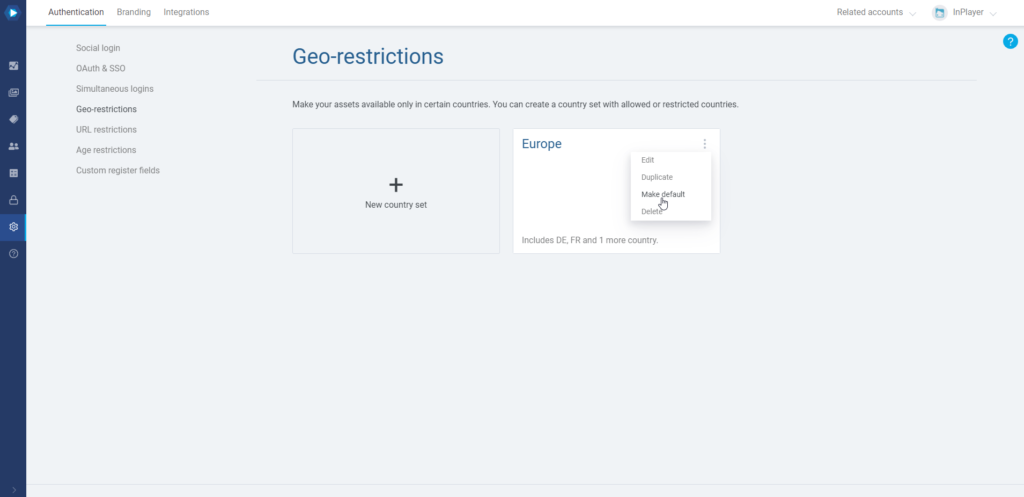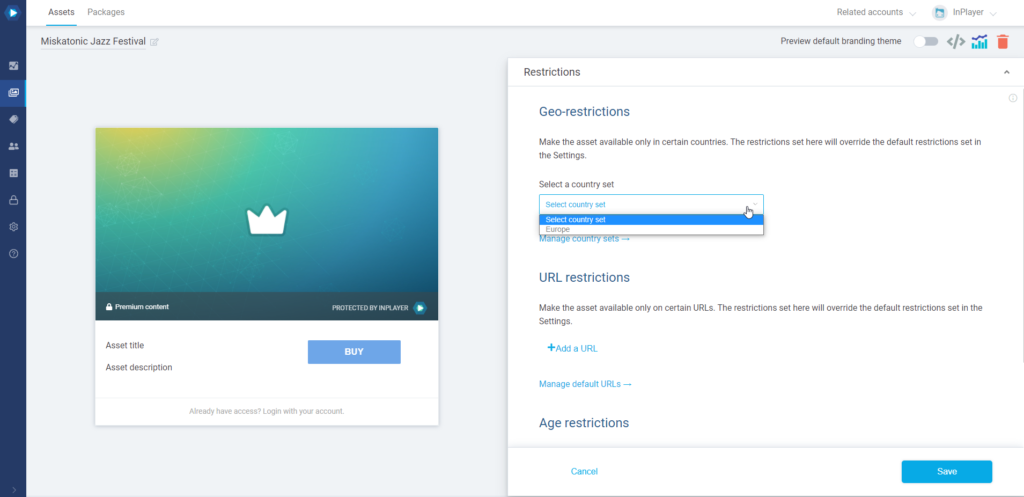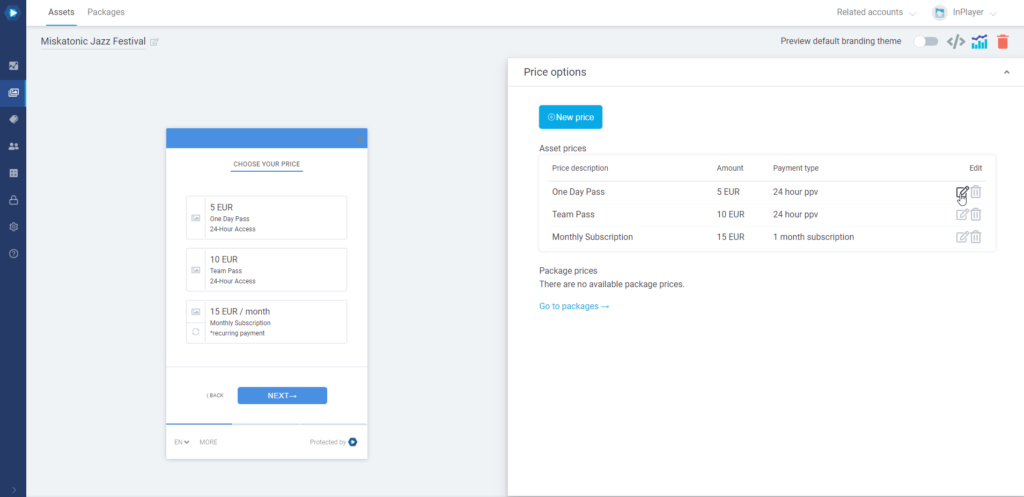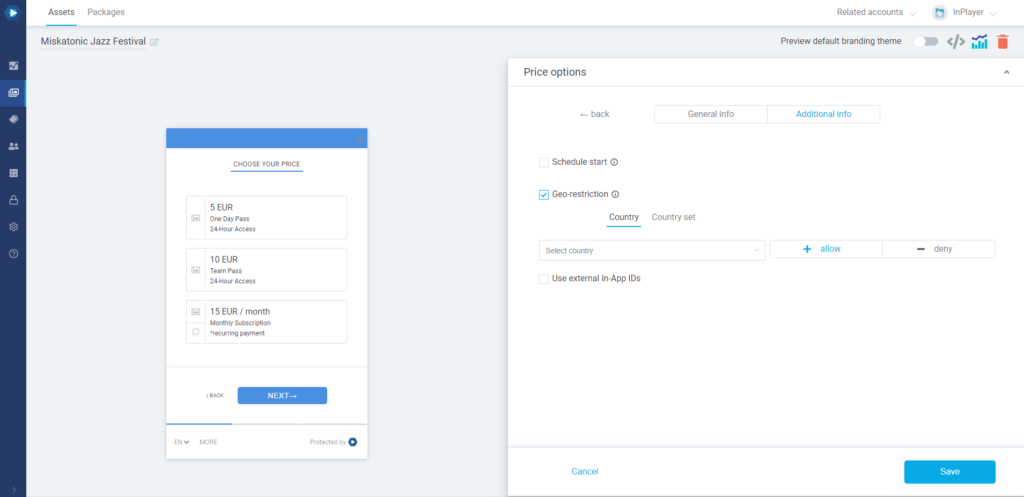Age restrictions give you a way to restrict access to your content based on age.
The feature is not enabled by default, but if you want to use it, just send us an email at clients@inplayer.com and we will enable it for you.
When a viewer tries to purchase an asset that has been age-restricted, they will have to confirm their date of birth.
If their age is less than the one set up in the InPlayer Dashboard, they will not be granted access.
You can set up a global age restriction that affects your entire content, or an asset-specific age restriction, which affects a single asset. Note that the asset-specific restrictions will always override the global restrictions.
You will find the Age restrictions feature in the Authentication tab of the Dashboard settings.
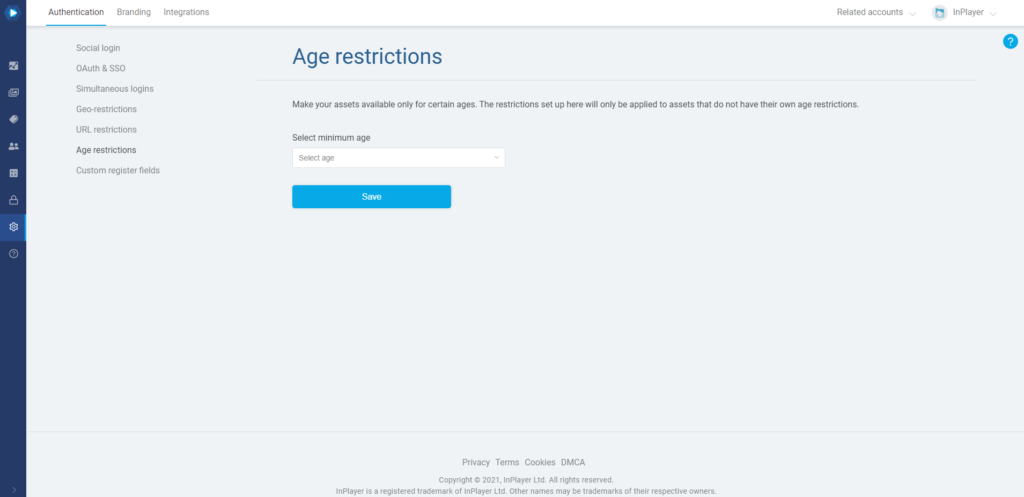
Setting up a global age restriction
The age restriction you set up in the Age restrictions tab of the Settings is going to be the global restriction, and will affect your entire content, i.e. all of your assets.
To do this, select the minimum age from the drop-down menu.
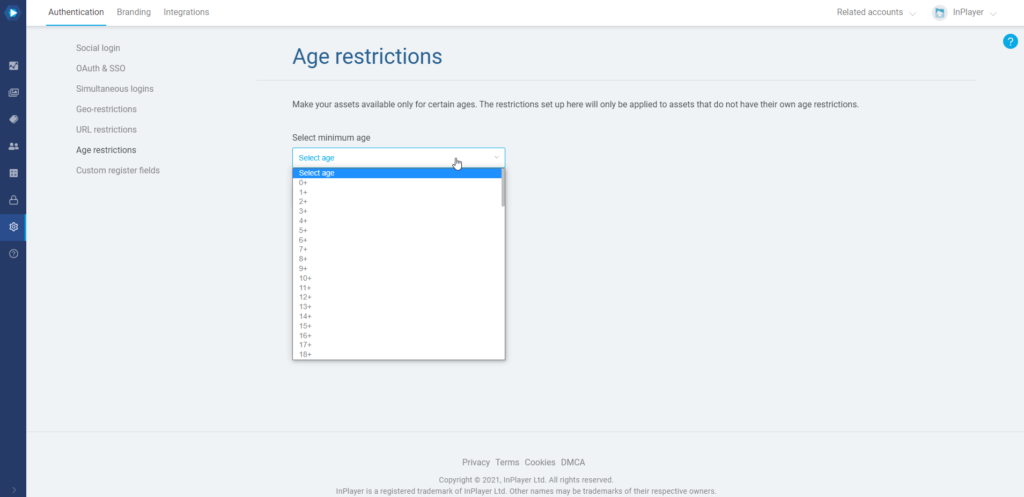
Then click Save.
Removing a global age restriction
To remove the global age restrictions on your account, go back to Age restrictions tab of the Settings, click Delete and then Yes, delete!.
Setting up an asset-specific age restriction
An asset-specific age restriction will affect only a single asset.
You can set it up in the asset’s settings.
To do this, open the asset from the Content tab, go the Restrictions section, and under Age restrictions select a minimum age.
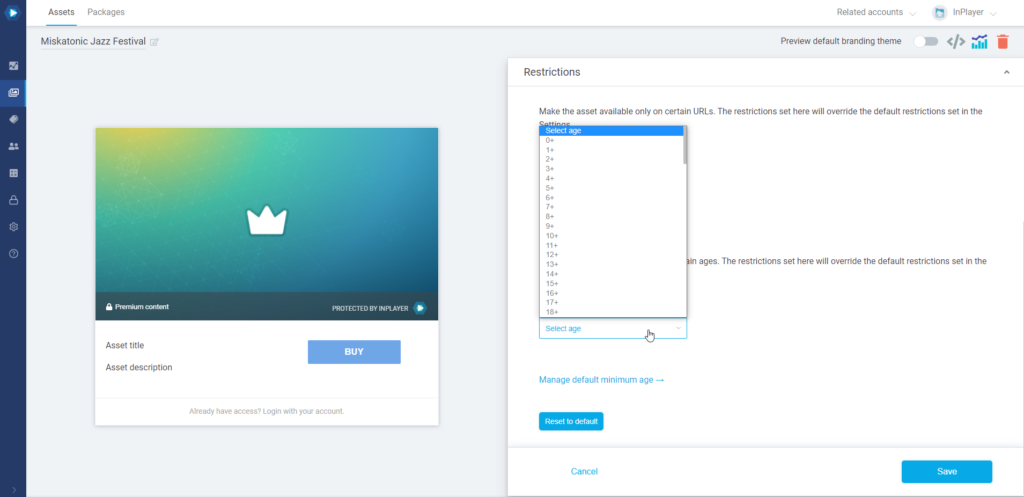
Make sure to click the Save button in the bottom right corner.
Removing an asset-specific age restriction
To remove an asset-specific age restriction, you would need to revert the restrictions for that asset to default. Note that this will remove all restrictions from that asset, including Geo- and URL restrictions. If you had any Geo- or URL restrictions set up for that asset, you will have to set them up again after reverting to default.
To revert the restrictions to default, open the asset from the Content tab, go to the Restrictions section, scroll down and click Reset to default.
Viewer experience
When a viewer tries to purchase an asset that is age-restricted, they will first need to enter their date of birth.
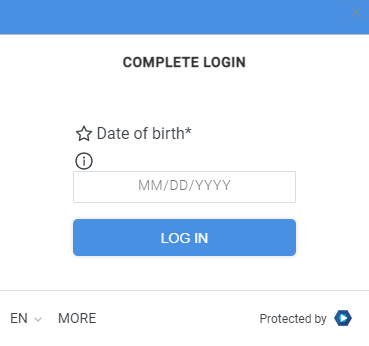
Upon entering their age, they will receive an email with a PIN number.
They will need to enter this PIN on the next screen on the paywall.
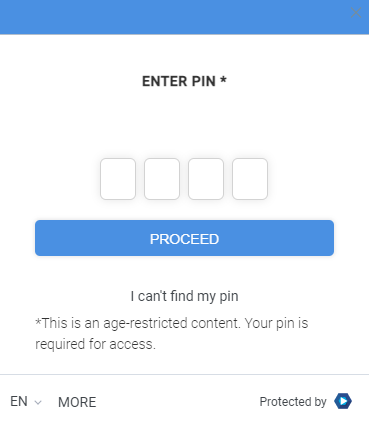
They will be able to use the same PIN each time they log in, but they can also get a new one, in case they lose or forget it.
When they enter their PIN, if their age is equal or greater than the one set up in the age restriction settings, they will be able to purchase the asset and watch the content.
The PIN enables the viewer to watch for one hour. After the hour is up, the PIN window will appear again and the viewer will need to enter it again so they can continue watching.
If the viewer’s age is lower than the one set up in the age restriction settings, they will be shown a message informing them that they won’t be able to watch the content due to their age.
This concludes our guide.
If you have any questions, don’t hesitate to contact us at clients@inplayer.com.