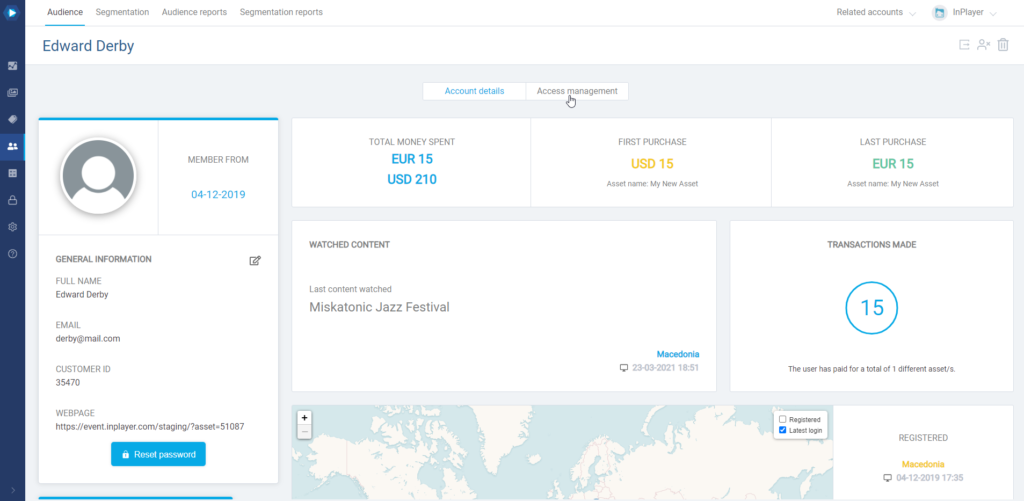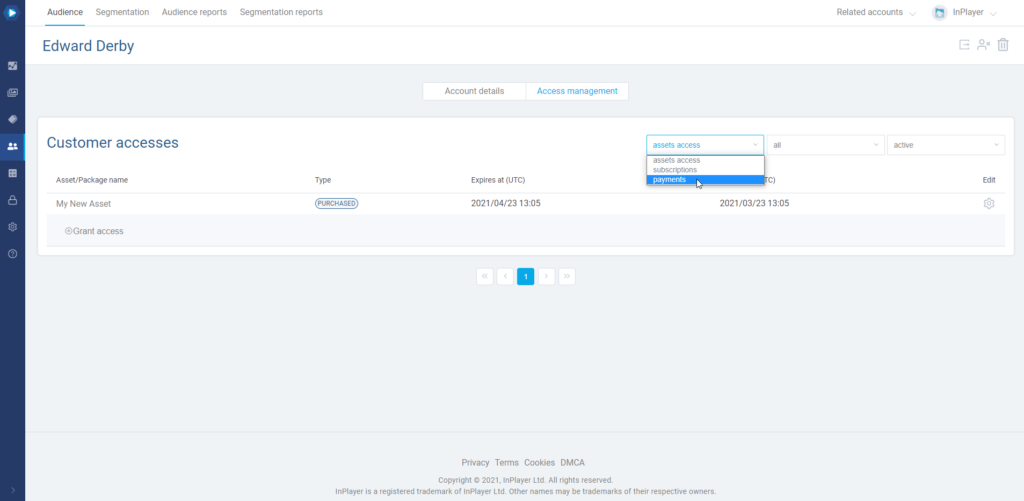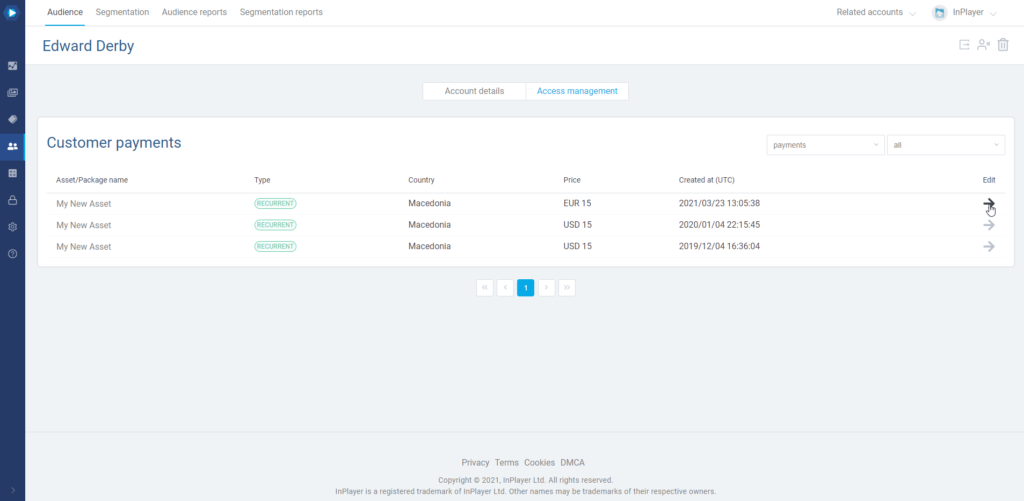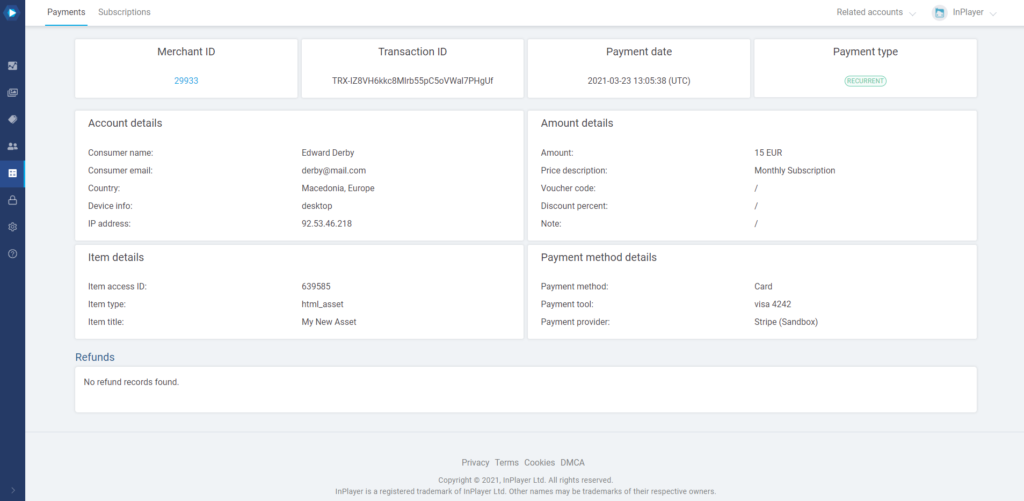Finding the account
To see and manage a viewer’s details, log into your InPlayer Dashboard, and go to the Audience section.
From here, you can use the search bar to find the viewer’s account.
To use the search bar, choose the filter you wish to use for your search from the dropdown menu, and type in your search.
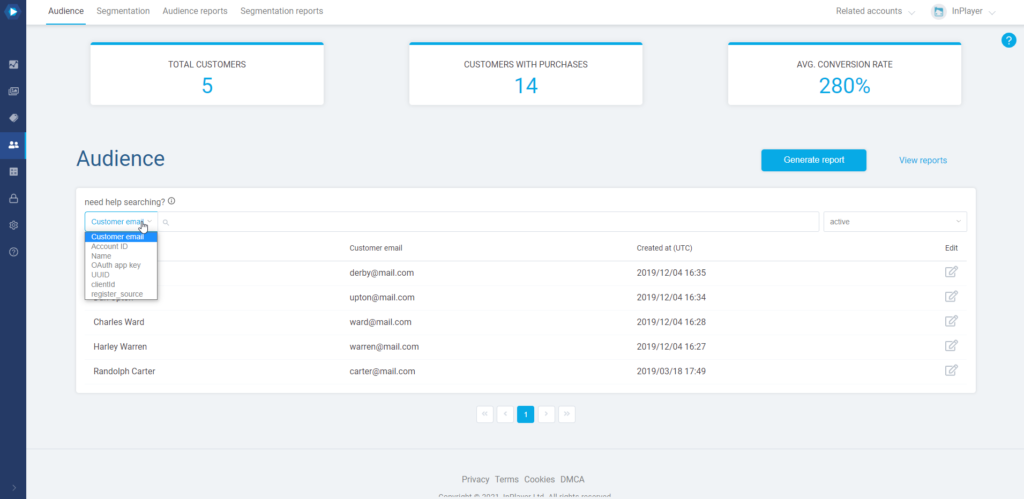
Note that you can search with just the first part of the email address, in this case carter, or the second part, in this case mail.com, however, you cannot search by typing any of the two parts of the email address just partially, in this case, cart or mail.
To open a viewer account, just click the ![]() button on the right, under the Edit column in the viewer’s row.
button on the right, under the Edit column in the viewer’s row.
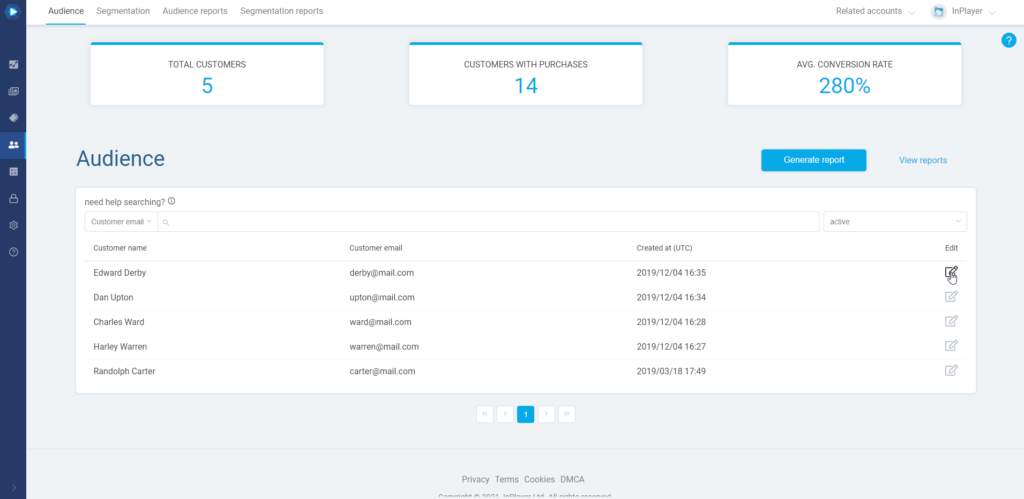
Checking the subscription
Click on the Access management tab.
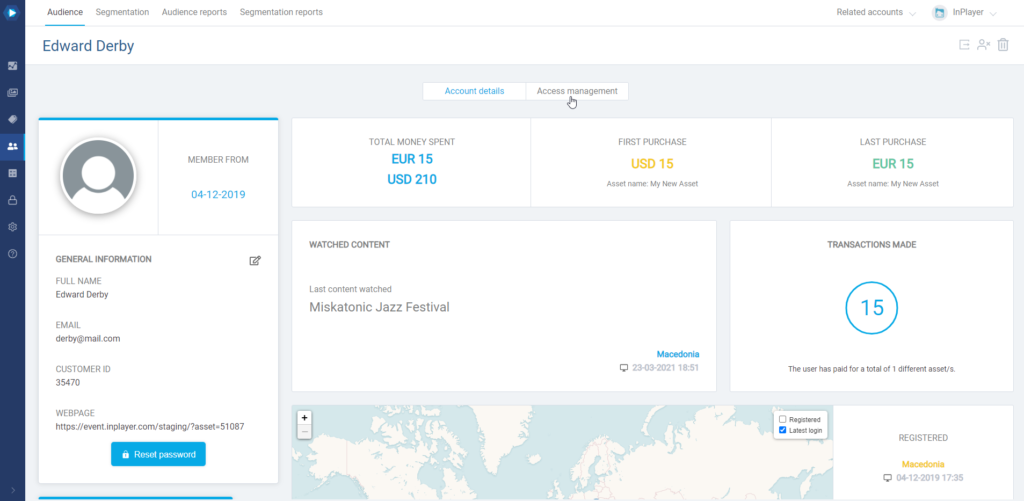
In the assets access dropdown menu, select subscriptions.
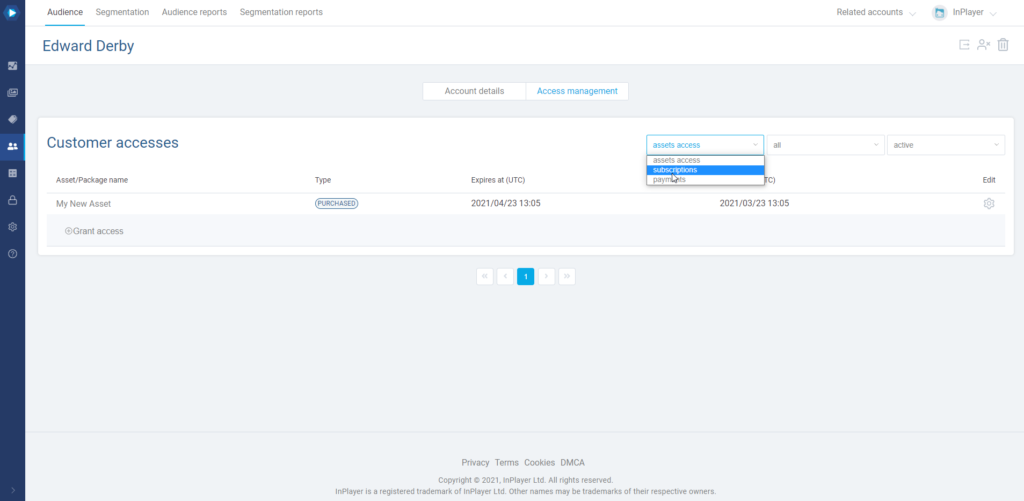
Click the ![]() button under the Edit column in the row of the subscriptions you wish to cancel, and click Subscription details.
button under the Edit column in the row of the subscriptions you wish to cancel, and click Subscription details.
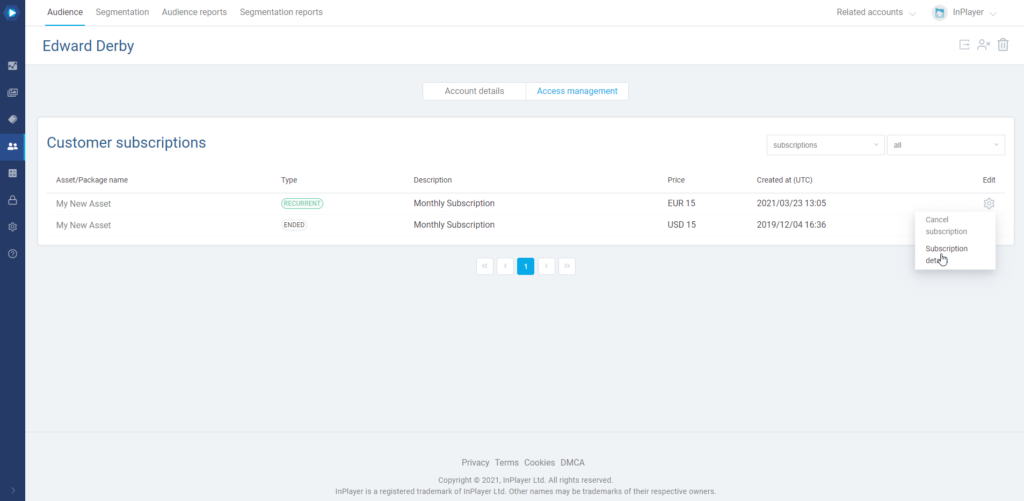
On the new screen you will see all the payment and content details for the subscription.
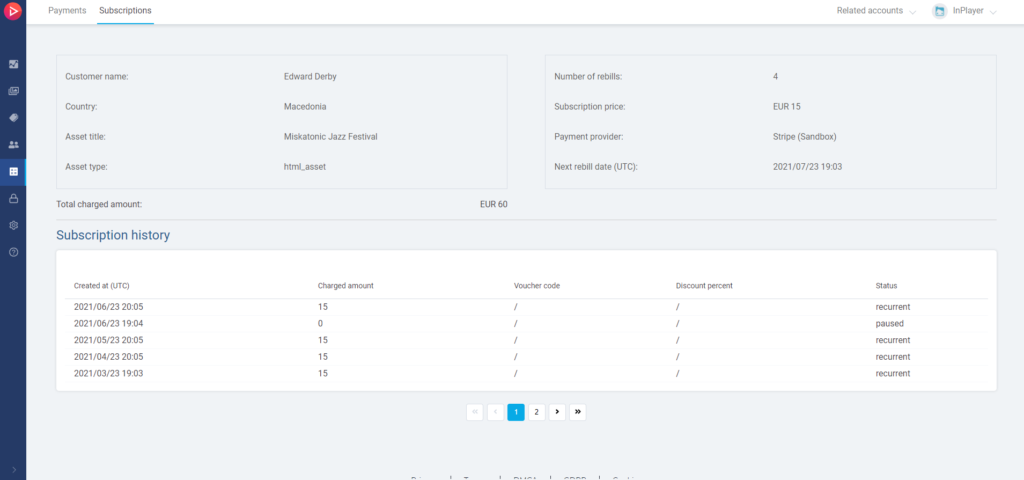
This concludes our guide.
If you have any questions, don’t hesitate to contact us at clients@inplayer.com.