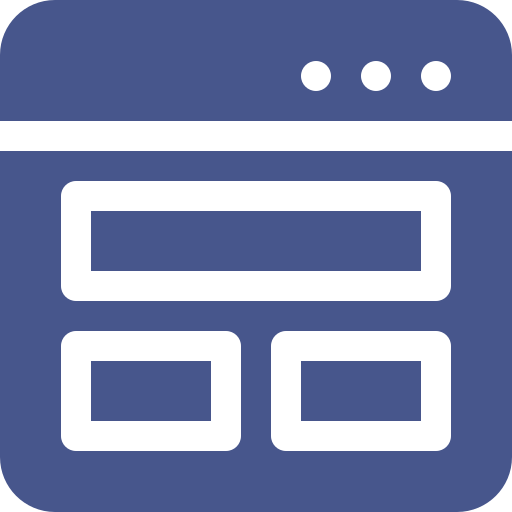The asset templating feature allows you to quickly create assets using pre-configured asset templates. This makes asset creation a breeze.
Note that the templating is not available for Passcode-type assets.
Creating a new template
Log into your InPlayer Dashboard and go to the Content section.
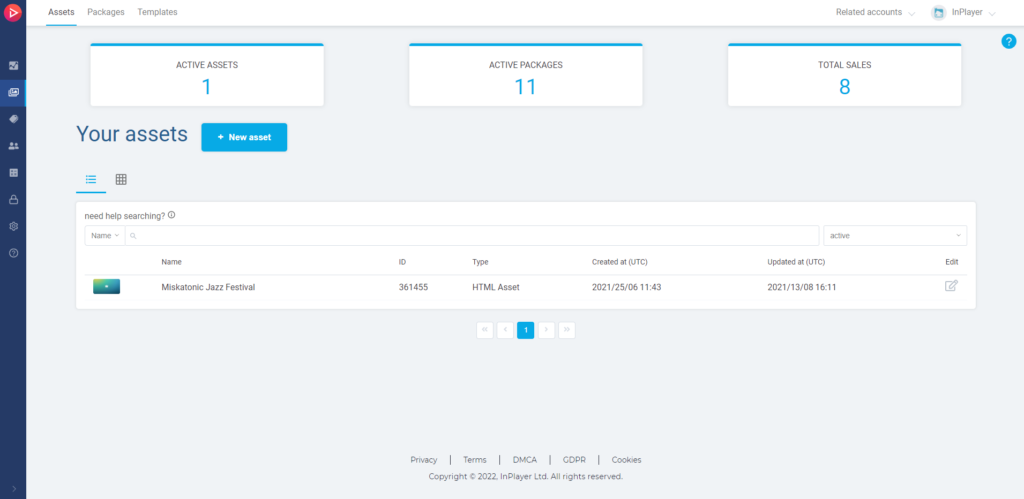
Go to the Templates tab.
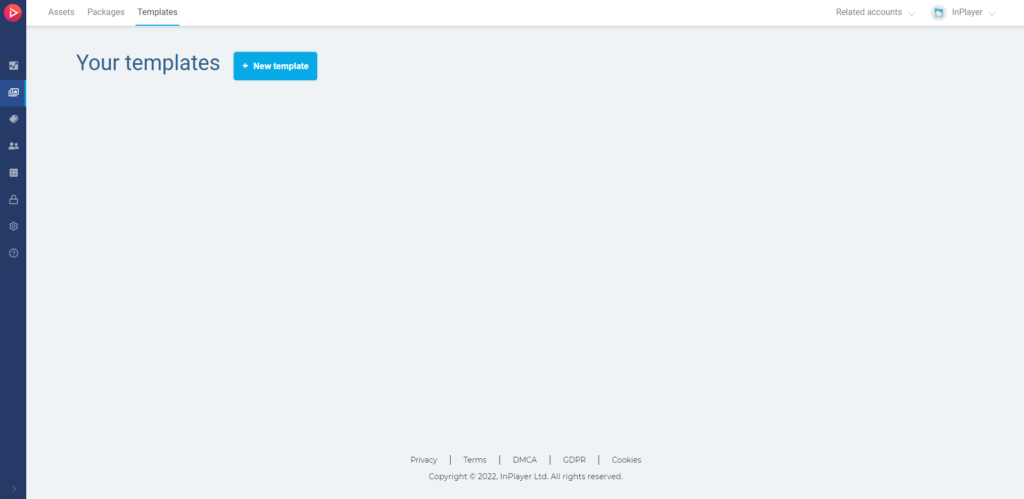
Click on New template.
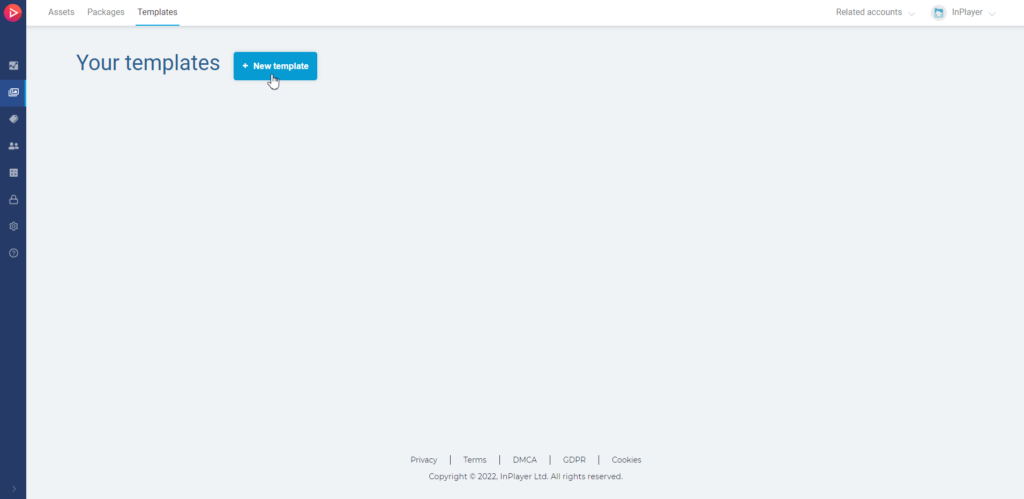
Give your template a name and proceed to configure the asset settings you wish to use for it. This will depend on the type of asset you wish to create. An elaboration on the different asset types and their settings can be found here.
Note that the assets you create using a template will also inherit the name of the template. You can change the asset name at any time.
Just like in the asset creation, after you complete the first main step of the template creation, you can proceed to further configure the template with additional settings you wish your assets to inherit, such as preview details, prices, restrictions, etc.
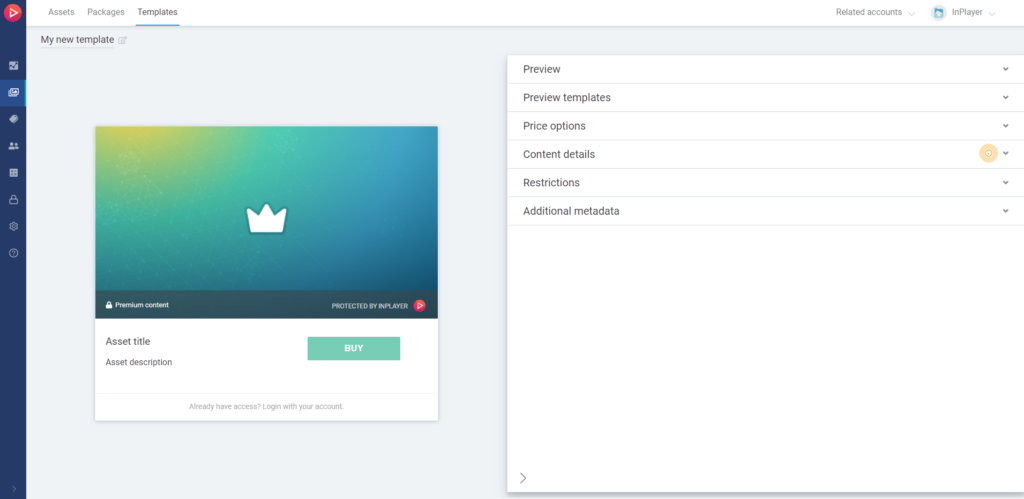
When you’re done setting things up, your template is ready.
Using a template
To create an asset using a template, simply do the following.
Log into your InPlayer Dashboard and go to the Content section.
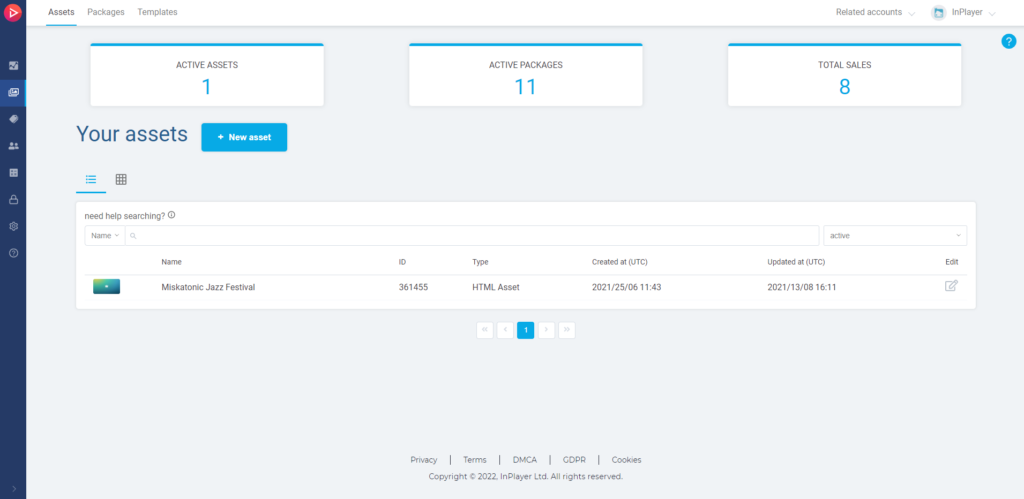
Click on New asset, hover over From template, and select your template.
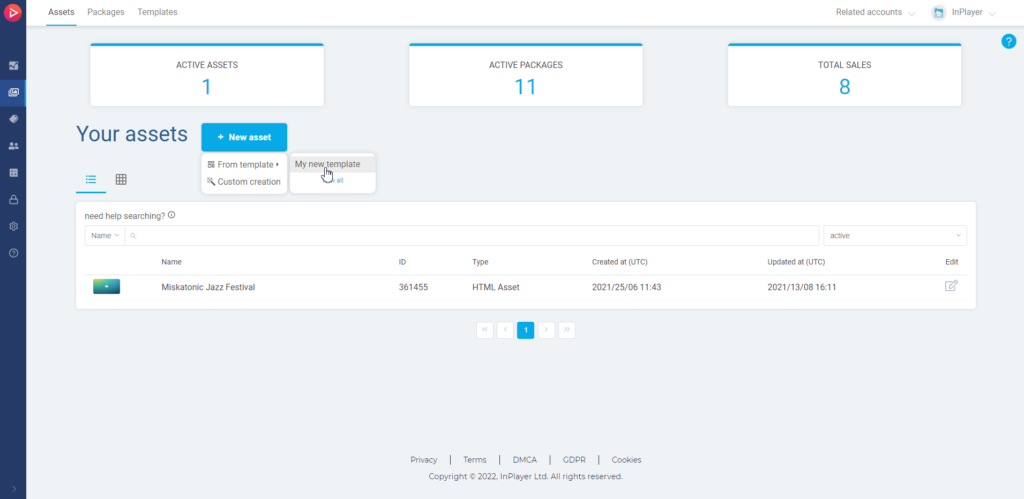
Your asset will be created at once.
Finish configuring the asset settings that weren’t automatically populated from the template, such as the content, the content details, etc. You can also change any of the settings that were inherited.
An elaboration on all asset settings can be found here, depending on the type of asset you’ve created.
After setting everything up, make sure to review each asset section to make sure you haven’t missed anything.
Finally, proceed to embed your asset. Full elaboration on this can also be found here, depending on the type of asset you’ve created.
Managing templates
Editing a template
To edit a template you’ve created, go to the Templates tab of the Content section.
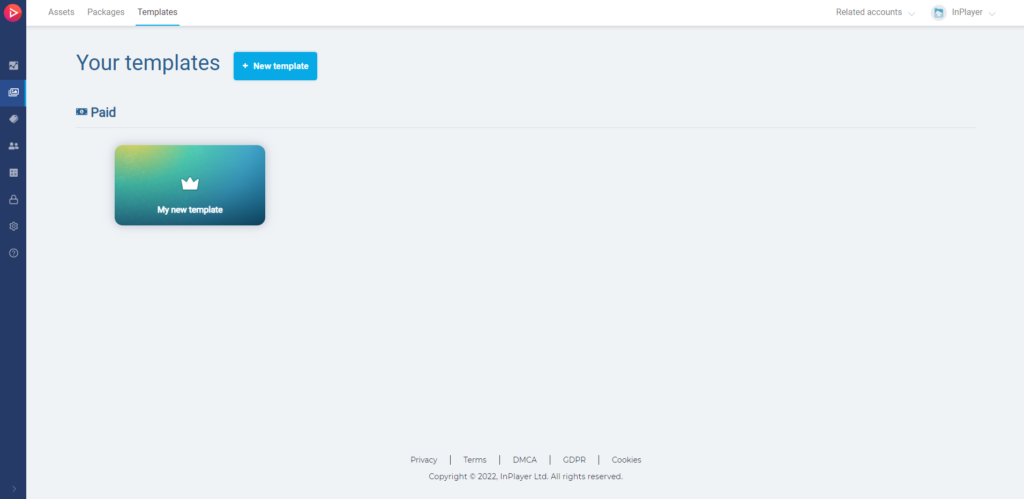
Hover over the template you wish to edit and click on Edit template.
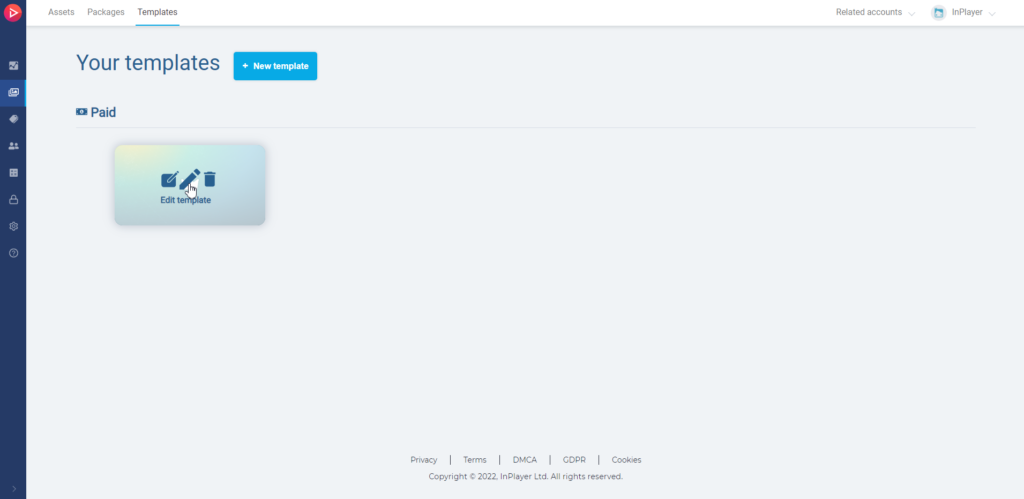
Any edits you make to a template will not be reflected on assets you’ve already made using that template.
Deleting a template
To delete a template you’ve created, go to the Templates tab of the Content section.
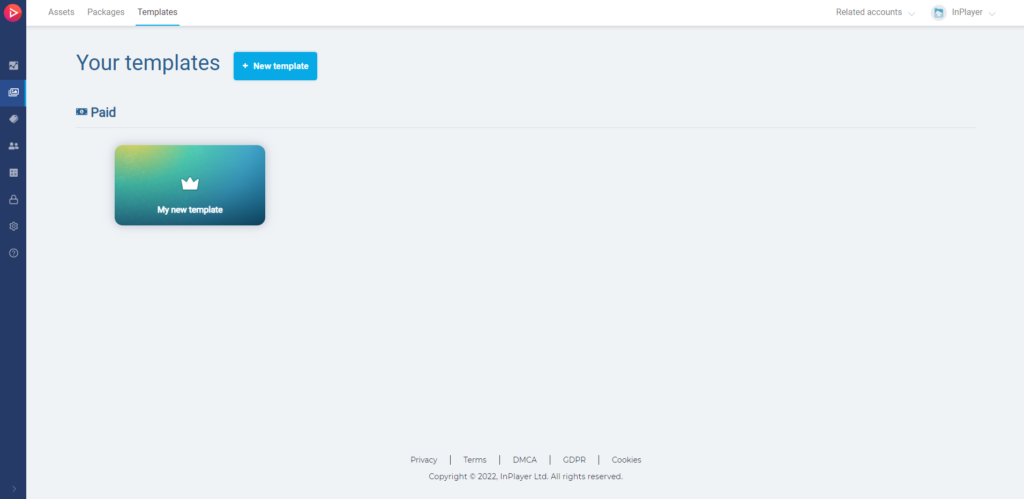
Hover over the template you wish to delete and click on Delete template.
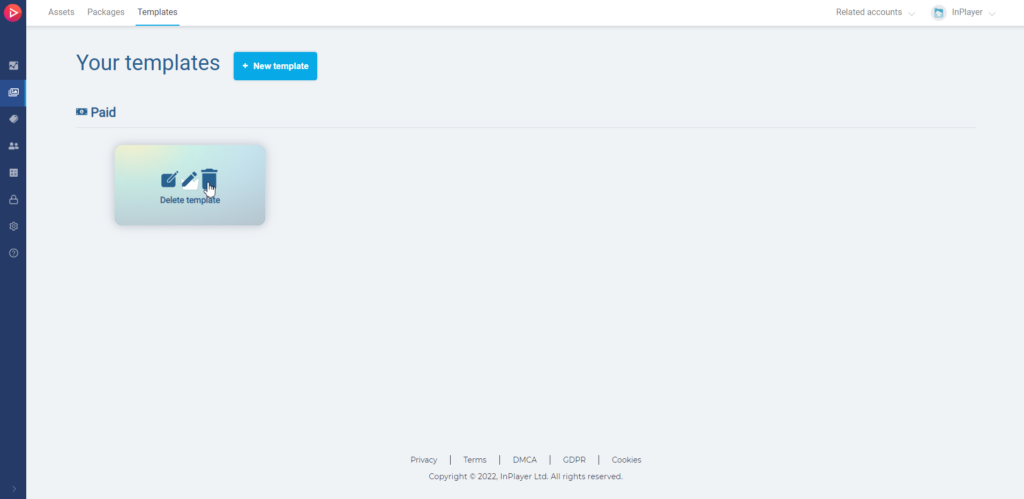
That concludes our guide.
If you have any questions, don’t hesitate to contact us at clients@inplayer.com.