Reporting
Create reports that will give you insight into your business.
Audience reports
Audience reports
With Audience reports you can get all the personal information and metadata gathered from the viewers upon their registration.
To get an Audience report, do the following:
In the InPlayer Dashboard, go to the Audience tab.
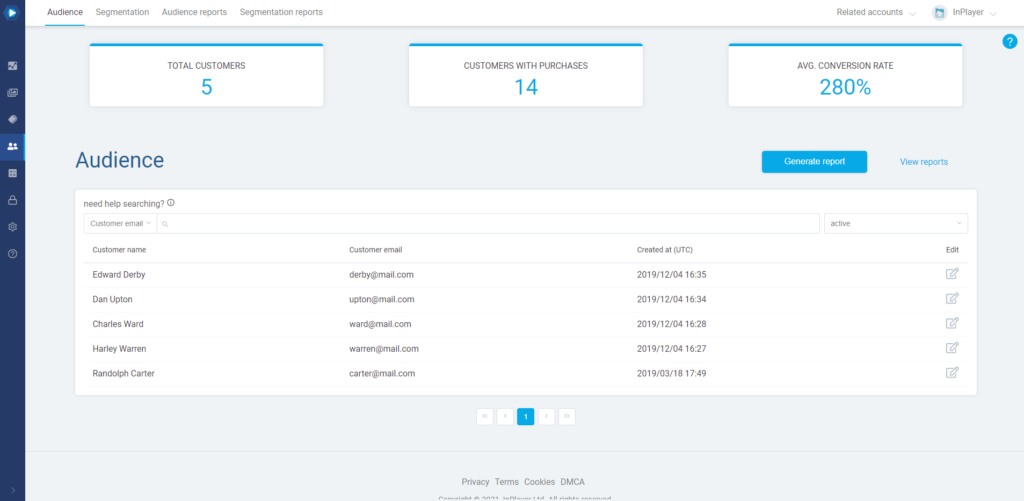
Click Generate report.
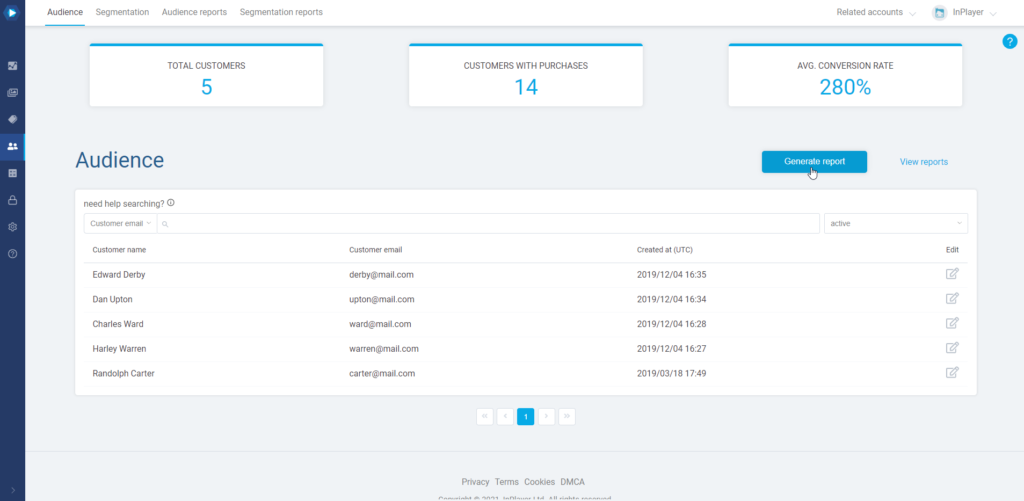
Choose the time period. The report will include all accounts that were created within the selected period.
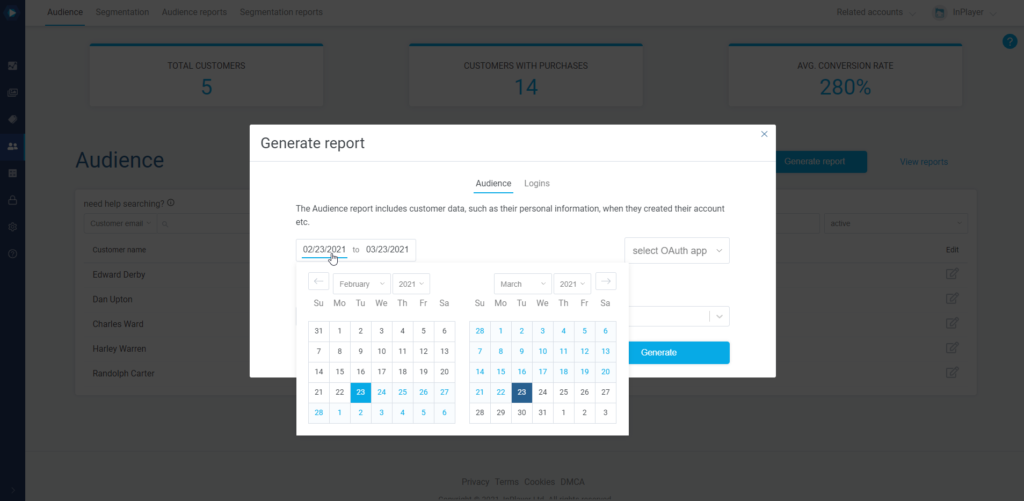
Next, select whether you want to get the data for the audience from all OAuth apps, or a specific one.
Choosing select OAuth app will include all accounts from all OAuth apps.
To learn more about OAuth, click here.
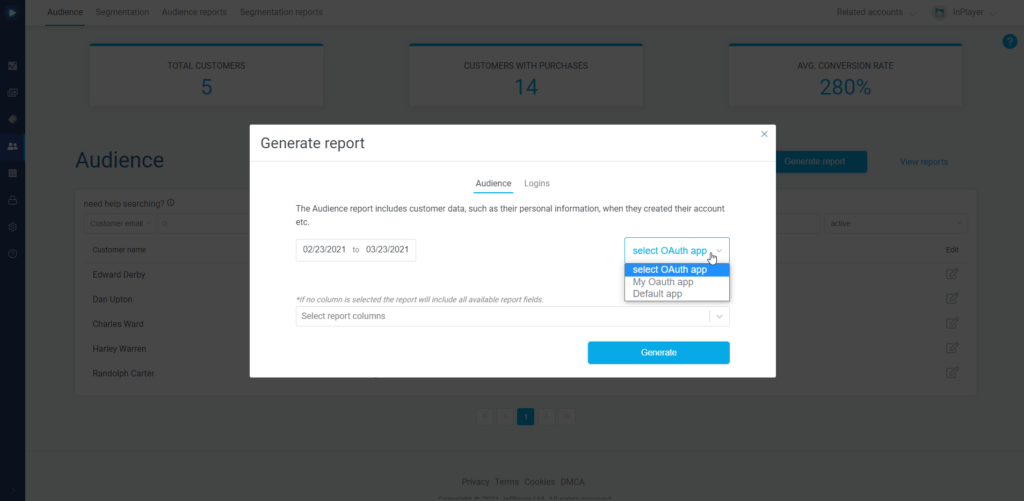
In the Select report columns field you can choose what data you want the report to include. If you leave this field blank, all data will be included.
Finally, click Generate.
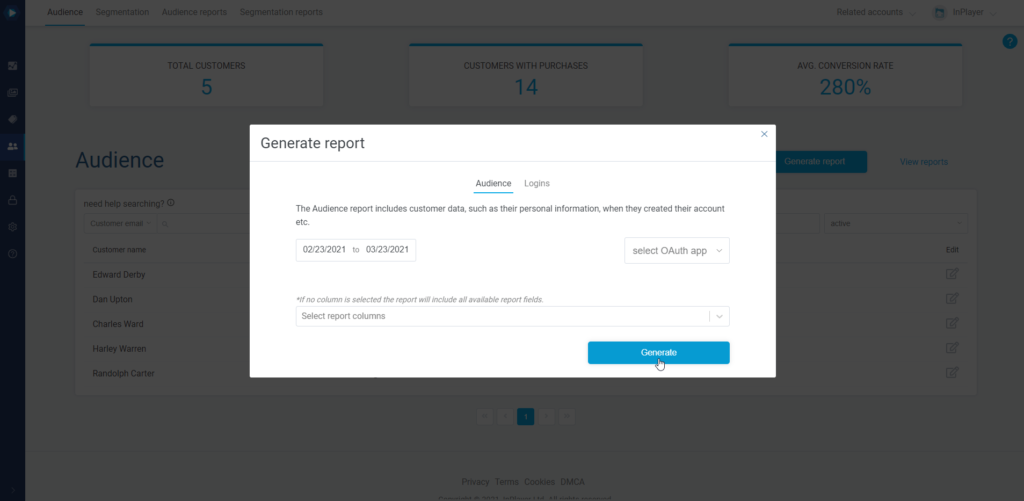
To get your report, click on View reports or go to the Audience reports tab.
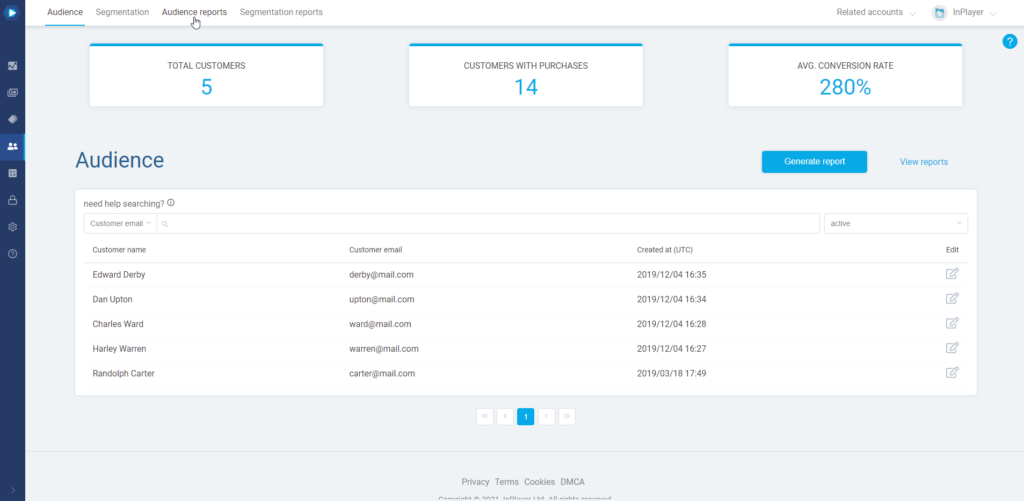
Here, you can download the report as a CSV file.

All generated reports will be kept for 10 days and then automatically deleted.
Logins reports
The Logins report includes only the login activity records for your viewers, enabling you to see who logged into their account and when.
To get a Logins report, do the following:
In the InPlayer Dashboard, go to the Audience tab.
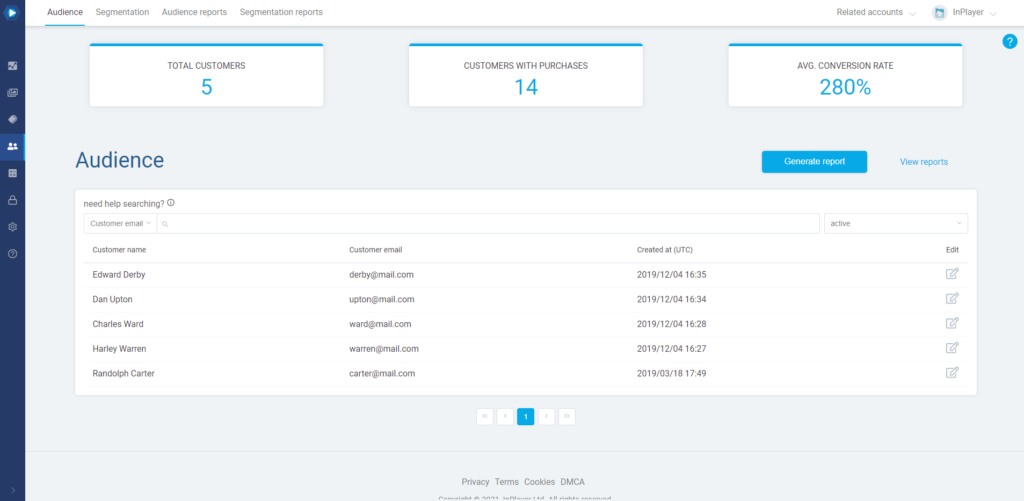
Click Generate report.
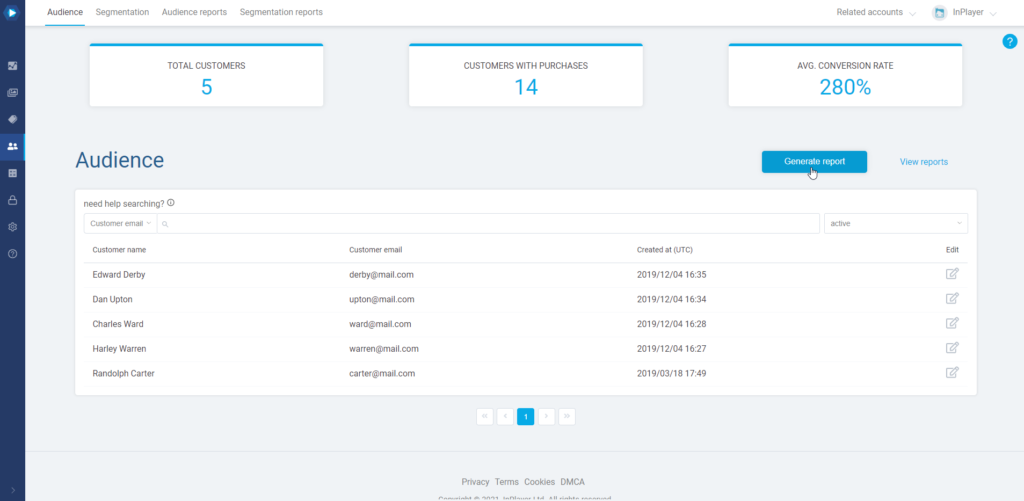
Click the Logins tab.
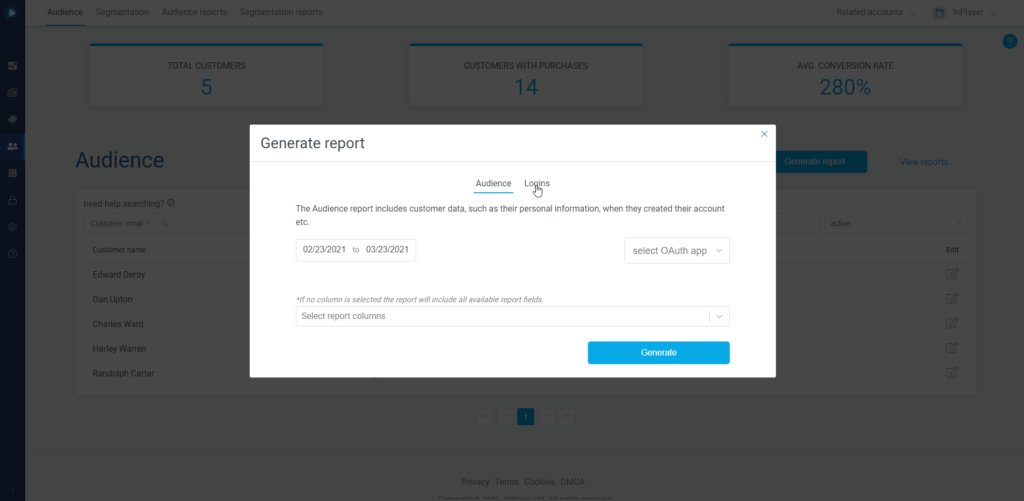
Next, choose the time period. The report will include records for all logins that were made within the selected period.
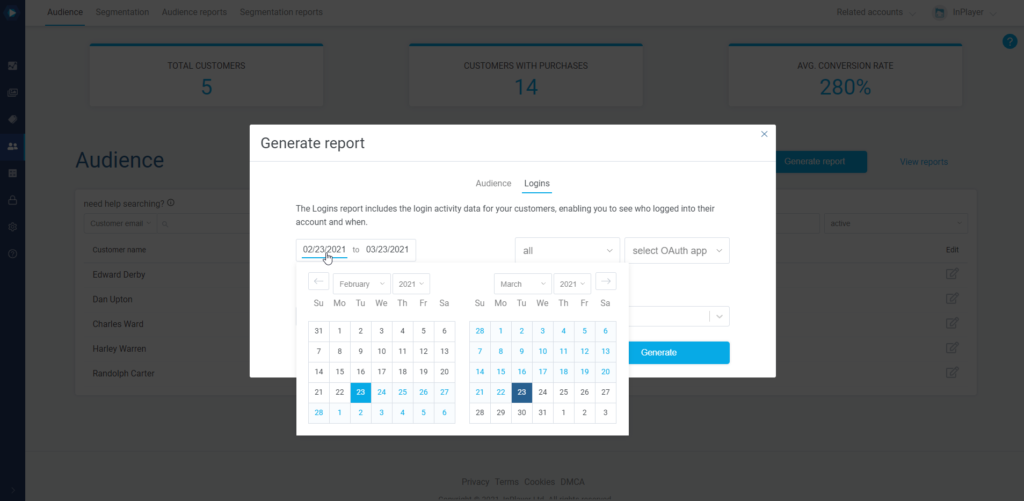
Choose to either get all login records for each viewer, or unique records meaning only one record (the latest one) per viewer will be included.
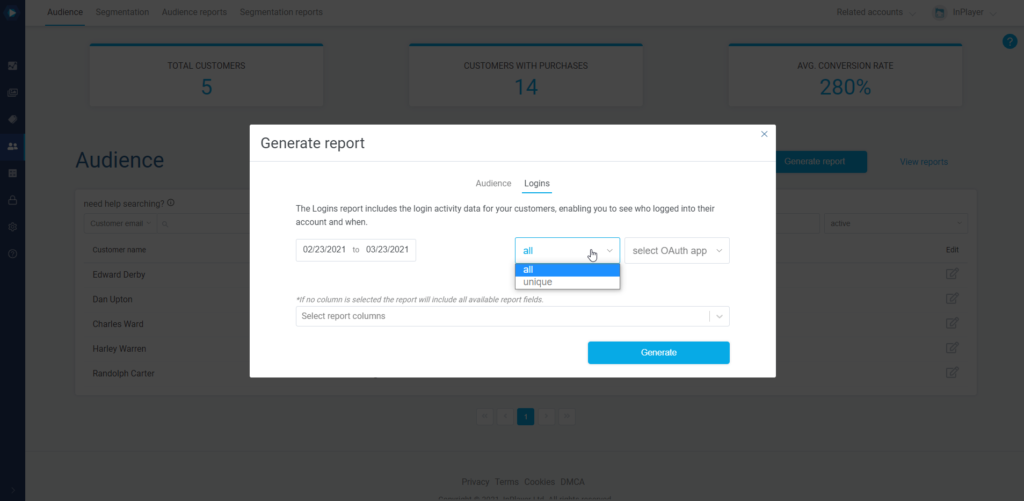
Next, select whether you want to get the data for the audience from all OAuth apps, or a specific one.
Choosing select OAuth app will include all accounts from all OAuth apps.
To learn more about OAuth, click here.
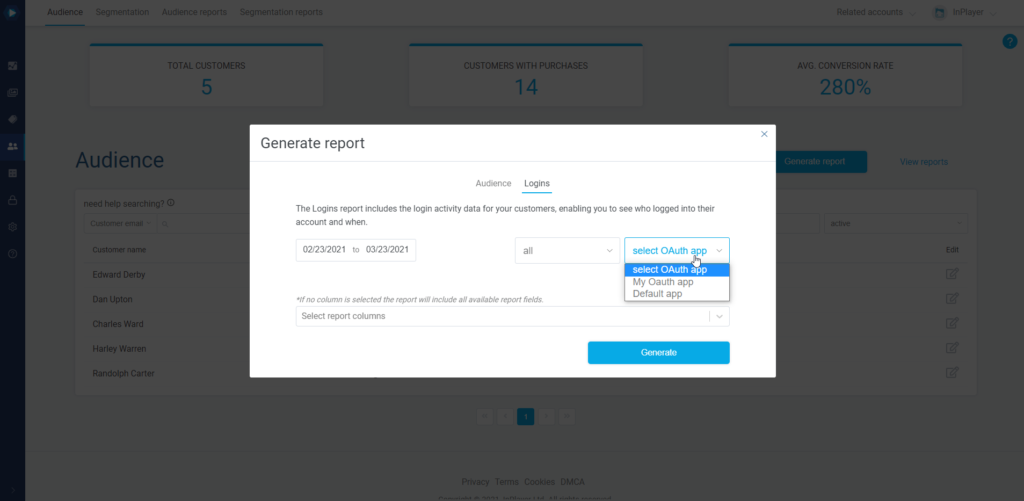
In the Select report columns field you can choose what data you want the report to include. If you leave this field blank, all data will be included.
Finally, click Generate.
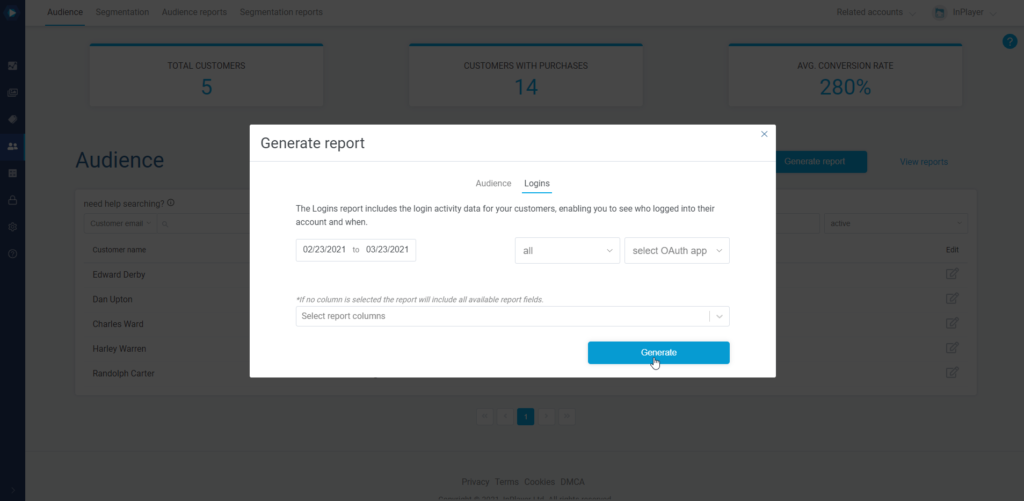
To get your report, click on View reports or go to the Audience reports tab.
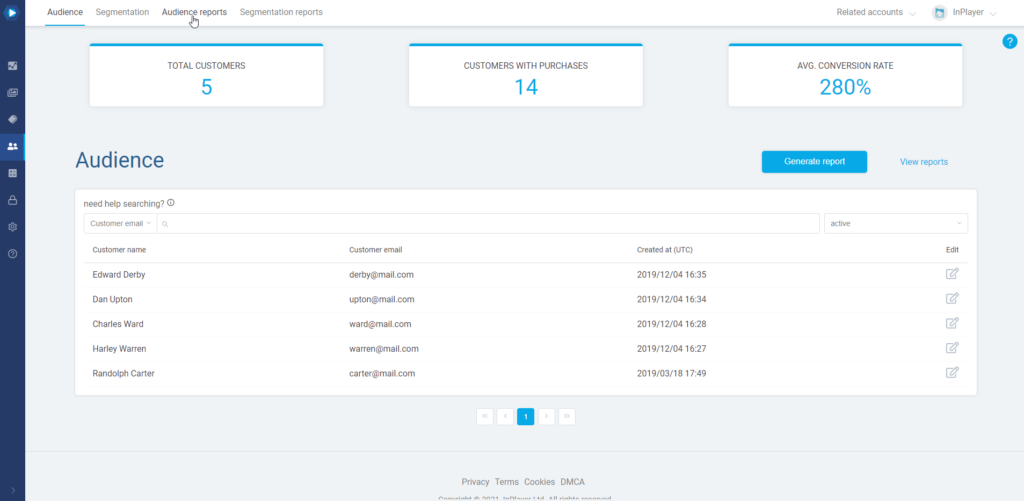
Go to the logins dropdown menu.
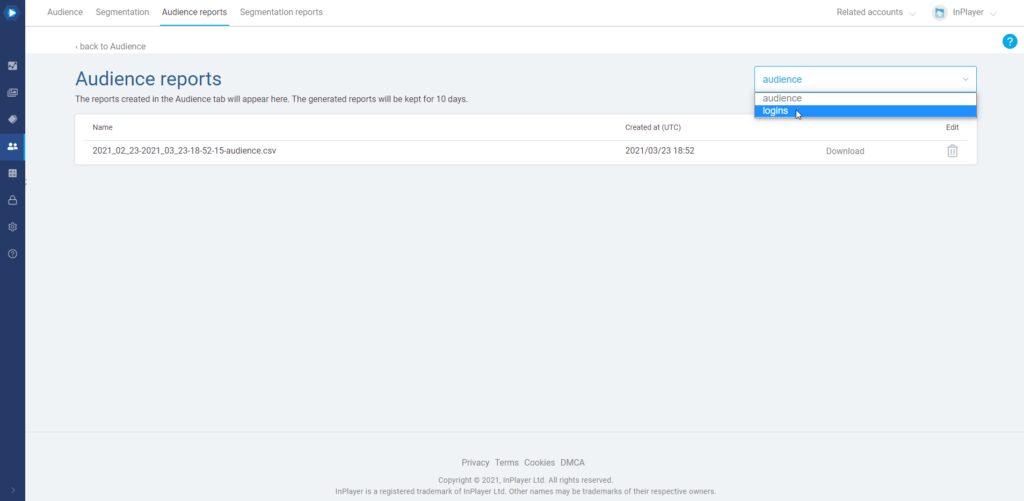
Here, you can download the report as a CSV file.
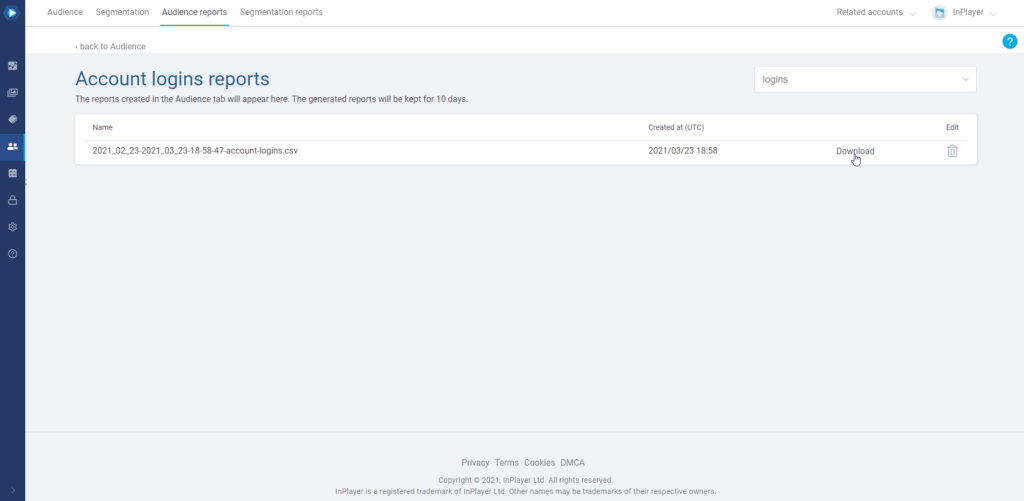
All generated reports will be kept for 10 days and then automatically deleted.
Report scheduling
With report scheduling, you can automatically generate reports at a certain time & date, eliminating the need to do this manually. This can be quite useful for recuring reports you do on a regular basis.
To schedule the automatic creation of a report, do the following:
In the InPlayer Dashboard, go to the Audience tab.
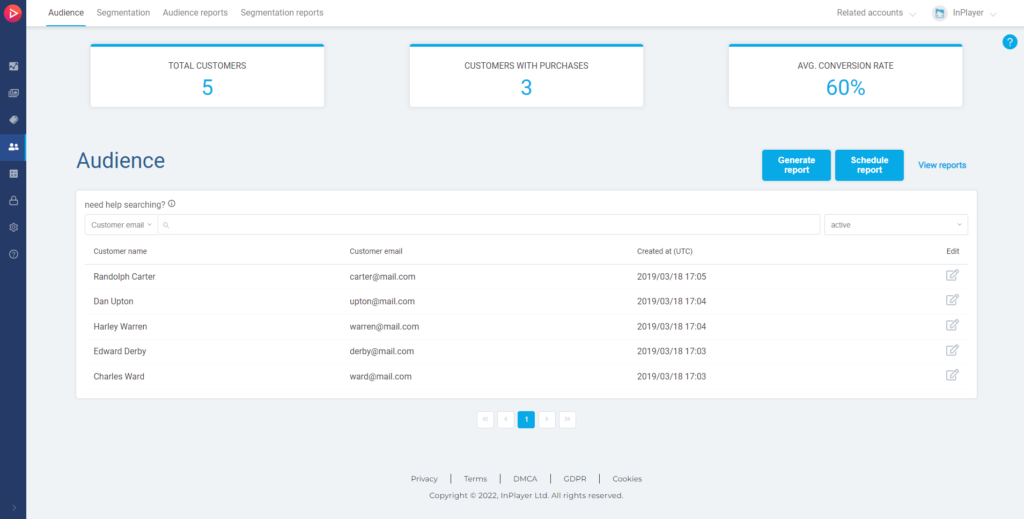
Click Schedule report.
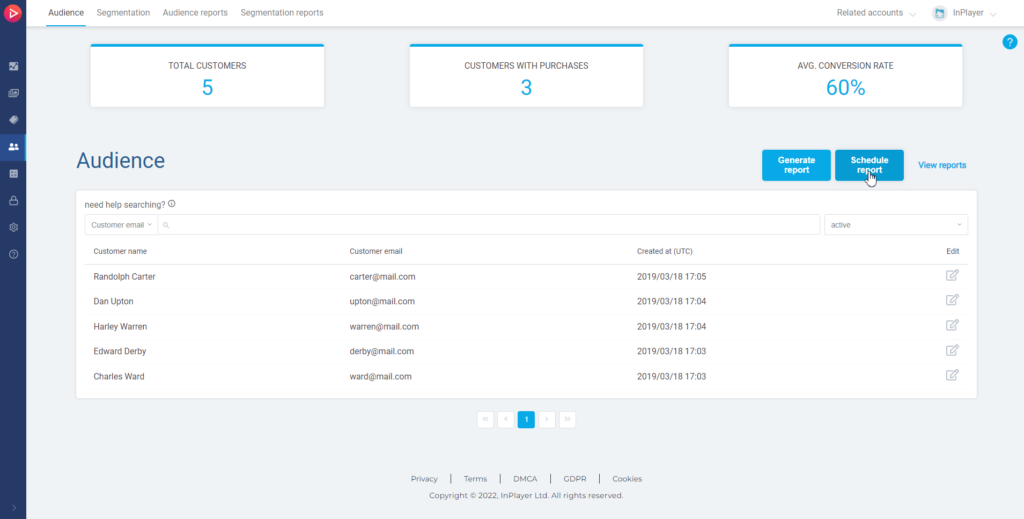
Name your report.
Next, choose between One time schedule and Recurring.
One time scheduled will generate just one report on the date and time you set under Run export on, and will include the data for the date range you set up under Include data for.
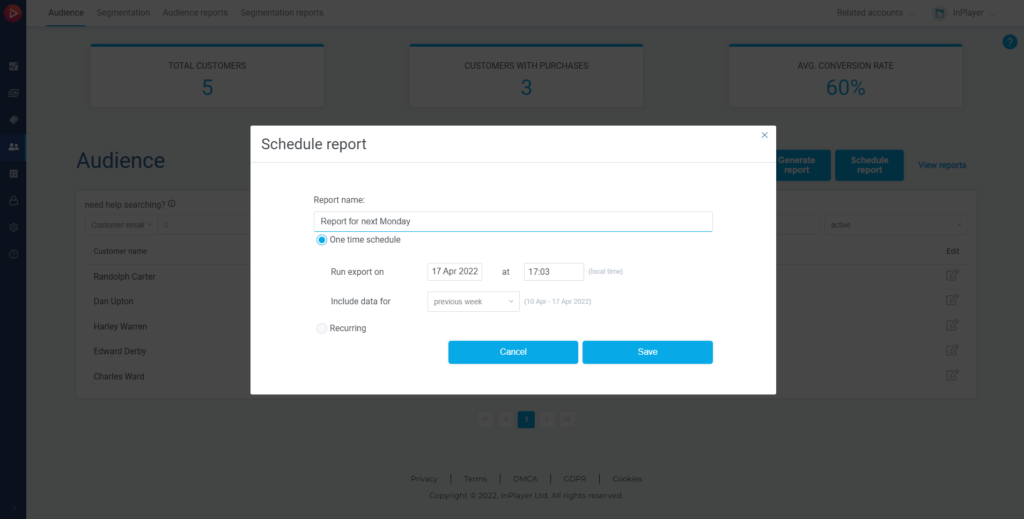
Recurring will schedule the generation of recurring reports at regular intervals.
The first report will be generated on the date and time you set under Generate first report on, will continue to repeat according to the interval you set under Repeat, will include the data for the date range you set up under Include data for, and will end according to your selection under Scheduled end date.
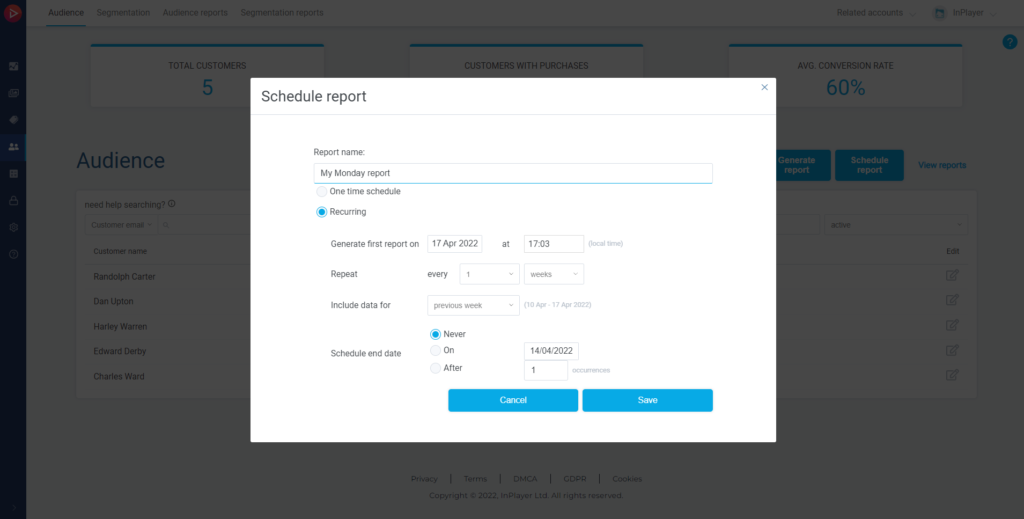
Once you set everything up, click Save.
To get your report, click on View reports or go to the Audience reports tab.
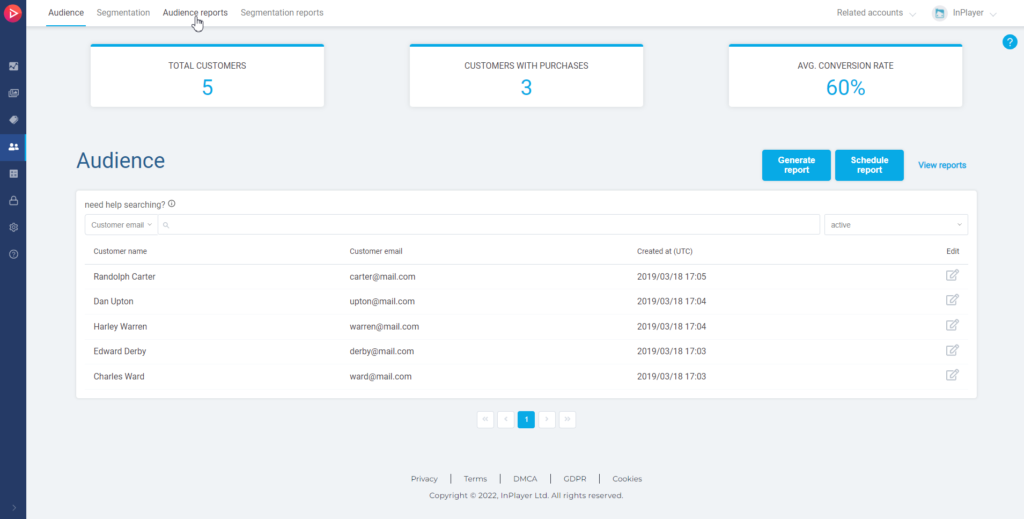
You will find your report under Scheduled reports.
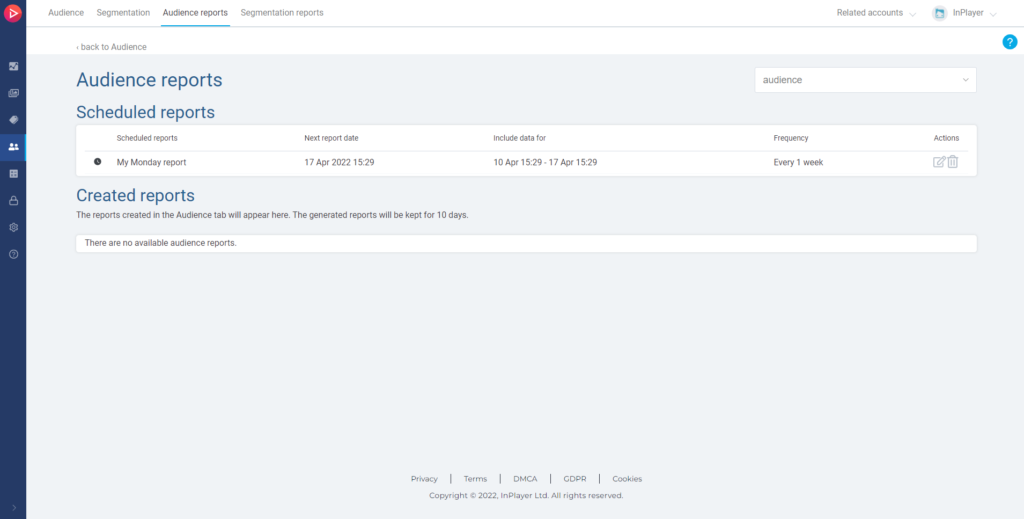
Here, you can download the report as a CSV file once it’s generated, or edit it.
All generated reports will be kept for 10 days and then automatically deleted.
This concludes our guide.
If you have any questions, don’t hesitate to contact us at clients@inplayer.com.