The Dashboard
Learning the Dashboard is essential for managing your business.
Audience
The Audience section contains all the information about your viewers’ accounts. It also offers useful churn reduction and viewer retention tools.
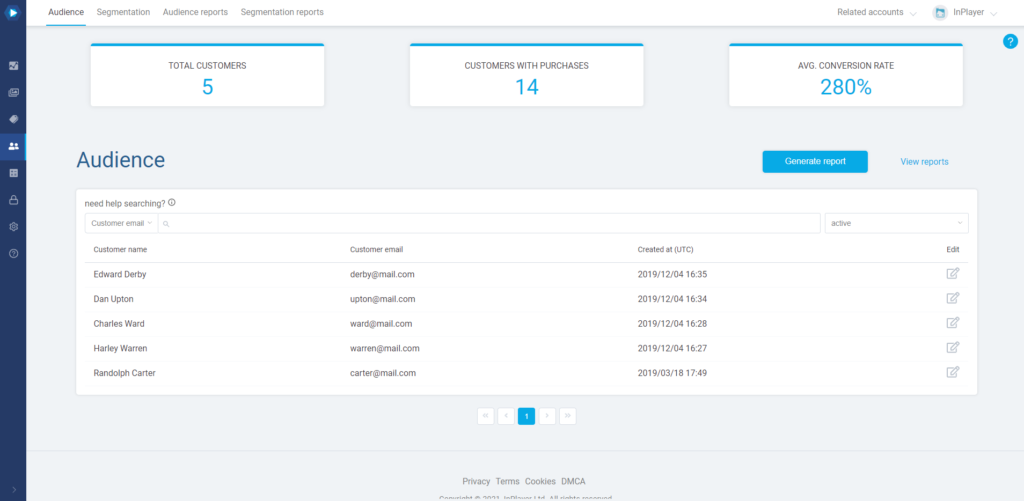
It has a few tabs: Audience, Segmentation, Audience reports and Segmentation reports.
The Audience tab
Here you can see the viewer’s details, what payments they’ve made, grant them and revoke their access, manage their subscriptions and more.
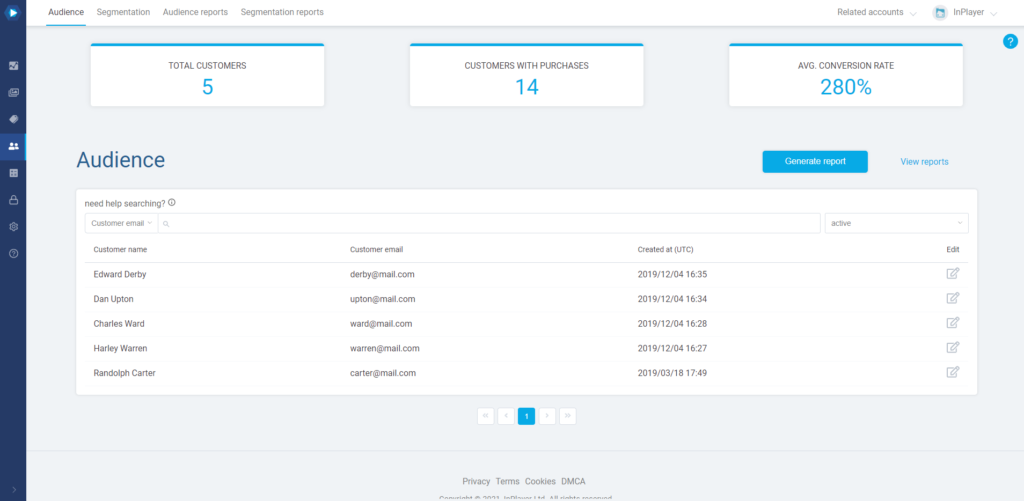
Navigating the Audience tab
Starting at the top, you can see some basic info about your viewers:
- the number of viewers,
- the number of viewers with purchases,
- the average conversion rate.
Further down, you have the search bar, along with the option to choose whether to view a list of the active or deactivated viewers.
To use the search bar, choose the filter you wish to use for your search from the dropdown menu, and type in your search.
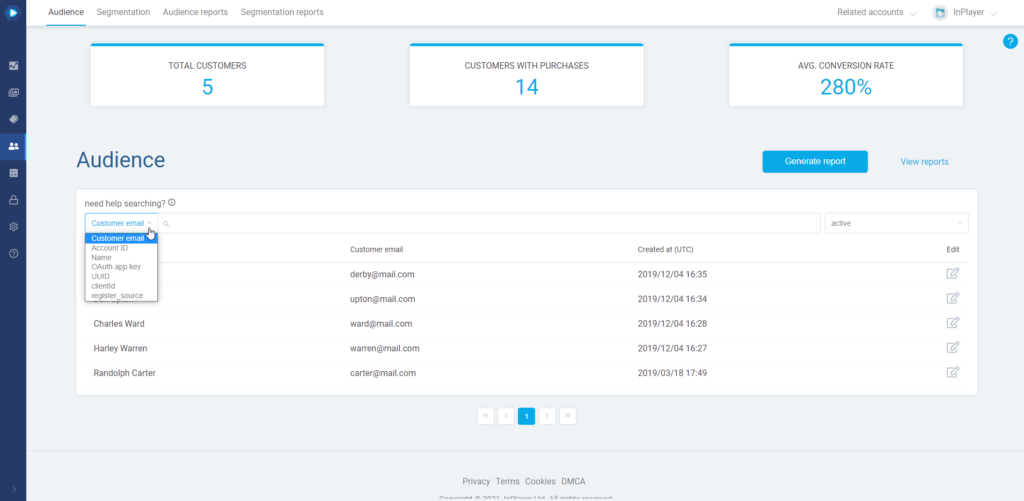
So, if you wanted to find the viewer with the email address carter@mail.com, you’d click on the search field, choose the Customer email filter, type in carter@mail.com, and press Enter.
Note that you can search with just the first part of the email address, in this case carter, or the second part, in this case mail.com, however, you cannot search by typing any of the two parts of the email address just partially, in this case, cart or mail.
Next, you have the Generate report , Schedule report, and View reports buttons. You can learn more about making reports in the guides to reporting.
Finally, you have the main part of the Audience section, which is the list with the viewer accounts and their basic details.
To open a viewer account, just click the ![]() button on the right, under the Edit column in the viewer’s row.
button on the right, under the Edit column in the viewer’s row.
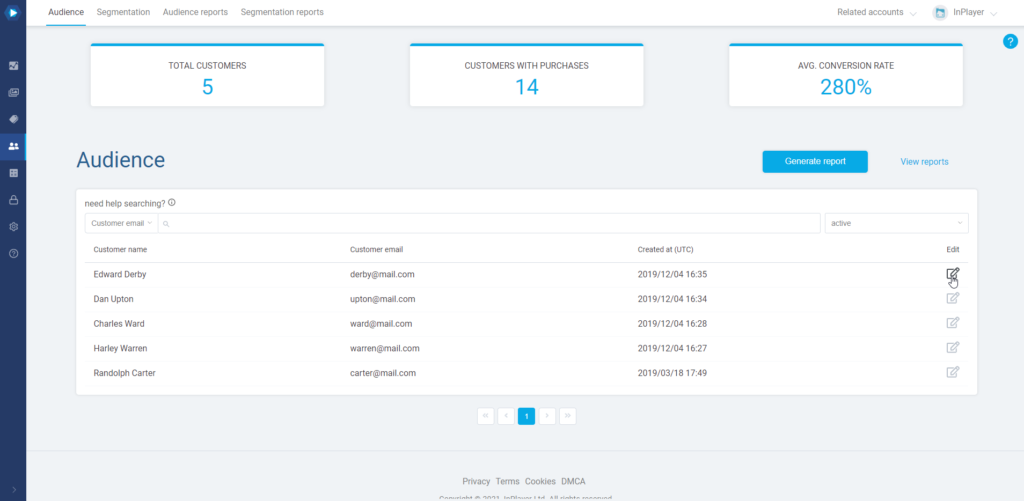
Audience management
To see all the ways in which you can manage your viewers’ accounts, check out this page.
The Segmentation tab
The second tab of the Audience section is the Segmentation tab.
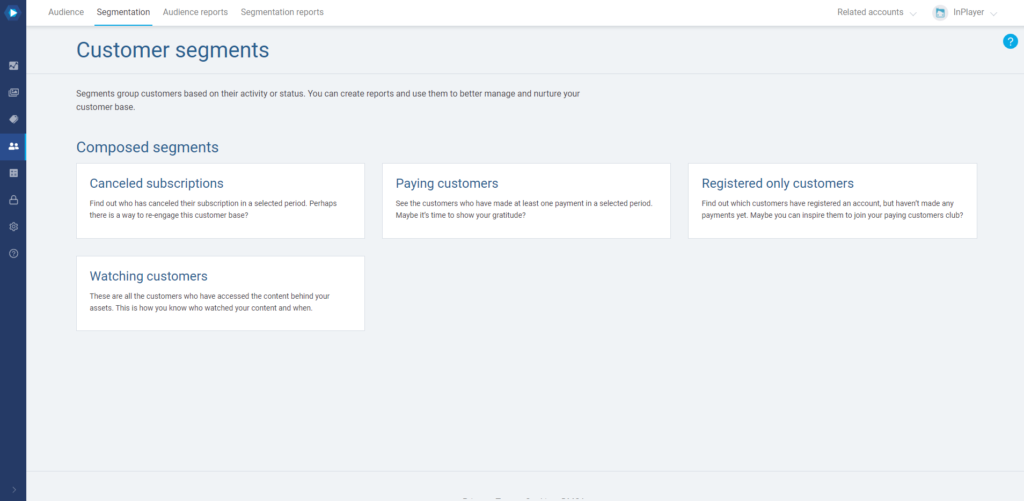
Here, you can see lists (segments) of viewers based upon various characteristics. This is mainly aimed at providing useful data for reducing churn and increasing retention, thereby eliminating the need for creating manual reports for this purpose.
There are a few viewer segments you can use: Cancelled subscriptions, Paying customers, Registered only customers, and Watching customers.
For an in-depth guide on all the segments and how to use them, check out this guide.
The Audience reports tab
The Audience reports tab is where you can download the reports you have generated in the Audience tab.
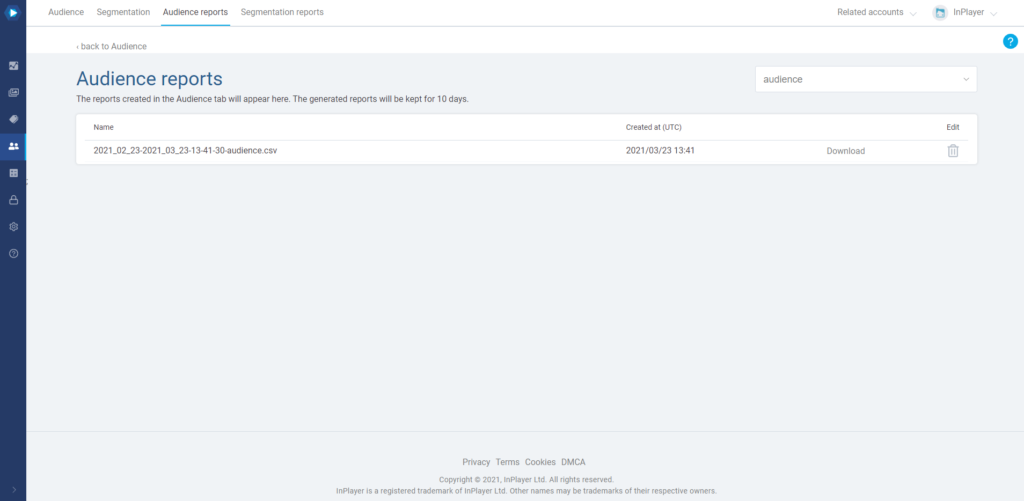
The generated reports will be kept for 10 days.
The Segmentation reports tab
The Segmentation reports tab is where you can download the reports you have generated in the Segmentation tab.
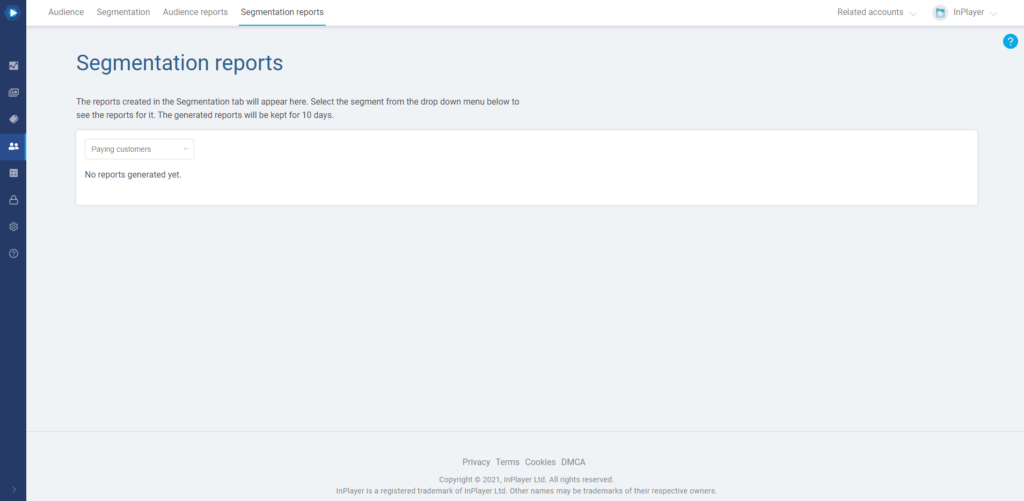
To see and download the reports for each segment, just select the segment from the drop-down menu.
The generated reports will be kept for 10 days.
This concludes our guide.
If you have any questions, don’t hesitate to contact us at clients@inplayer.com.