Integrations
Connect your Dashboard with your existing Online Video or Third-party Platform.
Amazon IVS
Introduction
Amazon Interactive Video Service (Amazon IVS) is a managed live streaming solution that is quick and easy to set up, and ideal for creating live interactive video experiences. You can learn all about it here.
Our platform supports integration with IVS which makes using it very convenient.
Let’s see how everything works.
Note that IVS can only be used for live streams and not for VODs.
Before you start
To complete the Amazon IVS integration, an IAM role must be created that will allow the service role to access IVS resources.
This is most easily accomplished by using a cloudformation stack.
The stack will create a role named InPlayerIVSIntegrationRole under your AWS account. You can rename the role if you wish.
Resources:
#Create an IAM role that will allow our IAM role to assume it
InplayerIVSRole:
Type: 'AWS::IAM::Role'
Properties:
RoleName: InPlayerIVSIntegrationRole
AssumeRolePolicyDocument:
Version: 2012-10-17
Statement:
- Effect: Allow
Principal:
AWS:
- >-
arn:aws:iam::299695708834:role/InPlayerIVSIntegrationRole
Action:
- 'sts:AssumeRole'
#Create a Policy that will enable the role to access IVS resources
InplayerIVSPolicy:
Type: 'AWS::IAM::Policy'
Properties:
PolicyName: InPlayerIVSIntegrationPolicy
PolicyDocument:
Version: 2012-10-17
Statement:
- Effect: Allow
Action: 'ivs:*'
Resource: '*'
Roles:
- !Ref IVSRoleFor your convenience, we have created the following links which you can click to log into your AWS console and run the above code automatically, depending on which InPlayer environment you are using (Staging vs Production):
After creating the stack, the Role ARN can be found on this link.
Open the role, copy the ARN and write it down somewhere.
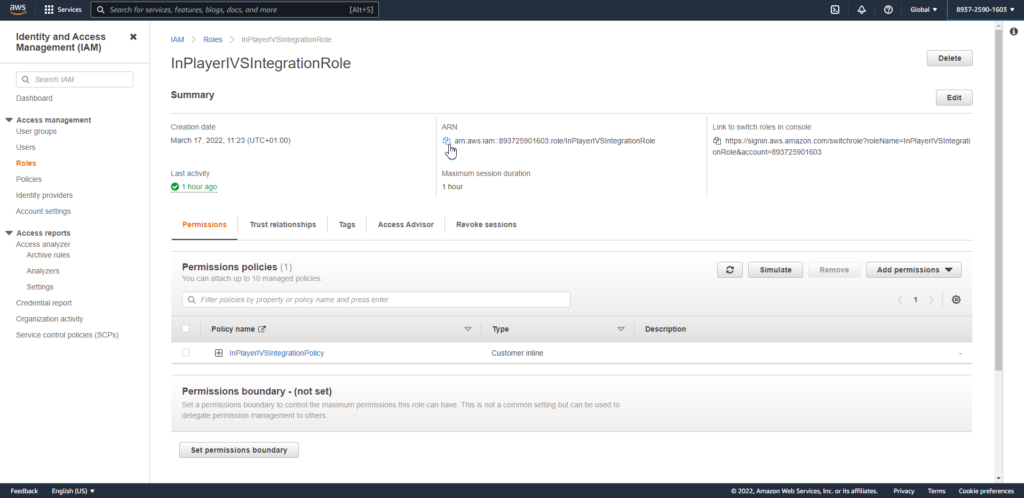
The ARN will have the following format:
arn:aws:iam::AWS_ACCOUNT_ID:role/InPlayerIVSIntegrationRoleYou’ll also need the Private Key.
For this, go to this link and select the region.
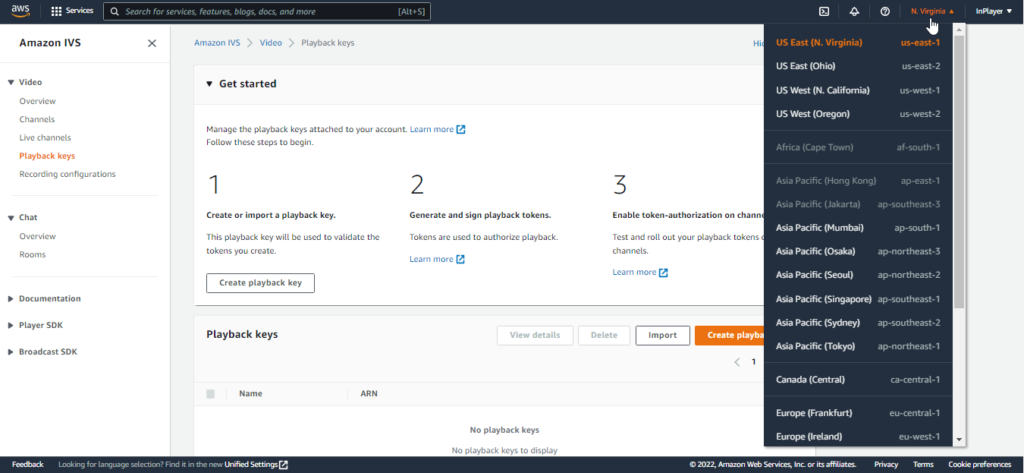
Next, click on Playback keys and then click Create playback key. This will generate the private key. The key will be downloaded to your computer.
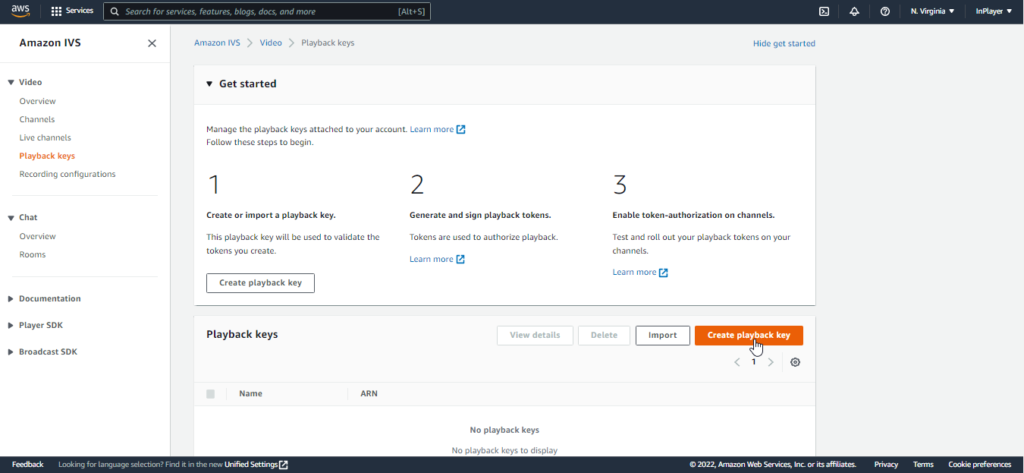
Protip: The search bar doesn’t support partial search, so after creating the key, if you need to search for it, make sure you use the full name.
Connecting InPlayer and IVS
First, log into your InPlayer Dashboard.
Go to Settings, and then to the Integrations tab.
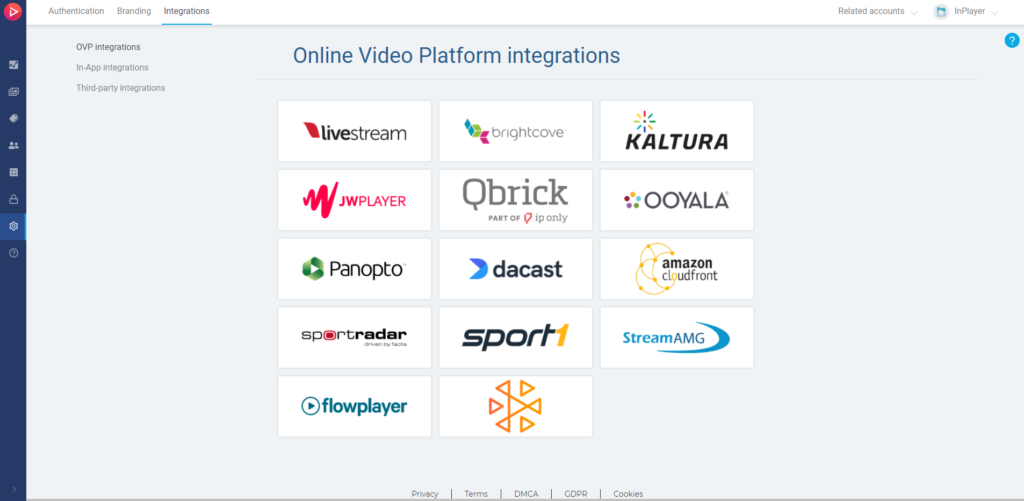
Click on the icon with the Amazon IVS logo.
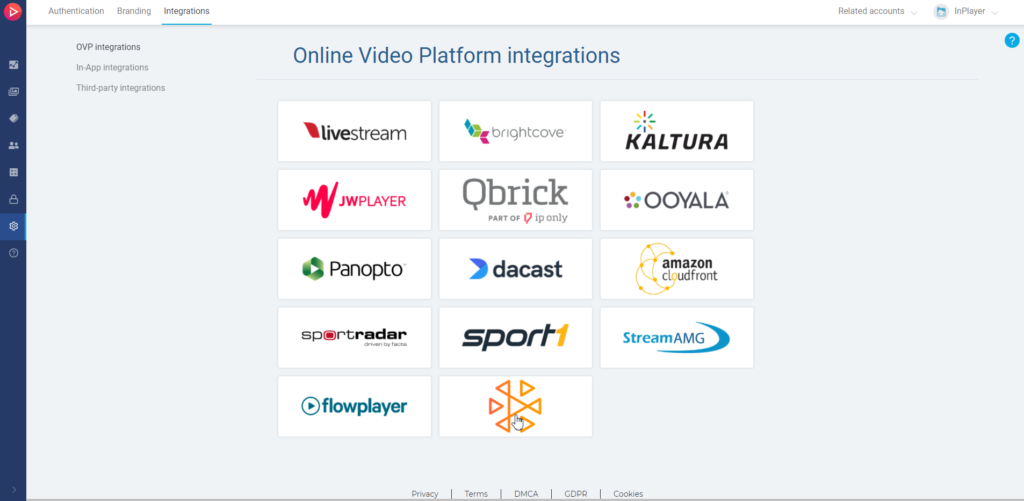
Enter the Role ARN and Private Key from your Amazon IVS account, and click Save. For the Key, make sure to paste everything from the file that was downloaded previously, including the BEGIN and END tags.
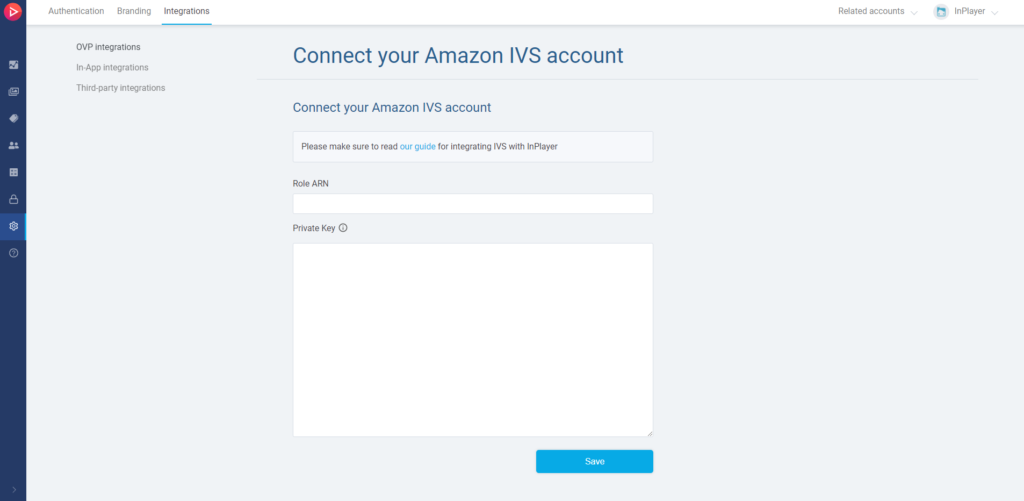
The point of the Role ARN in the InPlayer integration is to enable you to list, create, and delete channels. And the point of the Private key is to enable the showing of the live stream behind the paywall for the viewers.
Your IVS account is now paired with your InPlayer account, and you are ready to create your first IVS asset.
You can learn how to do that here.
If you have any questions, don’t hesitate to contact us at clients@inplayer.com.