Integrations
Connect your Dashboard with your existing Online Video or Third-party Platform.
Amazon CloudFront
Introduction
Using the Amazon CloudFront integration, you can quickly and easily protect and monetize your content that is being processed through AWS Elemental and delivered through CloudFront.
All you need to do is insert the CloudFront URL of your content into your CloudFront InPlayer asset, and embed the asset on your webpage.
Using our CloudFront integration is a very secure way of protecting your online content, because our platform makes it impossible for users to share the content once they access it through the paywall.
Let’s take a look at how everything works.
Before you start
Before you can connect your CloudFront and InPlayer accounts, you will need two things:
- CloudFront Key-Pair ID
- Private Key
You will also need to make sure that your CloudFront distribution has been set as Private so that your files aren’t directly accessible.
To get the CloudFront Key-Pair ID and the Private Key, just follow these steps:
- Log into your AWS account.
- On your IAM dashboard, click Security Credentials.
- You may receive a message giving you the options to either Continue to security credentials or Get started with IAM Users. Select Continue to security credentials (you can check the option to prevent this pop up from coming up in the future).
- Scroll down to Cloudfront Key Pairs.
- Check that you have no more than one active key pair. You can’t create a key pair if you already have two active key pairs.
- Click Create New Key Pair.
- In the Create Key Pair dialog box, click Download Private Key File.
Important! Save the private key for your CloudFront key pair in a secure location. If someone gets your private key, they can generate valid signed URLs and signed cookies and download your content. You cannot get the private key again, so if you lose or delete it, you must create a new CloudFront key pair. - Close the dialog box.
- Scroll up to Access Keys.
- Click on Create new access Key.
- Click Download Key File (this will come in a .csv format. Note that you can also click on Show above Secret Access Key and then copy the displayed key, and save it in a text file.
- This is your CloudFront Key-Pair ID.
For more info, you can visit this page.
Once you have your CloudFront key, you are ready to connect your CloudFront and InPlayer accounts.
Connecting InPlayer and CloudFront
First, log into your InPlayer Dashboard.
Go to Settings, and then to the Integrations tab.
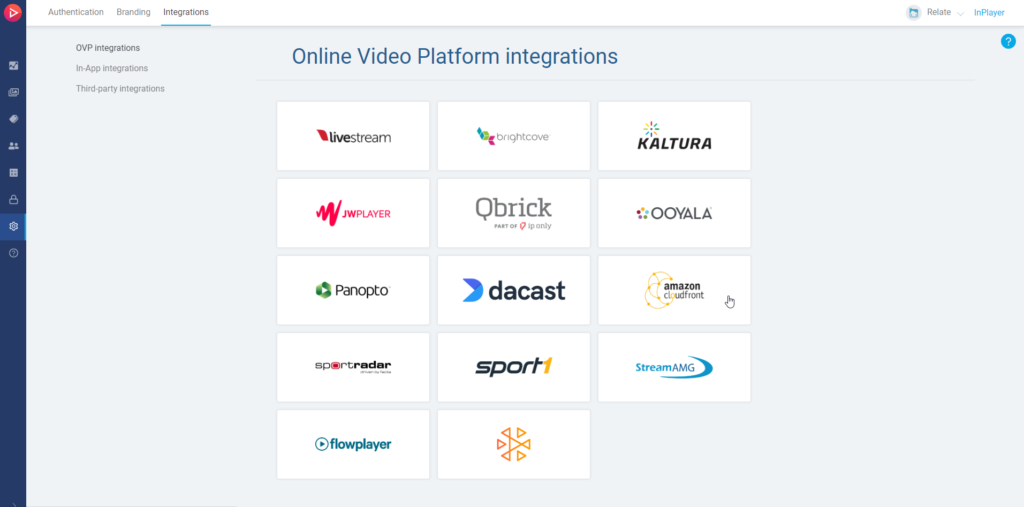
Click on Amazon CloudFront.
Enter the CloudFront Key-Pair ID and Private Key from your Amazon CloudFront account, and click Save.
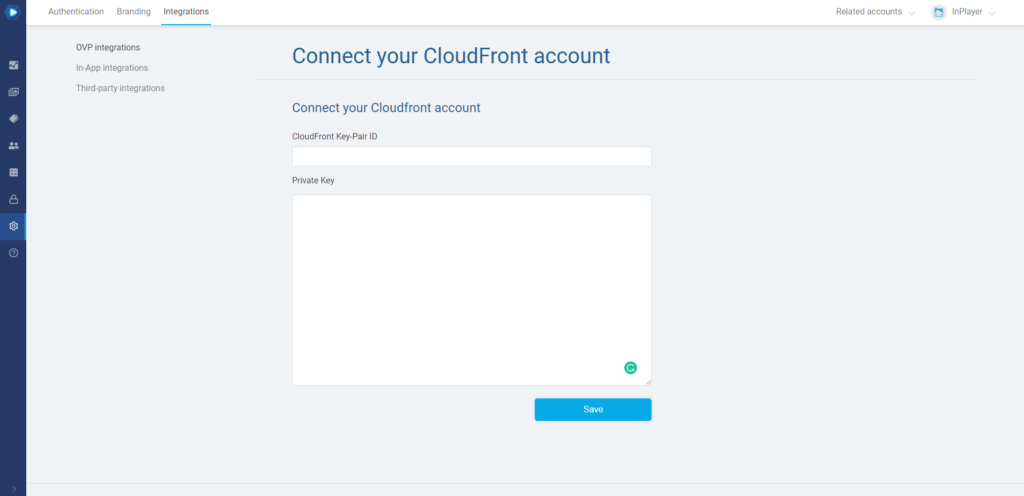
Your CloudFront account is now paired with your InPlayer account, and you are ready to create your first CloudFront asset.
You can learn how to do that here.
If you have any questions, don’t hesitate to contact us at clients@inplayer.com.