Audience management
Manage your viewers’ accounts, payments, and access.
Revoking access
Finding the viewer account
To see and manage a viewer’s details, log into your InPlayer Dashboard, and go to the Audience section.
From here, you can use the search bar to find the viewer’s account.
To use the search bar, choose the filter you wish to use for your search from the dropdown menu, and type in your search.
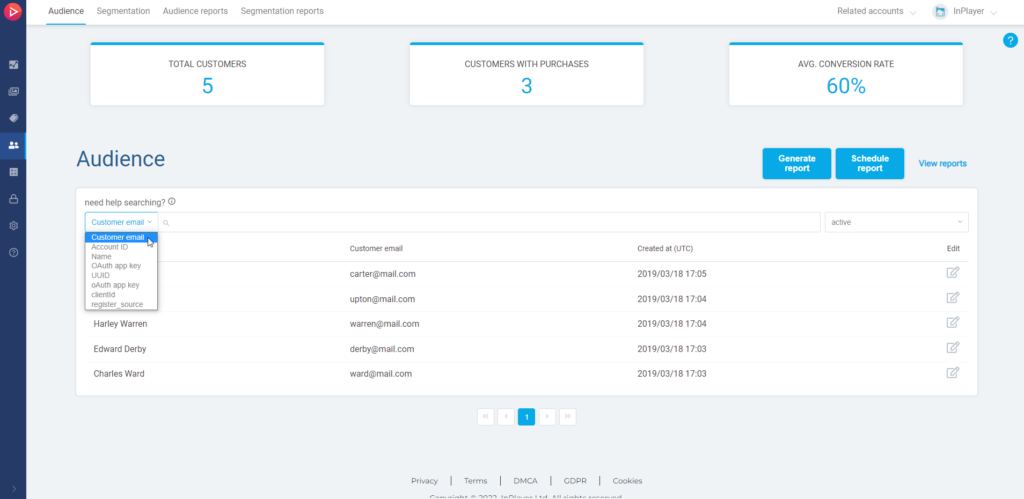
Note that you can search with just the first part of the email address, in this case carter, or the second part, in this case mail.com, however, you cannot search by typing any of the two parts of the email address just partially, in this case, cart or mail.
To open a viewer account, just click the ![]() button on the right, under the Edit column in the viewer’s row.
button on the right, under the Edit column in the viewer’s row.
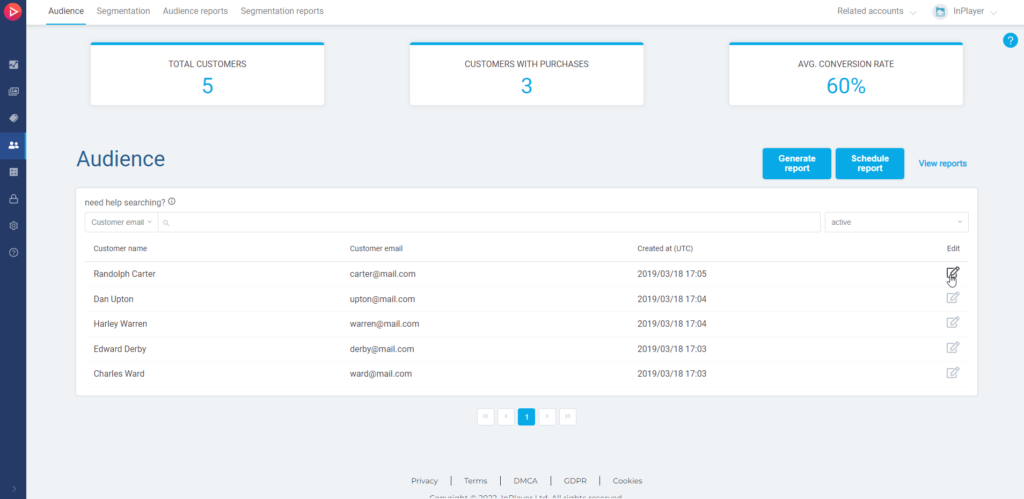
Revoking access
Click on the Access management tab.
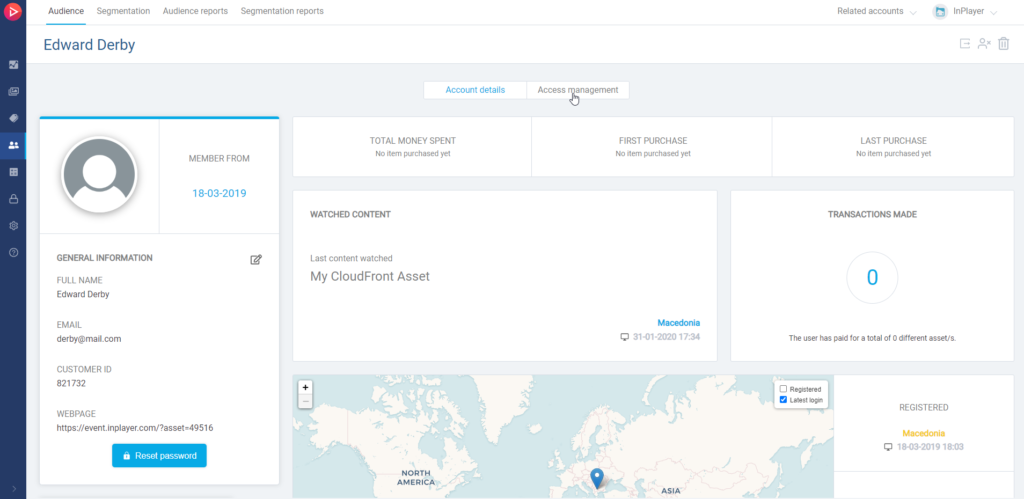
Click the ![]() button under the Edit column in the row of the asset to which you wish to revoke the access, and click Revoke access.
button under the Edit column in the row of the asset to which you wish to revoke the access, and click Revoke access.
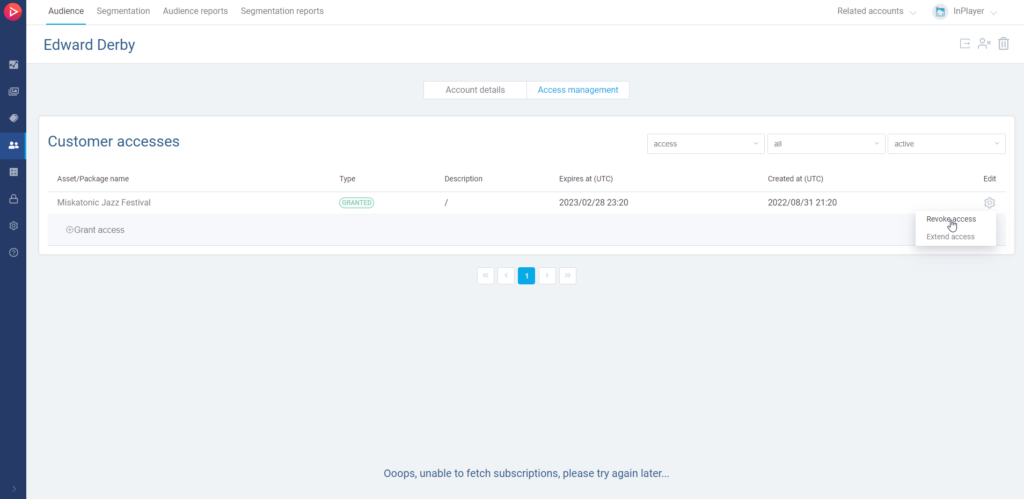
Click Revoke to confirm.
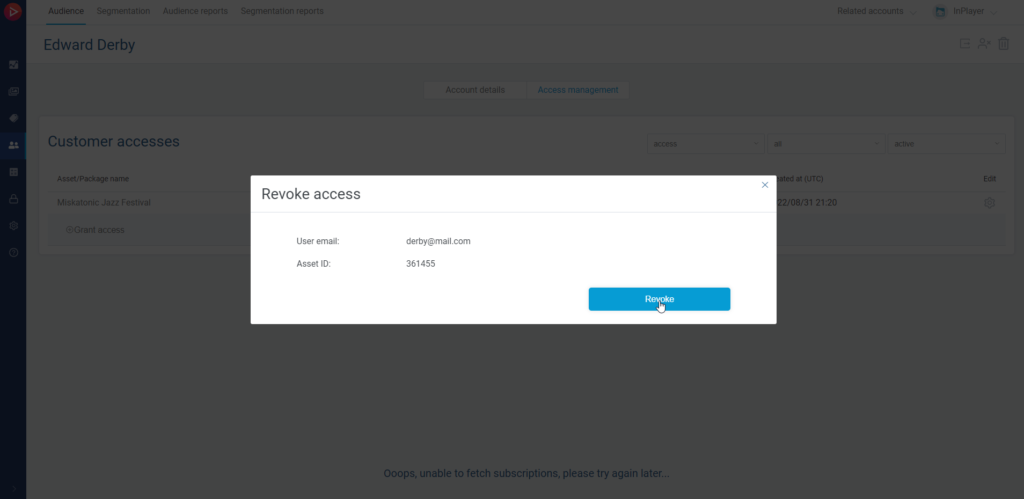
Revoking access in bulk
If you want to revoke access to an entire list of viewers, you can do so in the Bulk actions tab of the Access section. Click here to learn how.
This concludes our guide.
If you have any questions, don’t hesitate to contact us at clients@inplayer.com.