Audience management
Manage your viewers’ accounts, payments, and access.
Viewer details
Finding the viewer account
To see and manage a viewer’s details, log into your InPlayer Dashboard, and go to the Audience section.
From here, you can use the search bar to find the viewer’s account.
To use the search bar, choose the filter you wish to use for your search from the dropdown menu, and type in your search.
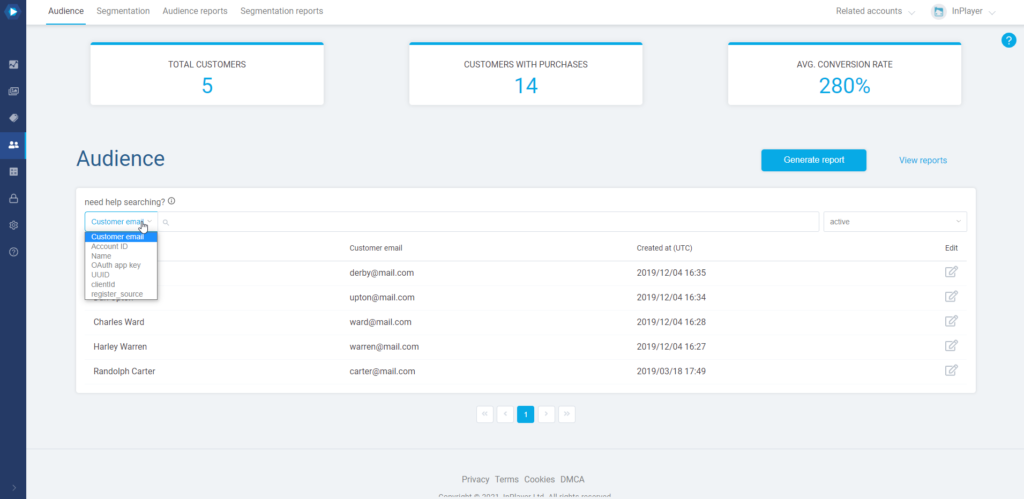
Note that you can search with just the first part of the email address, in this case carter, or the second part, in this case mail.com, however, you cannot search by typing any of the two parts of the email address just partially, in this case, cart or mail.
To open a viewer account, just click the ![]() button on the right, under the Edit column in the viewer’s row.
button on the right, under the Edit column in the viewer’s row.
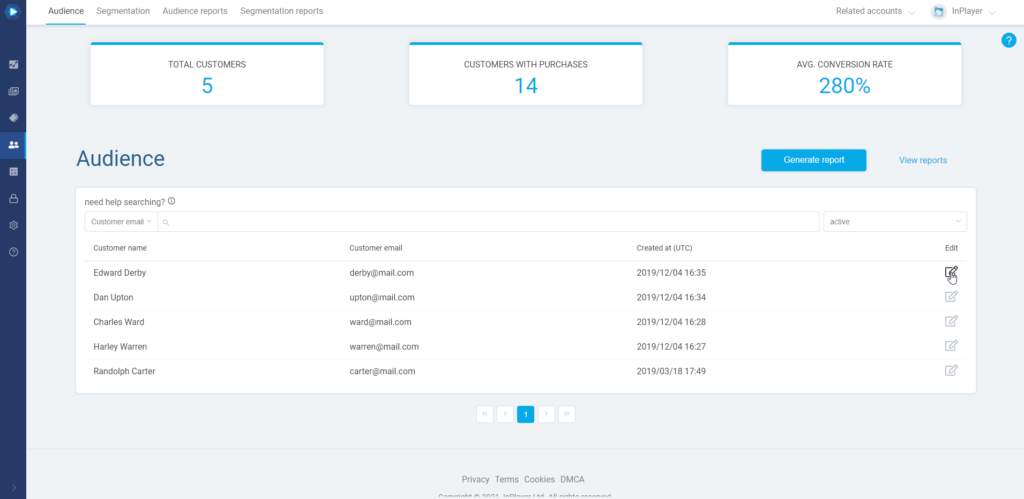
Viewing viewer details
Once you open a viewer account, you can see various info and manage the account in various ways.
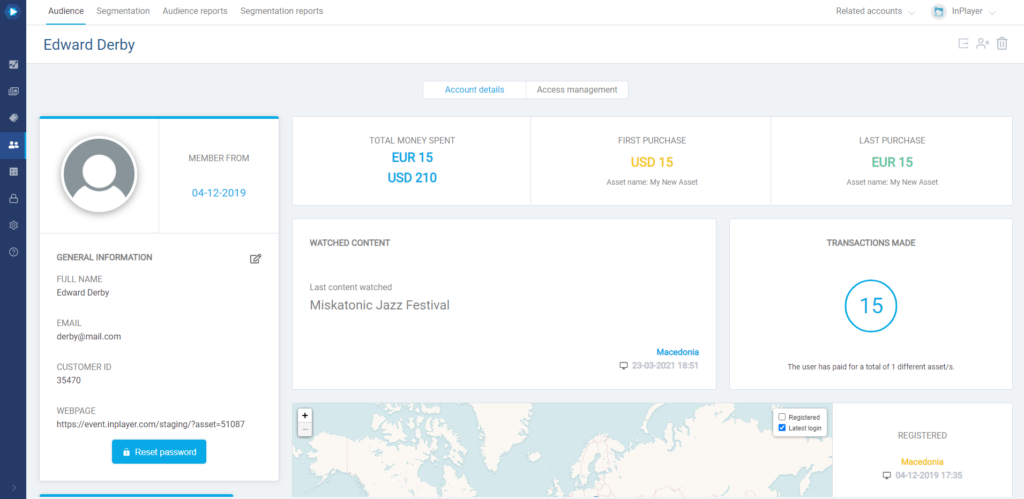
You can see the viewer’s personal details like the email, full name, additional info they have entered during registration, the webpage on which they’ve registered their account, how much money they’ve spent, from which location they logged in last etc.
Changing the viewer’s name
In the GENERAL INFORMATION section on the left click on ![]() .
.
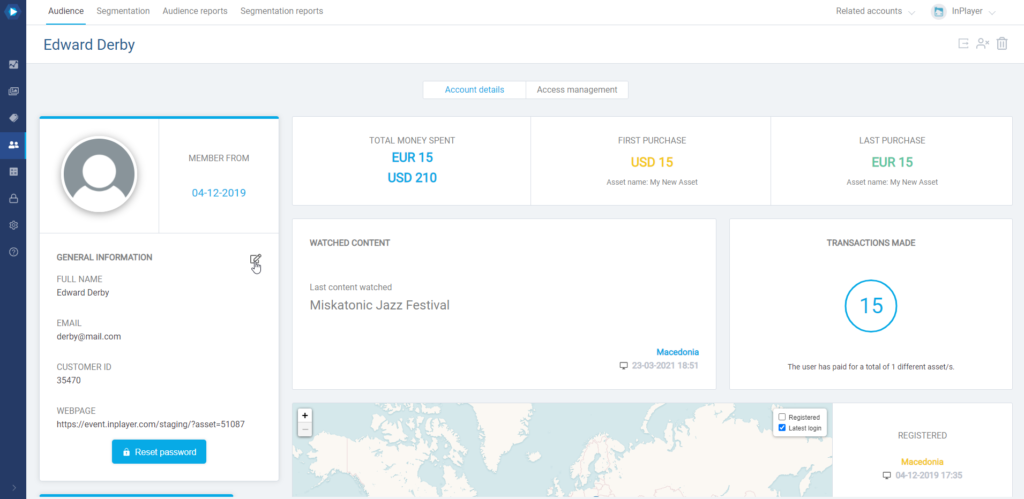
Enter a new full name and click ![]() .
.
Note that you cannot change the viewer’s email address.
Editing the additional viewer info
If you’ve added additional fields in the paywall registration form where you’ve asked viewers to provide various information such as shipping address, shirt size etc, you will find this info in the METADATA section on the right, right under the GENERAL INFORMATION section.
To edit the data, click on ![]() in the METADATA section on the left.
in the METADATA section on the left.
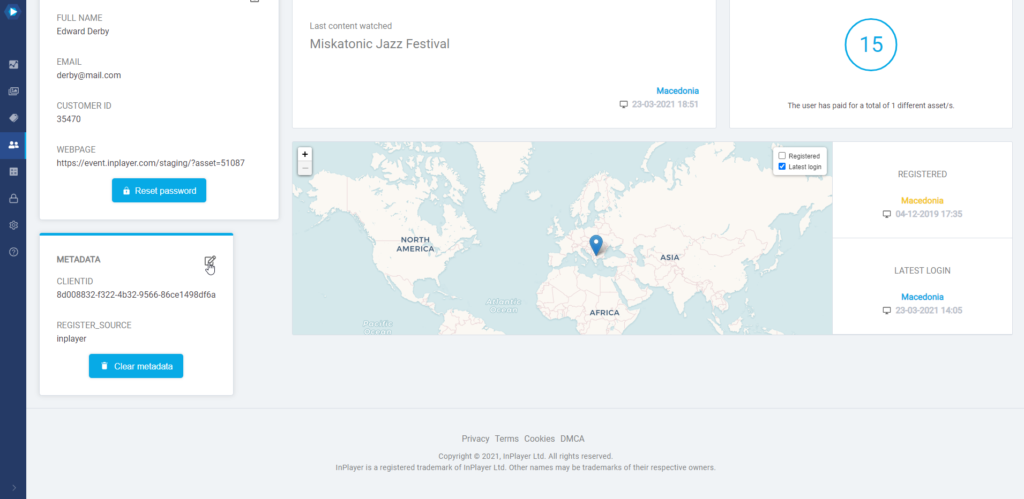
This concludes our guide.
If you have any questions, don’t hesitate to contact us at clients@inplayer.com.