Promotions
Create discount or free access codes, set up recommended prices, and more.
In-app introductory offers
In-app introductory offers are different than vouchers, since there is no “code” the viewer needs to enter to get the discount.
Instead, the discount is in the form of a discounted price that is available to anyone that has access to your app.
This means that you cannot use in-app introductory offers to give a discount to only a specific viewer or a group of viewers. You can only have it as a discounted price that will be available to everyone.
All In-app introductory offers that have been created in the InPlayer Dashboard need to be replicated in the Dashboard of the In-app platform they are intended for. Read below for full details on doing this.
Creating an In-app introductory offer
Log into your InPlayer Dashboard, go to the Promotions section, and then to In-app introductory offers.
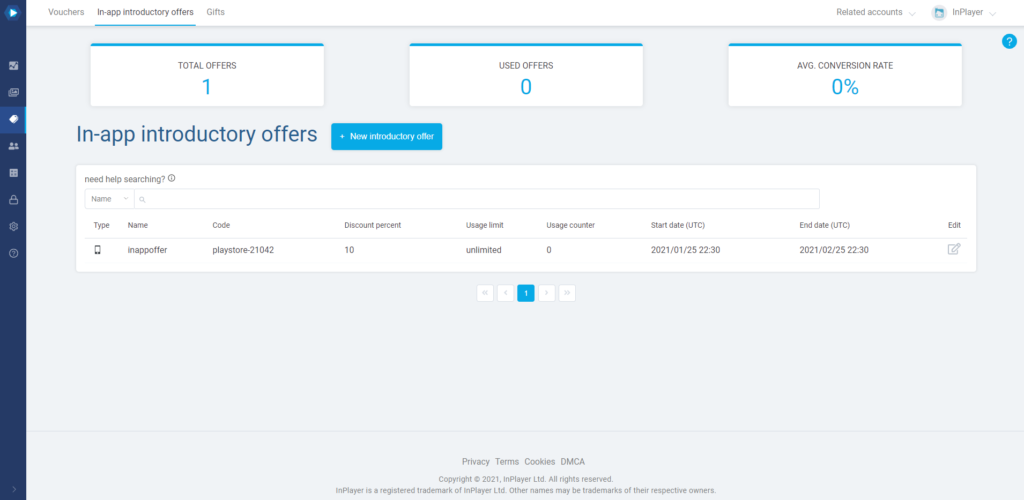
Click New introductory offer.
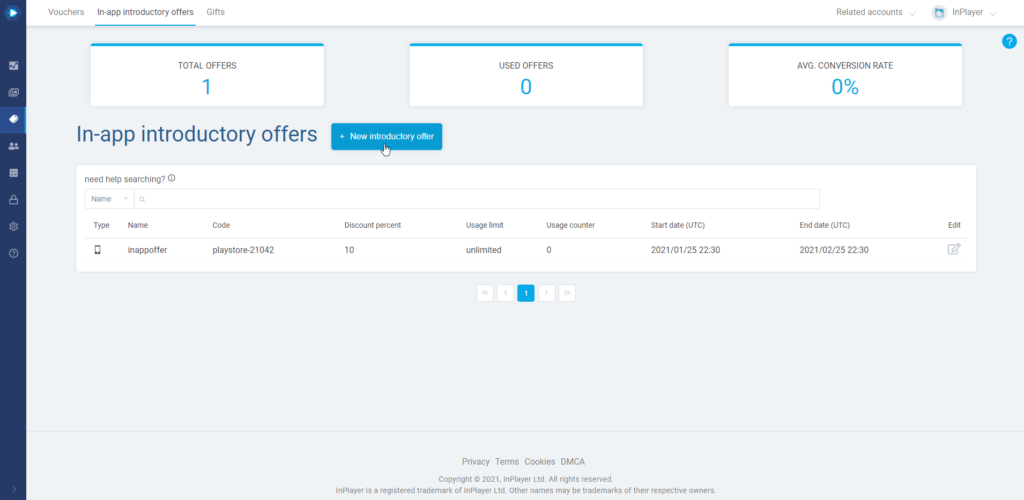
Configure the offer.
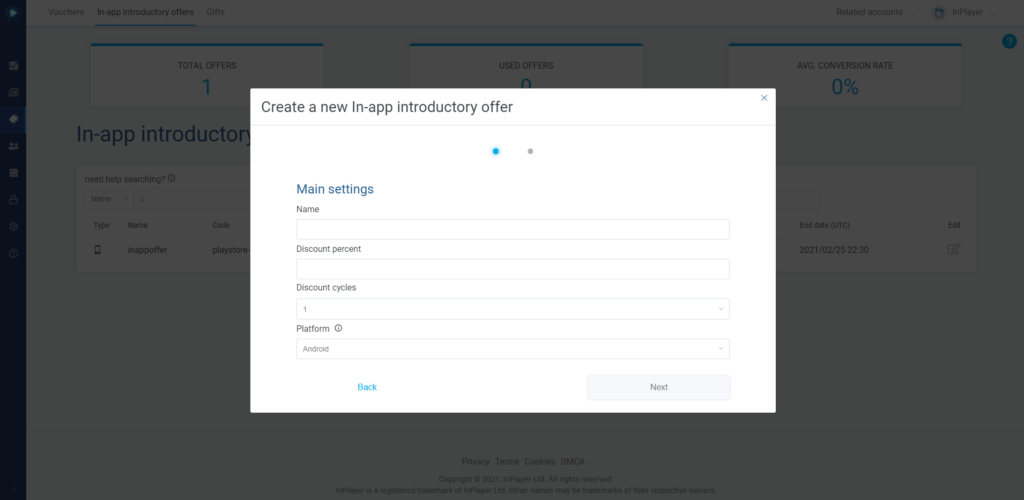
Enter the name of the offer.
Discount percent is the discount the viewers will get with this offer.
You can set it up to 100 which means the viewers will not have to pay anything.
Note that you only need to enter the number of the discount percent, without the % sign after it.
In Discount cycles, setup the following:
If you are setting up a one-time discount offer, choose 1.
If you want the offer to grant recurring discounts for a subscription, select the number of recurring discounts, i.e. cycles.
In Platform, select either Android or iOS, depending on the platform on which the offer will be used.
Click Next.
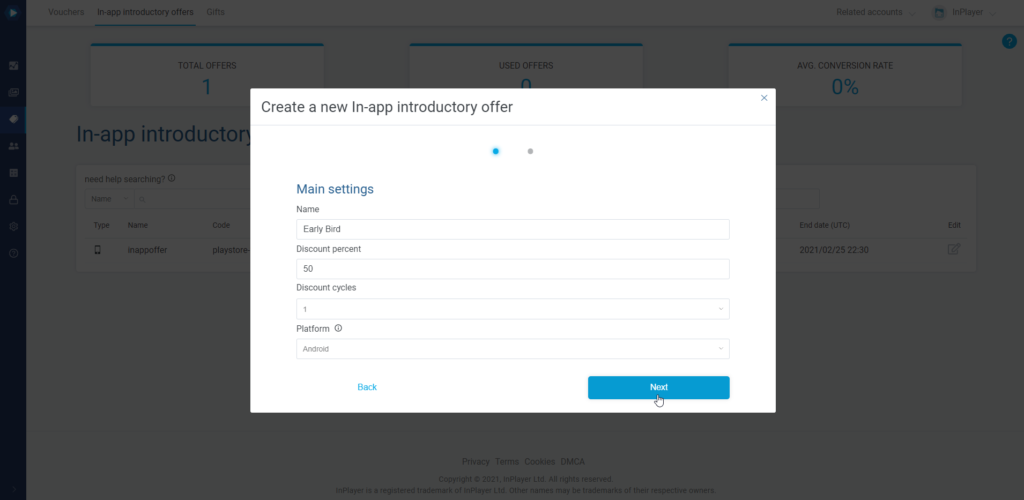
Validity period sets the offer validity period. Note that this is different from the access period, which is controlled by the Payment type setting in the price option of your asset or package.
Item type lets you choose whether the offer will be used for an Asset or a Package.
After selecting an Item type, select the asset or package, as well the specific price option of that asset or package for which the offer will be applicable.
Note that, due to the nature of in-app purchases, the offer can only be valid for one asset or package, and for one price option in that asset or package.
Click Next.
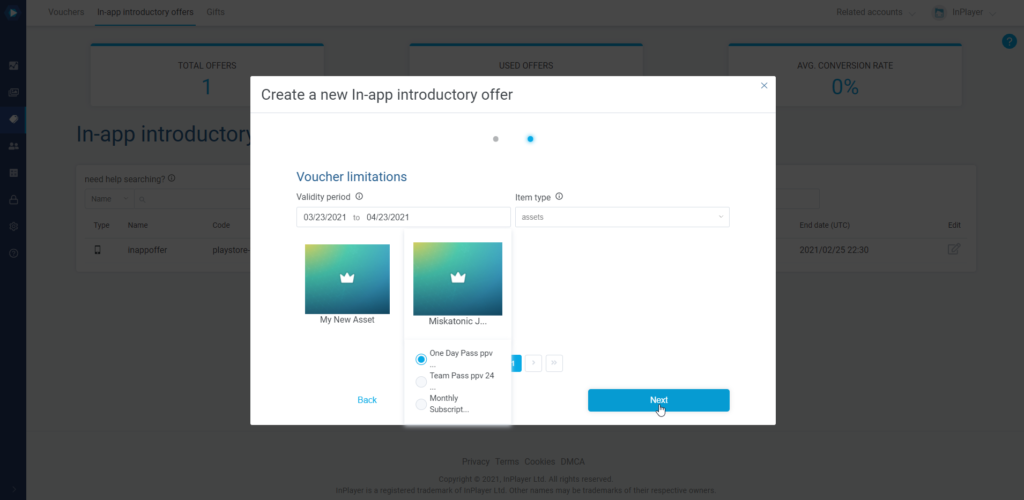
Your In-app introductory offer has been created.
On the new screen, you can review the offer settings.
After that, the next step is to create an introductory price (or introductory offer) for your product in your Android or iOS app.
Details
In Details, you can edit the things you’ve already set up during the first step of the offer creation.
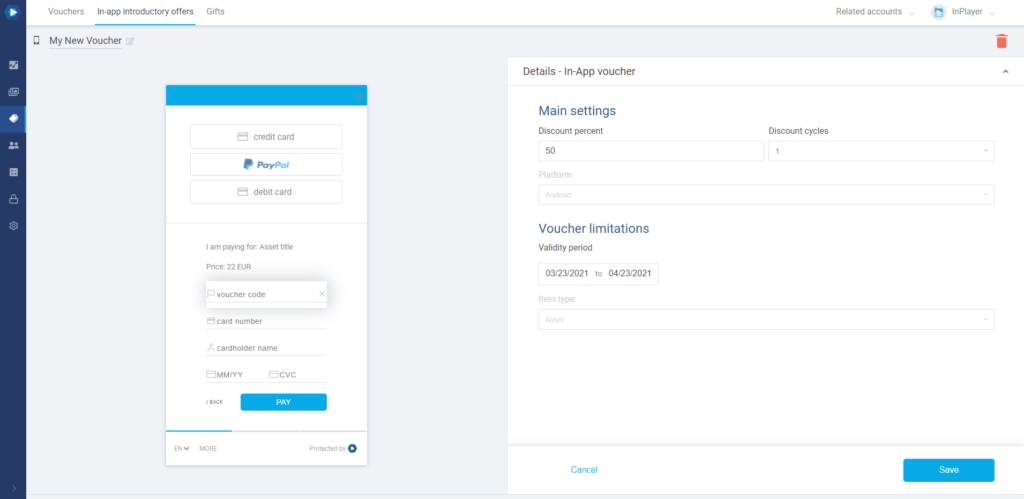
Assets or Package
In the Assets or Packages sections, you can see for which asset or package the offer is valid. However, you cannot make any changes.
Creating an Introductory price for Android
Go to your Google Play Console and open the subscription for which you wish to enable introductory offer purchases.
Click on Set Introductory Price.
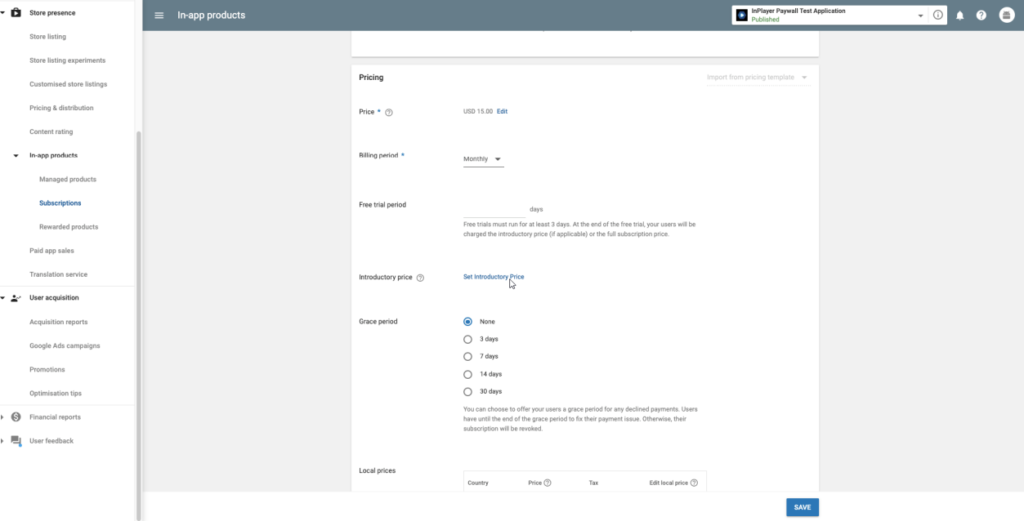
Here, under Default price, enter the discounted price. Make sure to enter the actual discounted amount a viewer will need to pay.
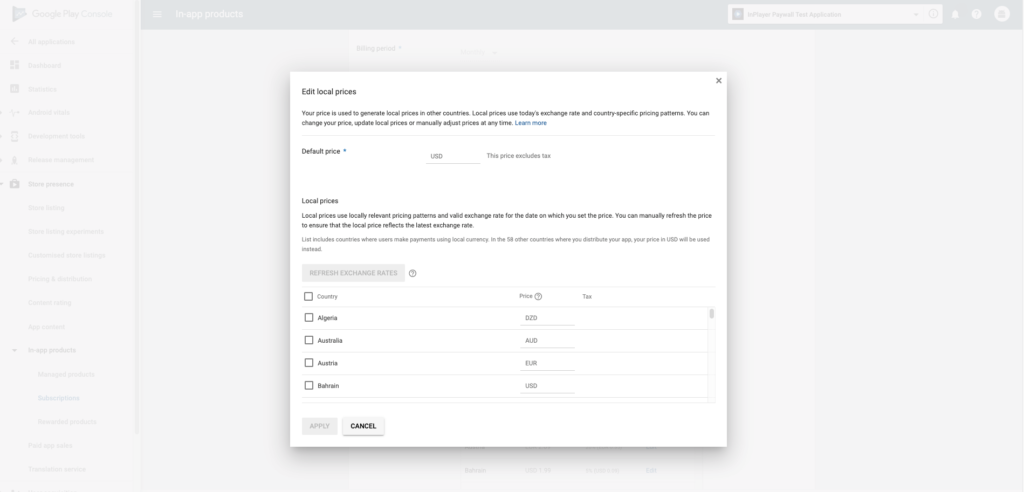
The local prices will be populated automatically.
When you’re done, click APPLY.
And with that, you are done.
Creating an Introductory offer for iOS
Go to your Apple Store Connect panel and open the In-app subscription purchase for which you wish to enable introductory offer purchases.
Click on the ![]() button next to Subscription Prices and then on Create Introductory Offer.
button next to Subscription Prices and then on Create Introductory Offer.
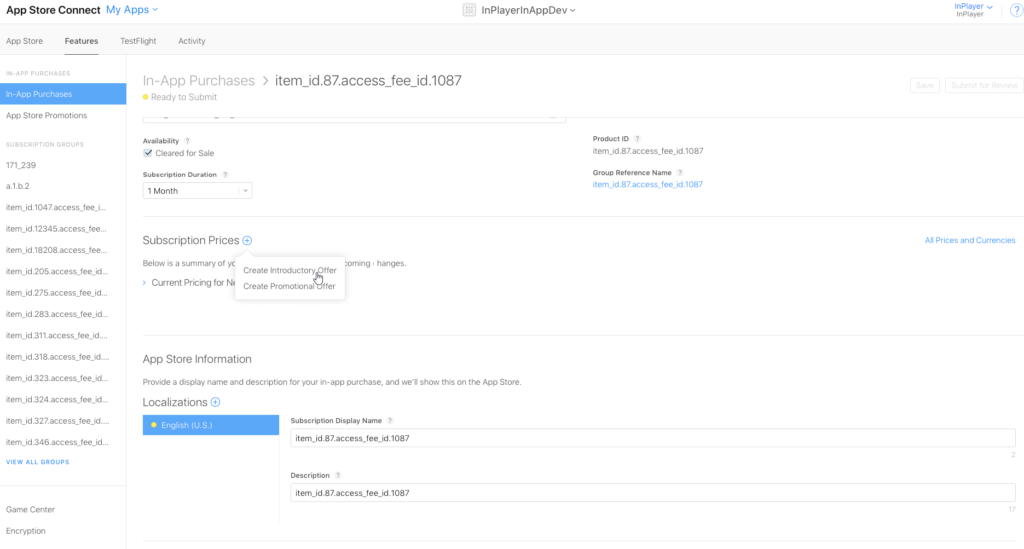
Set up the countries where the offer will be available.
Set up the Start and End Dates.
On the next screen, set up the offer details.
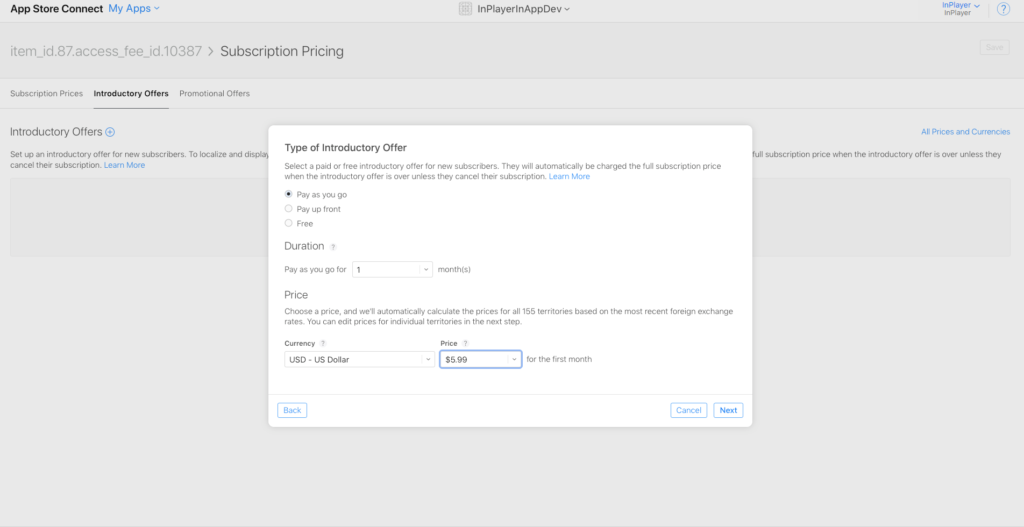
Under Type of Introductory Offer, select Pay as you go.
Under Duration, set up the same number of repeating cycles you’ve set up in the InPlayer dashboard for the offer.
Under Price, enter the discounted price. Make sure to enter the actual discounted amount a viewer will need to pay.
When you’re done, click Next.
On the final screen, you will see the converted discounted prices per territory.
Click Done to complete the setup.
And with that, you are done.
Deleting an offer
To delete an offer, just open it, and click on the ![]() button at the top right.
button at the top right.
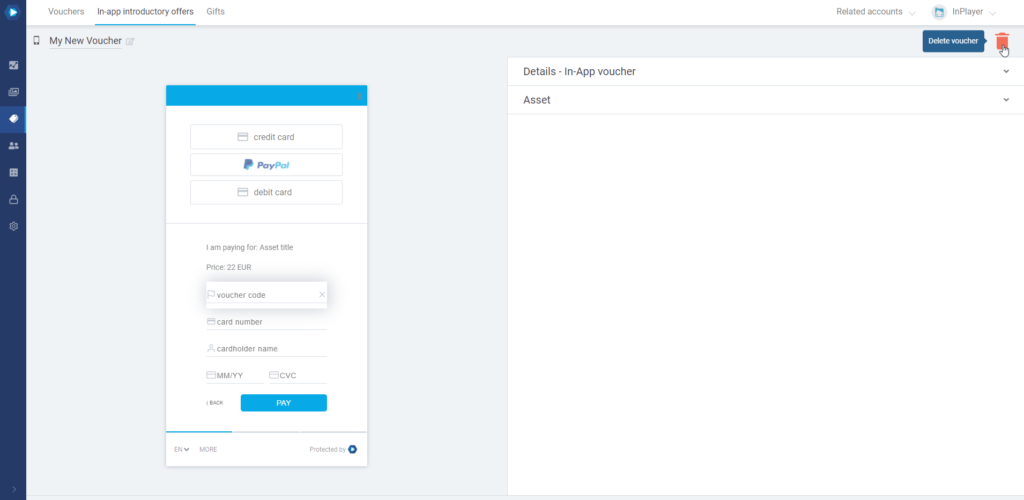
This concludes our guide.
If you have any questions, don’t hesitate to contact us at clients@inplayer.com.