Extras
Webhooks, migrations, website protection, and more.
Muvi
Muvi is a platform that allows users to create a complete online store from the ground up.
In this article, we will look at how to embed an InPlayer asset onto a Muvi website.
First, log into your Muvi dashboard.
From the right-hand menu, go to Website, and then to Static Pages.
Choose the page where you want to embed your InPlayer asset, and click Edit.
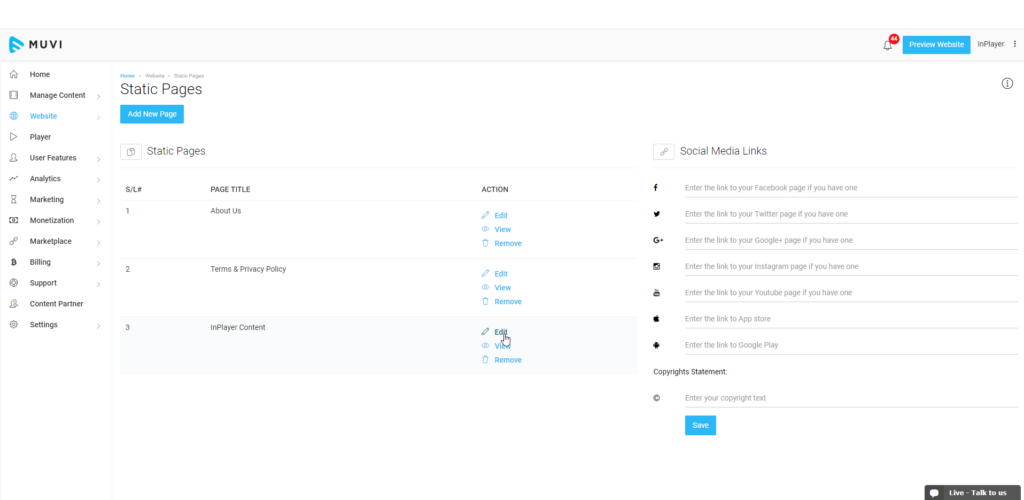
From the toolbar, click on <> to see the code of the page.
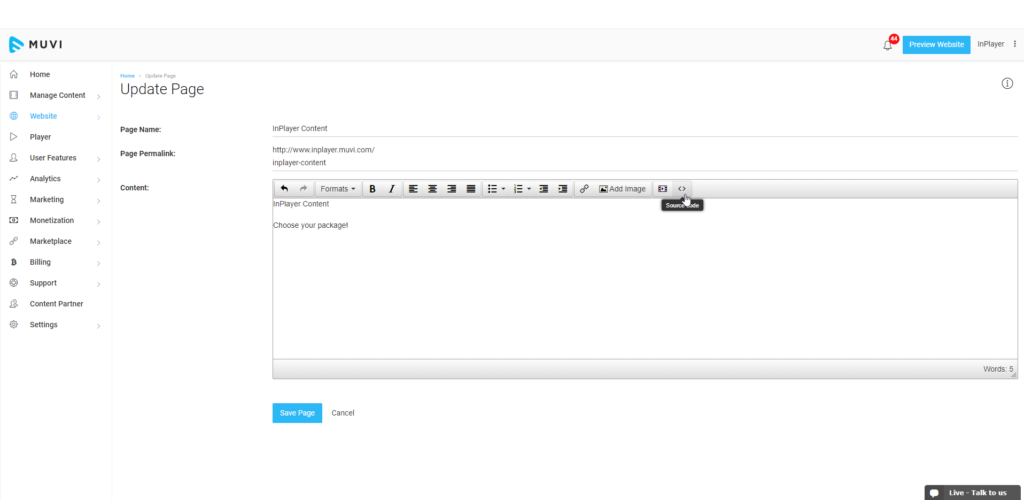
Now, go to your InPlayer dashboard, open the asset you wish to embed, and click on the Get asset embed button at the top right.
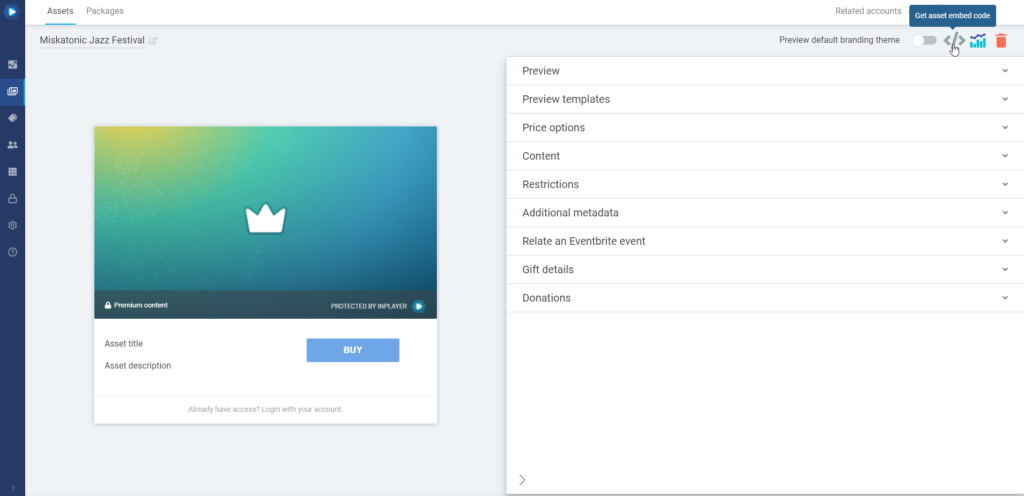
A pop-up with the embed codes will appear.
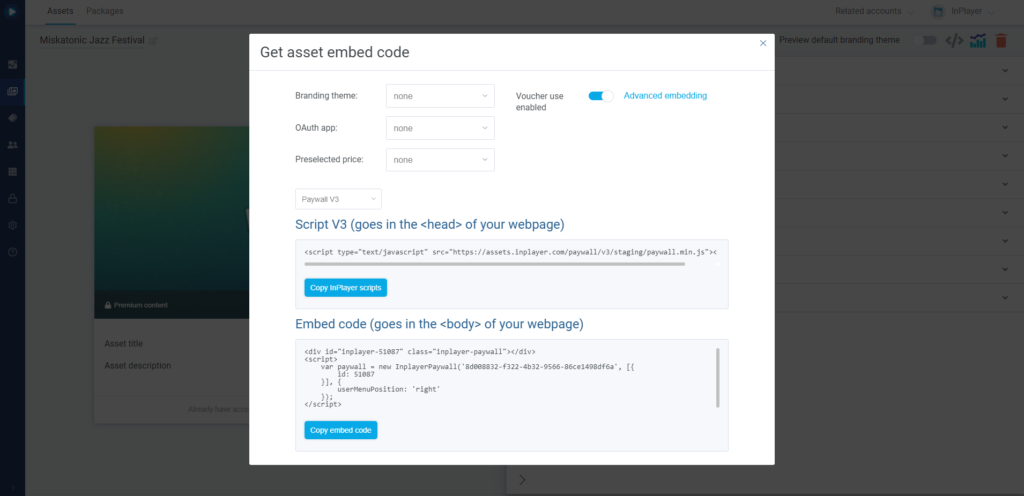
Copy the InPlayer scripts and Embed code, and paste them both into the code of your Muvi page, one under the other, in the place where you want the asset to appear. Then click OK.
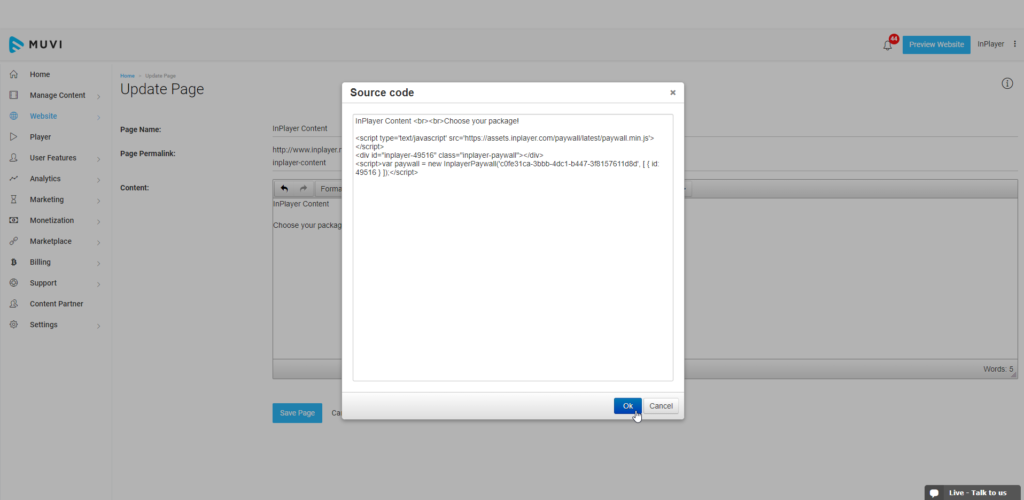
Finally, click Save Page.
With that, your InPlayer asset has been successfully embedded onto your Muvi site.
If you have any questions, don’t hesitate to contact us at clients@inplayer.com.