Audience management
Manage your viewers’ accounts, payments, and access.
Deleting accounts
Finding the account
To see and manage a viewer’s details, log into your InPlayer Dashboard, and go to the Audience section.
From here, you can use the search bar to find the viewer’s account.
To use the search bar, choose the filter you wish to use for your search from the dropdown menu, and type in your search.
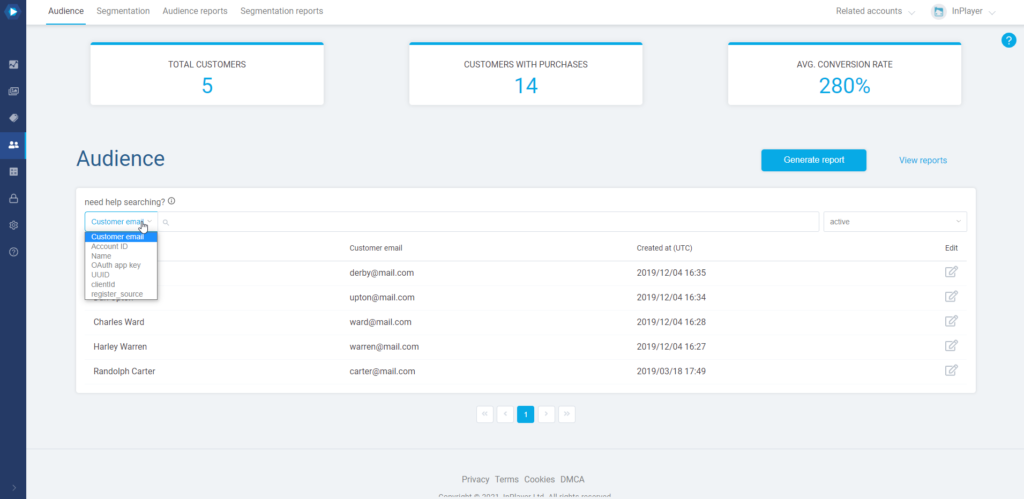
Note that you can search with just the first part of the email address, in this case carter, or the second part, in this case mail.com, however, you cannot search by typing any of the two parts of the email address just partially, in this case, cart or mail.
To open a viewer account, just click the ![]() button on the right, under the Edit column in the viewer’s row.
button on the right, under the Edit column in the viewer’s row.
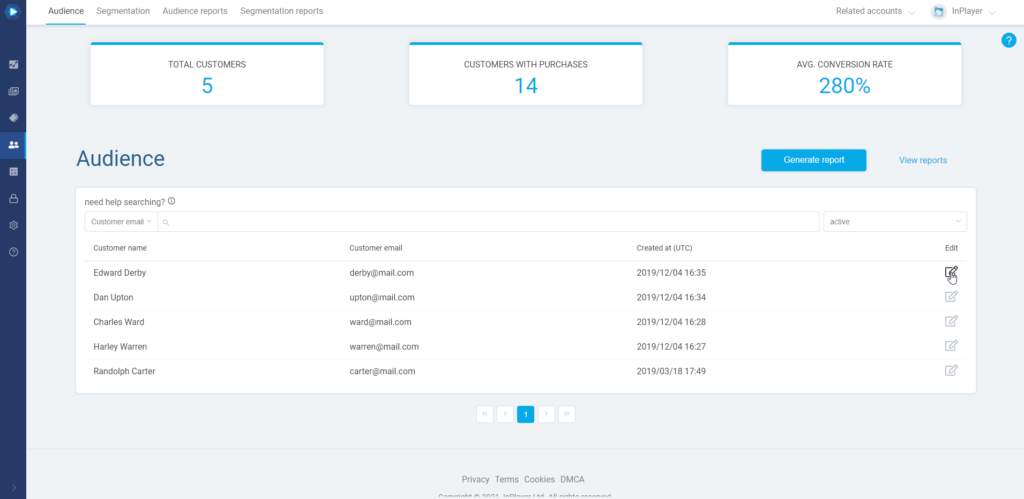
Deleting an account
Deleting a viewer account will delete everything except the payment records for that viewer.
This action is irreversible.
To delete a viewer’s account, click the ![]() button at the top right.
button at the top right.
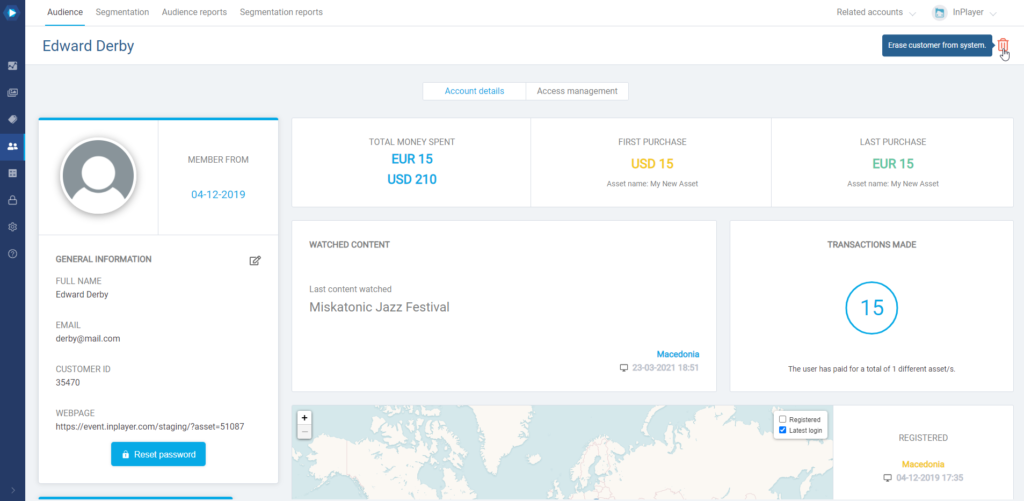
Then, enter your dashboard password, and click Yes, delete! to confirm.
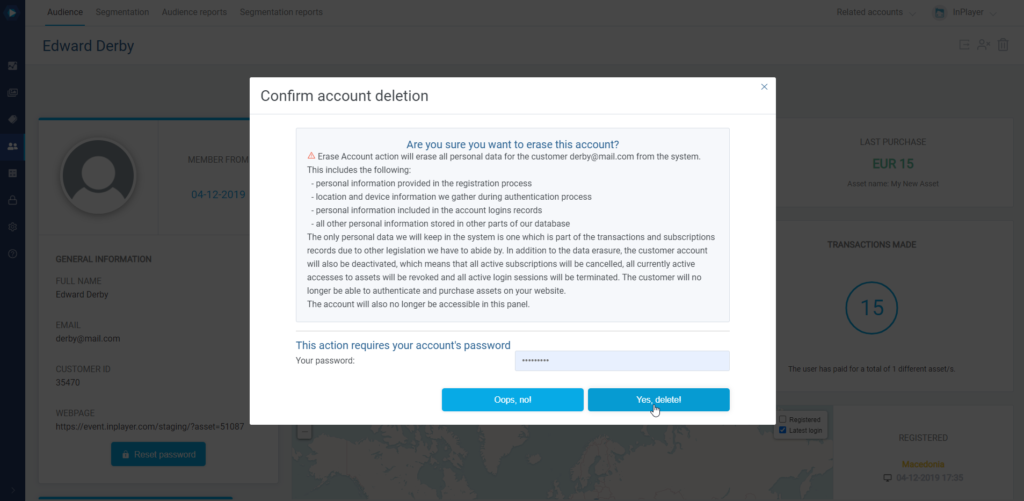
Deactivating an account
Deactivating a viewer account will terminate all accesses and subscriptions the viewer has, and the viewer won’t be able to log in or watch anything.
Since the account will only be deactivated, but not deleted, it can be re-activated at any time. When reactivated, the account will still have its previous active accesses.
To deactivate the account, click the ![]() button at the top right.
button at the top right.
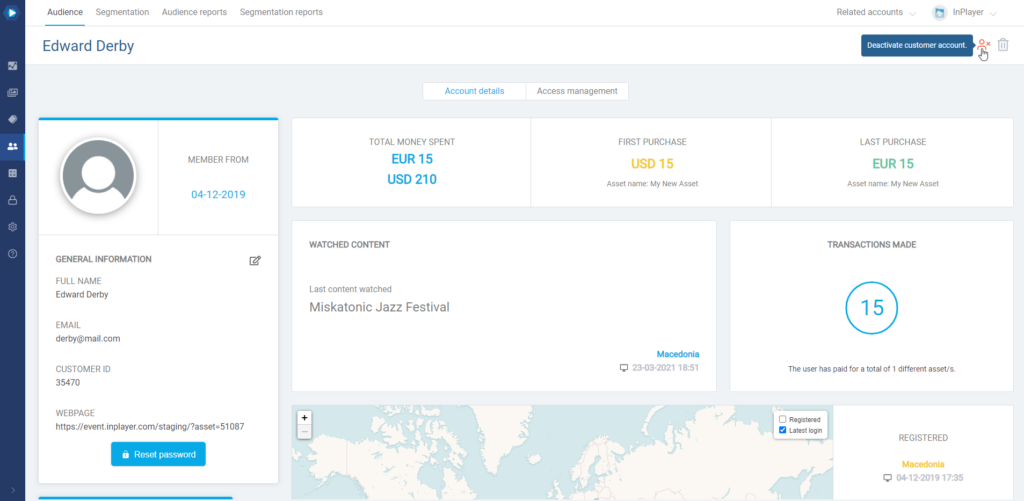
Click Yes, deactivate! to confirm.
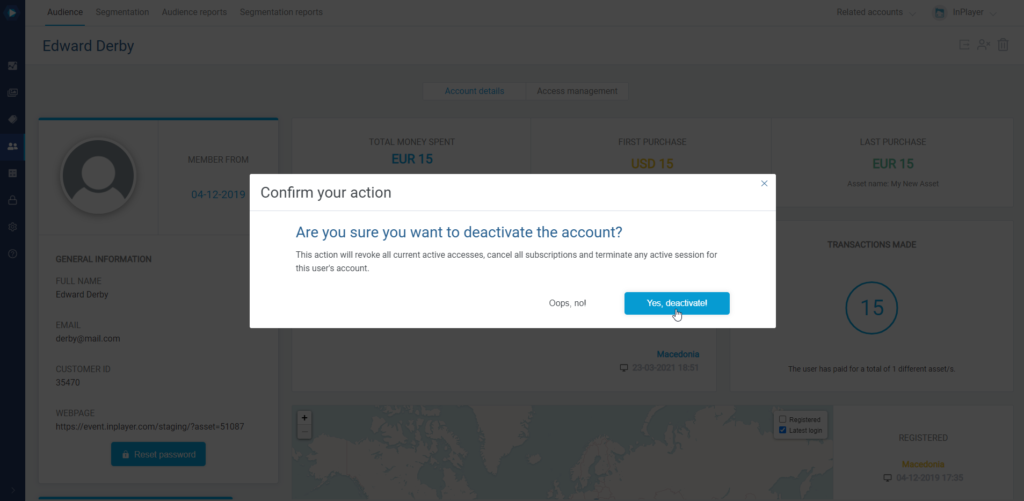
Reactivating the account
You can reactivate the account by going to the deactivated accounts list in the Audience tab, and clicking on Reactivate account.
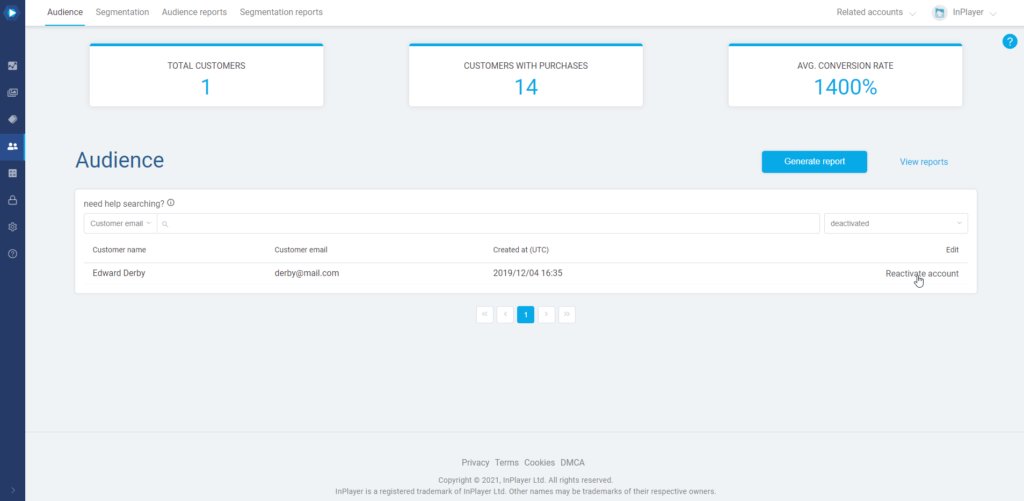
Confirm by clicking Yes, reactivate!
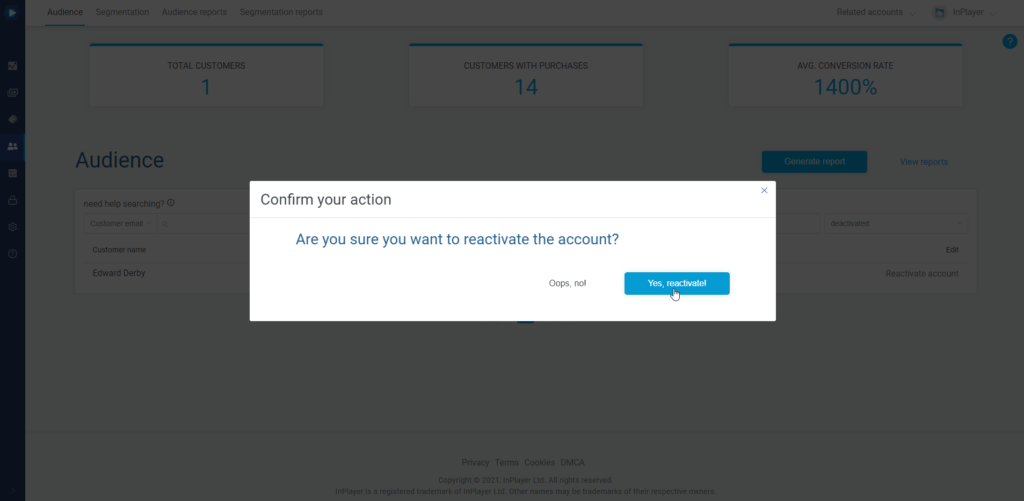
The account will be reactivated with all its previous access.
Exporting viewer details
To export all the viewer details stored in our system, should the viewer request this as per GDPR regulation, click the ![]() button.
button.
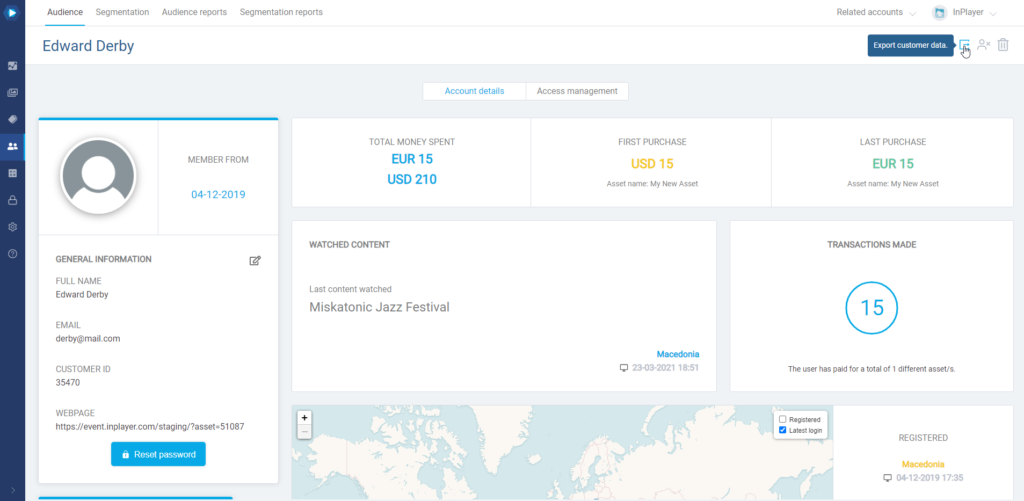
You can select whether you want to send the file with the details to the viewer via email, or whether you just want to download the file to your computer.
Finally, click Export customer data.
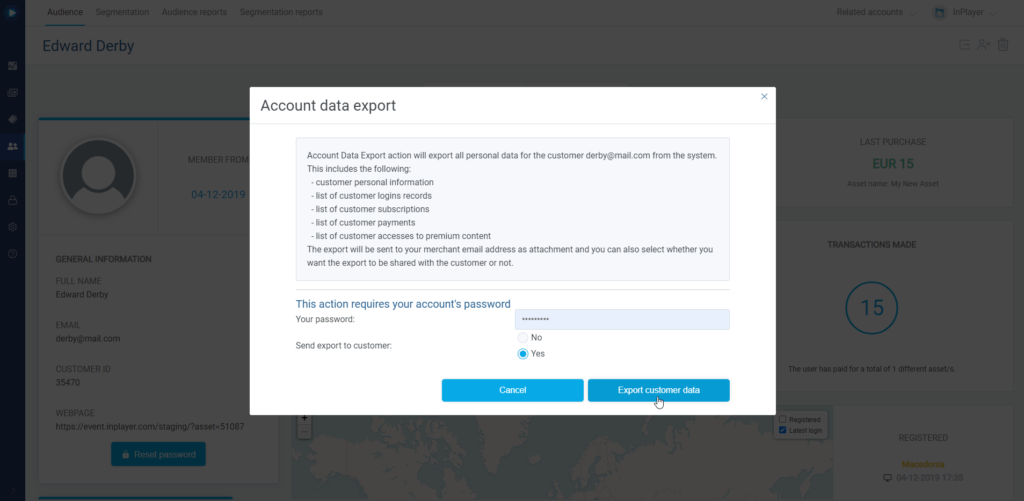
This concludes our guide.
If you have any questions, don’t hesitate to contact us at clients@inplayer.com.