Integrations
Connect your Dashboard with your existing Online Video or Third-party Platform.
Qbrick
Connecting InPlayer and Qbrick
First, log into your InPlayer Dashboard.
Go to Settings, and then to the Integrations tab.
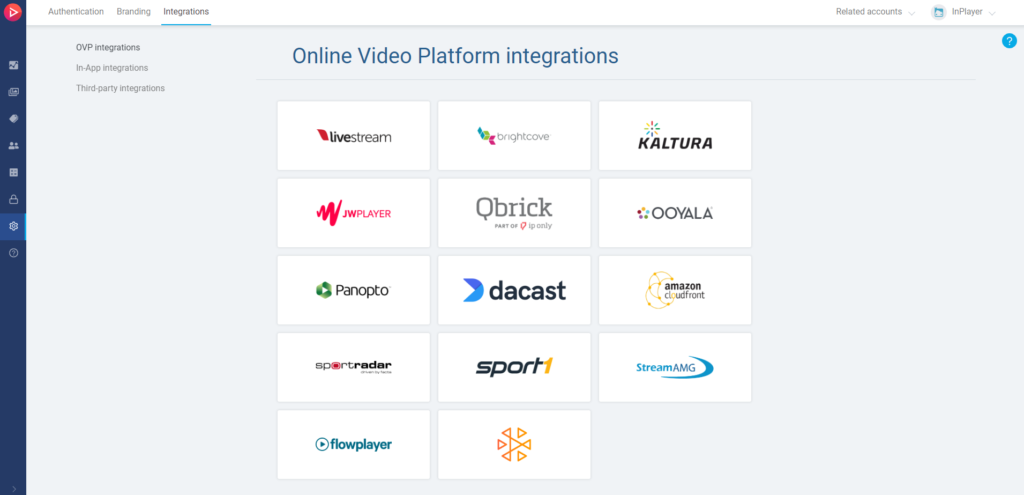
Click on Qbrick.
Enter the Client ID, your Qbrick account Email and Password, and the Client Secret from the Qbrick dashboard, and click Save.
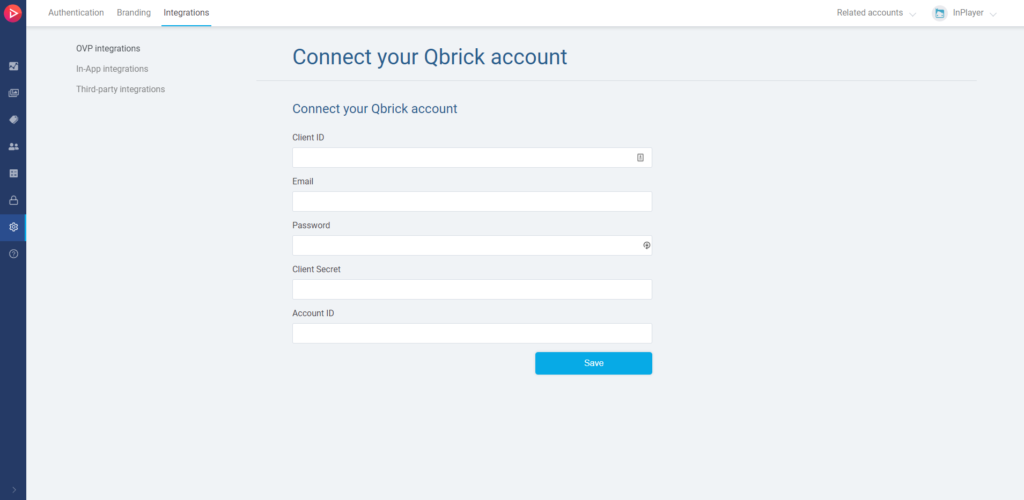
How to find the Client ID
The Client ID is your Qbtick account’s account id. To get it, do the following:
Log into your Qbrick account.
Open one of your videos from the Library.
From the left-hand menu, go to Embed.
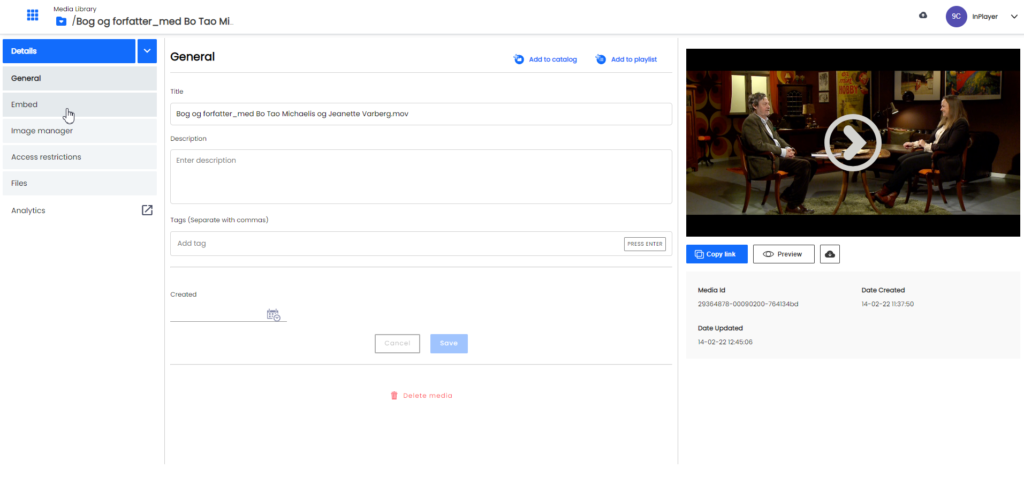
On the new page under Preview, click the Show button.
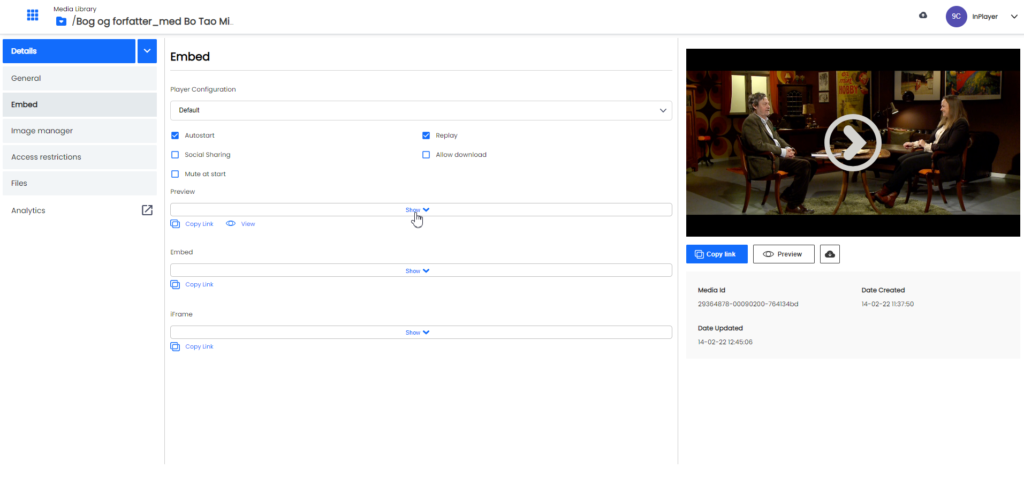
You will find your account id in the code box. It will be after the accoundId= part of the code.
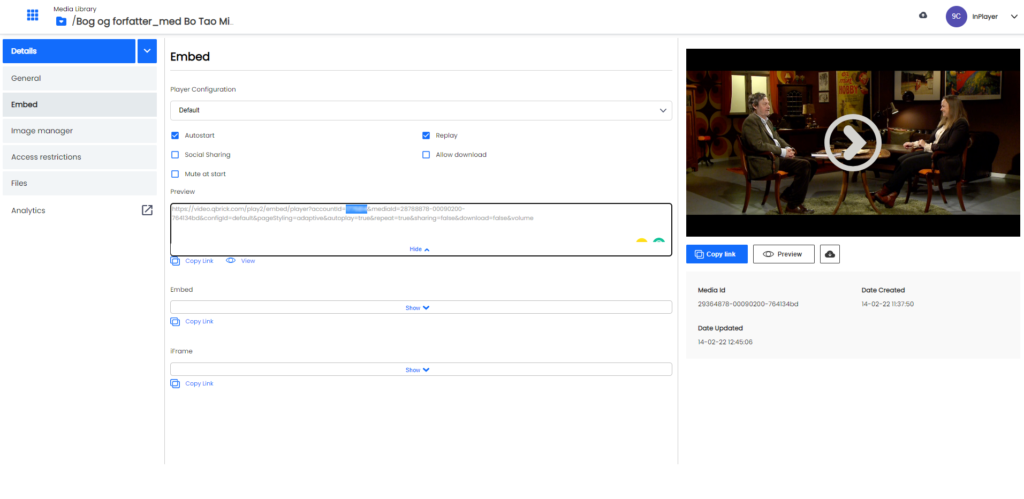
How to get the Client Secret
To get your Client Secret, please contact Qbrick support at support@qbrick.com.
Once you connect your InPlayer and Qbrick accounts, the next step is to protect your Qbrick content by creating an asset.
You can learn how to do that here.
For any questions, don’t hesitate to contact us at clients@inplayer.com.